Magento 2 Affiliates¶
Introduction¶
Magento 2 Affiliates extension helps you launch, run and manage flexible affiliate marketing programs. It allows you to effectively market your products with a low budget, low effort, and time while enjoying high ROI.
Requirements and Installation¶
Affiliates module supports Open source (Community), Commerce (Enterprise) editions and Commerce cloud. The current version of the Magento installed on your website can be found in the lower right corner of any backend page.
Affiliates module has 3 separate ways of installation:
1) Copy the code (ready-to-paste package);
2) Use MageWorx Repository;
3) Use local Composer.
Extension Configuration¶
Before using the extension, we recommend to configure it to enable/disable the appropriate features. Go to STORES ⟶ Configuration ⟶ Mageworx ⟶ Affiliate.
General¶
- Enable - This setting allows you to enable/disable the functionality on the front-end.
Note
If you disable this setting, the affiliate links & coupons won't add the commissions.
-
Available for Customer Groups - This setting allows you to enable the affiliates functionality for certain customer groups, i.e. the customers of the selected customer groups will see the "Affiliate center".
-
Automatically Create Accounts - This setting enables the functionality automatically to register the new customers as the affiliates.
-
Affiliate Approval - This setting enables the approval of new affiliates. If enabled, all new affiliates will be registered with the "Pending" status and you will need to approve or reject their applications manually.
-
Default Programs - This setting defines the default programs the affiliates are assigned to after registrations.
-
Affiliate Link Identifier - This identifier is used by the extension to track the affiliate links.
-
Enable Coupons - This setting enables/disables the functionality for affiliates to use the discount coupons.
-
Enable Affiliate Referrals - This setting enables/disables the affiliate referrals functionality.
Workflow¶
-
Add Commission when Order is - This setting defines the order status that triggers the commission adding to the affiliate account.
-
Deduct Commission when Order is - This setting defines the order status that triggers the commission deducting from the affiliate account.
-
On Hold period - This setting defines the period, when the new commission is on hold. After this period the commission will be added to the affiliate's balance.
-
Affiliate Cookies Lifetime - This setting defines the period in days during which the orders of the customers with the affiliate's cookies will be added as the affiliate's orders.
Withdrawal requests¶
-
Minimum Amount - This setting specifies the minimum amount available for the withdrawals.
-
Available Payment Method(s) - This setting defines the payment methods available for your affiliates to be selected for the withdrawal requests.
Emails¶
-
New Account (Affiliate) - This setting defines a template of the welcome email, which is sent to the affiliate after the registration. Select "No notification" if you want to disable this email.
-
New Account (Admin) - This setting defines a template of the email notification, which is sent to the store owner after the new affiliate's registration. Select "No notification" if you want to disable this email.
-
Approved Account (Affiliate) - This setting defines a template of the email, which is sent to the affiliate after the account approval by the admin. Select "No notification" if you want to disable this email.
-
New Order (Affiliate) - This setting defines a template of the email, which is sent to the affiliate when a new order is placed. Select "No notification" if you want to disable this email.
-
New Order (Admin) - This setting defines a template of the email, which is sent to the store owner when a new affiliate's order is placed. Select "No notification" if you want to disable this email.
-
New Withdrawal Request (Affiliate) - This setting defines a template of the email, which is sent to the affiliate when a new withdrawal request is submitted. Select "No notification" if you want to disable this email.
-
New Withdrawal Request (Admin) - This setting defines a template of the email, which is sent to the store owner when a new withdrawal request is submitted. Select "No notification" if you want to disable this email.
-
Withdrawal Request Completed - This setting defines the email template, which is sent to an affiliate when the withdrawal request is completed. Select "No notification" if you want to disable this email.
-
Withdrawal Request Rejected - This setting defines the email template, which is sent to an affiliate when the withdrawal request is rejected. Select "No notification" if you want to disable this email.
Programs¶
To manage the affiliate campagns go to Marketing ⟶ Affiliate ⟶ Programs. Here you can see the the grid with created programs and brief stats for each program. To add a new program click on the "Add new program" button.
General information¶
- Enable - This setting enables/disables the program.
Note
If you disable program with assigned affiliates, no commissions will be calculated for them.
-
Visible on Front-end - This setting allows you to enable/disable the certain program on the front-end. You will be still able to assign the affiliates to these programs in the back-end.
-
Name - Name of a program. Visible for your customers.
-
Description - Description of a program. Visible for your customers.
-
Type - Type of a program. Currently only per sale type is available.
-
Commission - You can specify either fixed or percentage commission. To specify a percentage commission add % after a number. To add a fixed commission enter just a number without a currency symbol.
Example
If you want to set 10% commission per sale, you should add the commission as "10%". If you want to set a fixed commission per sale, you should add just "10".
-
Websites - You can choose the websites, where the current program will be available.
-
Active from/To - You can set the dates, when the current program will be available.
-
Priority - Priority of every program in case of multiple programs are created with the same conditions.
Example
If an order will match the conditions of the multpile programs, a program wil higher priority will be used to calculate commission. The higher number in priority field, the less priority is. I.e. the priority 10 is less than 1.
Levels¶
The levels allow you to create the generated revenue tiers inside the program. It can be helful if you want to reward your affiliates with a higher commission after a certain revenue they generate. The affiliates are switched to a new level automatically once the generated revenu threshold is achieved.
-
Name - Name of a level. Visible for your customers.
-
Revenue threshold - a revenue that should be generated by your affiliates to switch to the certain level.
-
New commission - New commission for the level.
Product restrictions¶
The products restrictions allow you to exclude the certain products from the commissions calculations. I.e. the commission won't be added for purchasing these products.
Program discounts¶
The program discounts allow you to assign a Magento 2 cart rule to the current program. The coupons of the assigned cart rule will be available for the affiliates of the program. You can edit the coupons for certain affiliates on the affiliate view page.
The affiliates can use these personal discounts instead of the affiliate links to earn the commissions. The discounts are unique per affiliate.
Here you can see all coupons in the program, how many times each coupon was used and what affiliate the coupons are assigned to.
Note
The coupons are assigned to the affiliates automatically after saving the program or when a new affiliate joins the program.
Assigned affiliates¶
Here you can find all affiliates of the current program.
Note
The selected cart rule should use the "Auto Generation" coupons functionality.
Affiliates¶
Affiliates list¶
To manage the affiliates go to Marketing ⟶ Affiliate ⟶ Affiiliates. The affiliates grid allow you to see all your affiliates with brief information:
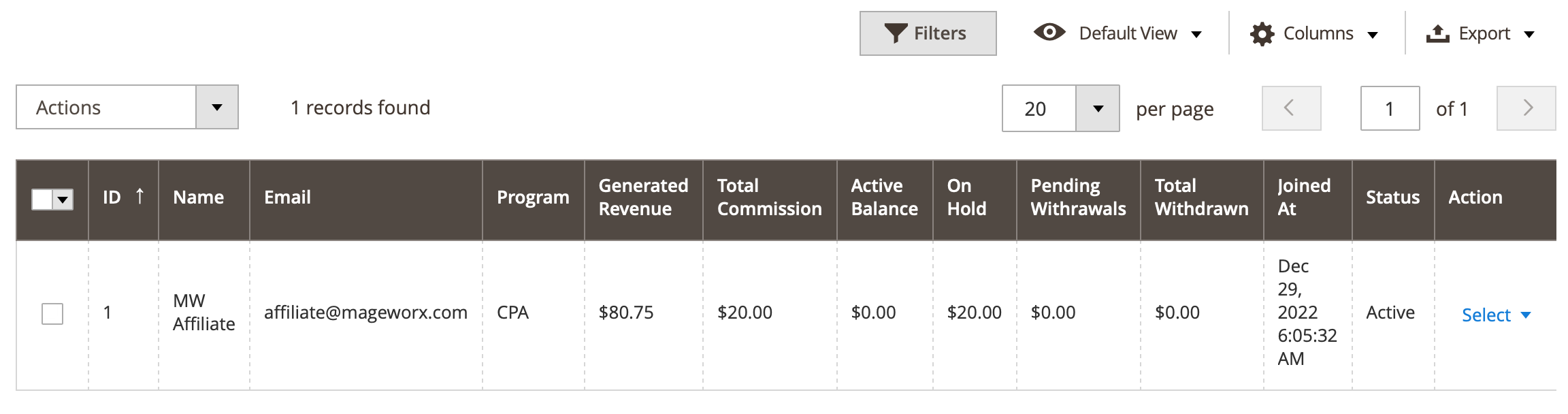
Affiliate profile¶
General¶
This section has the detailed information about the affiliate:
-
Joined At - Date when an affiliate joined to your program.
-
Total commission - Total commission earned by the affiliate.
-
Active balance - The confirmed commissions, i.e. the commissions after moving from the on hold to the active status.
-
Total withdrawn - Total amount withdrawn by an affiliate.
-
Pending in withdrawal request(s) - Total of affiliate's pending withdrawal requests.
-
Total visits - Total of visits generated by an affiliate.
-
Generated revenue - Total revenue generated by an affiliate.
Note
If an order is refunded or cancelled later after completing, the commission added for this order will be deducted from the corresponding balances of the affiliates.
-
Customer - Link to a corresponding customer account in Magento 2 store.
-
Status - Status of the affiliate.
Tip
There are 4 affiliate's statuses:
- Active
- Inactive
- Pending - affiliate gets this status, when submits an affiliate application and it is under store owner review.
- Rejected - affiliate gets this status, an affiliate application is rejected by a store owner.
-
Identifier - Unique identifier, which is added to the affiliate's links.
-
Programs - Programs, which are assigned to the affiliates. You can manually select the assigned programs for each affiliate.
-
Referral Website(s) - Informative optioinal field, which is filled by the affiliates during the application submission.
-
Payment method - Payment method chosen by the affiliates as the default method for the withdrawal requests.
-
Paypal account / Payment details - Paypal account or wire transfer details of the affiliate. These fields depend on the setting above.
Discount coupons¶
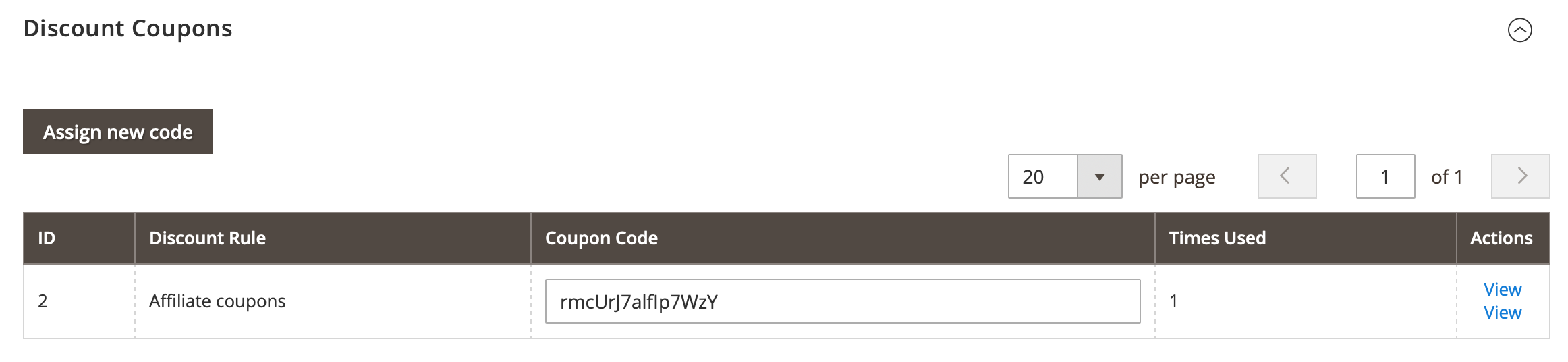
This section displays the coupons, which were assigned to the current affiliate. You can edit the coupon code if necessary. The code will be updated in Magento 2 cart rule automatically. You can assign new code manually. Only available codes (codes which are not assigned to any other affiliates) will be shown in the codes grid.
Activity¶

This sections shows the detailed report for all actitivies of the affiliates.
Note
The "click" activity means the click on the affiliates links and the visit to your store.
Withdrawal requests¶
This sections contains all the withdrawal requests of the affiliates.
Logs¶
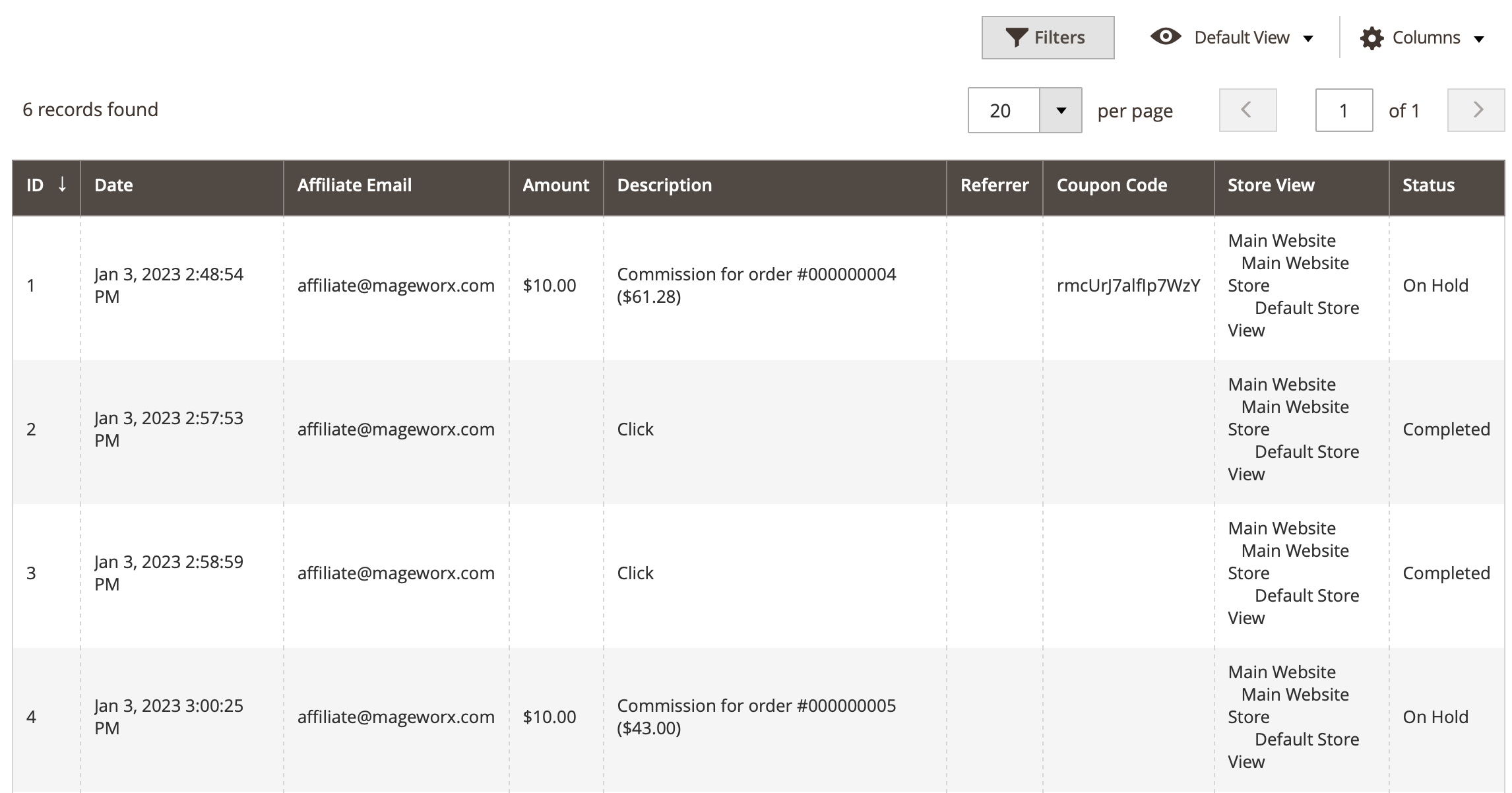
This section shows the detailed log for all activities for all your affiliates.
Withdrawals¶
This section shows the detailed log for all activities for all your affiliates. You can create a new withdrawal request right from the back-end.
Got Questions?¶
Need help with the extensions? Feel free submit a ticket from https://www.mageworx.com/support/
Mageworx offers outstanding services developing custom-tailored solutions for Magento platform to attain your eCommerce objectives. Our professional impassioned team provides profound and custom oriented development of your project in a short timeframe.