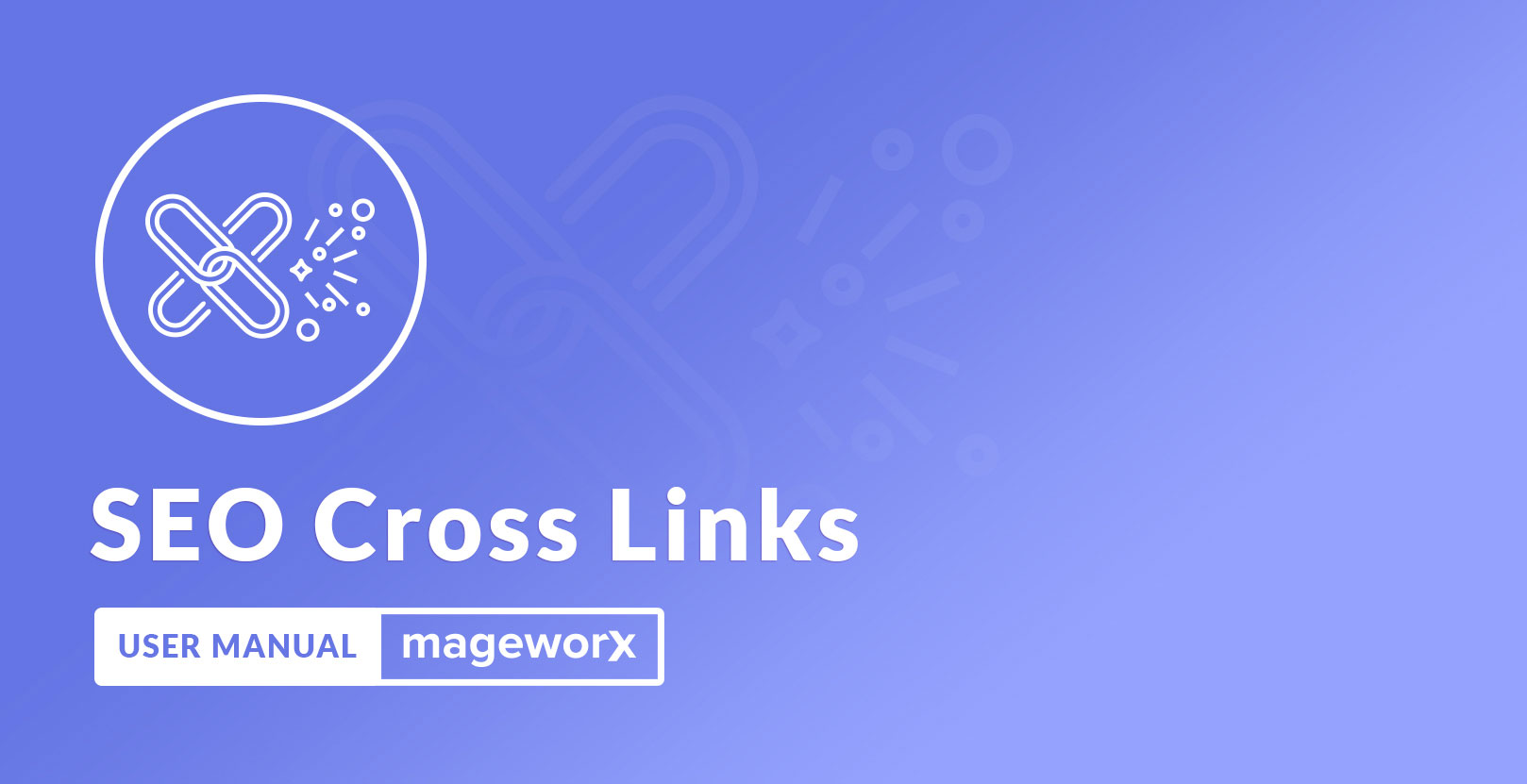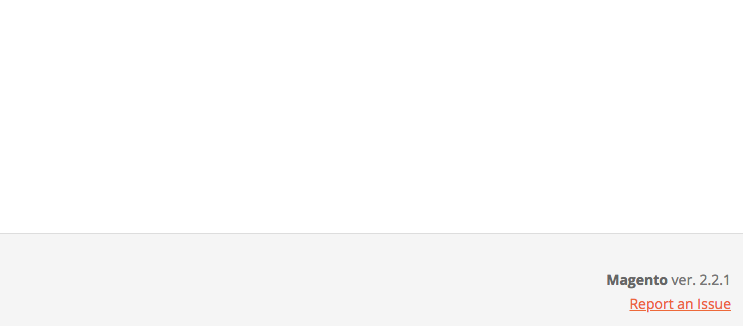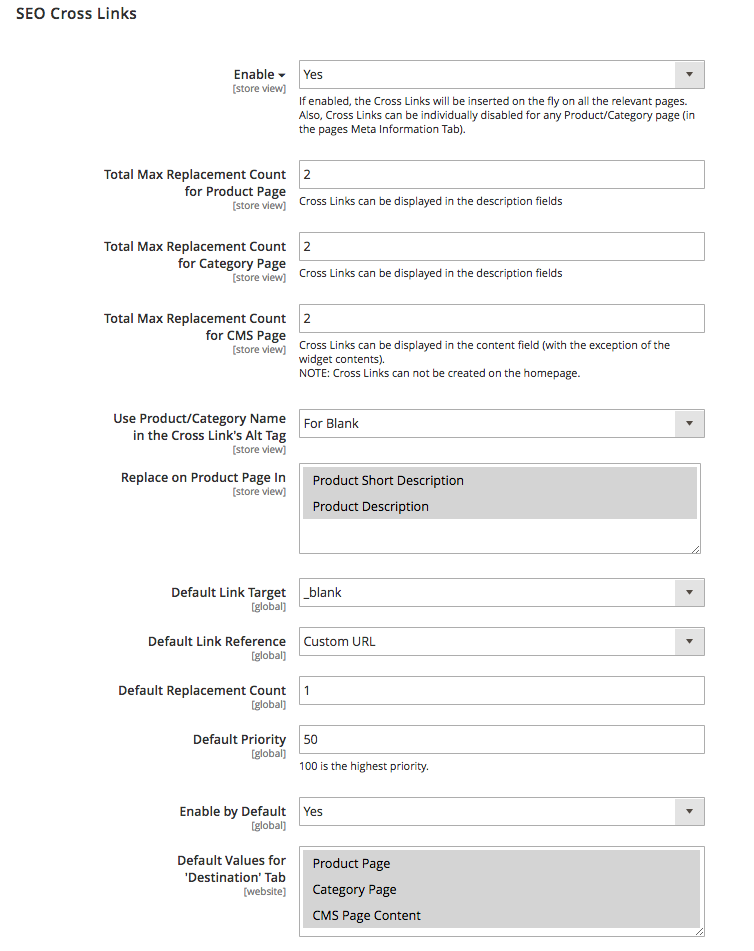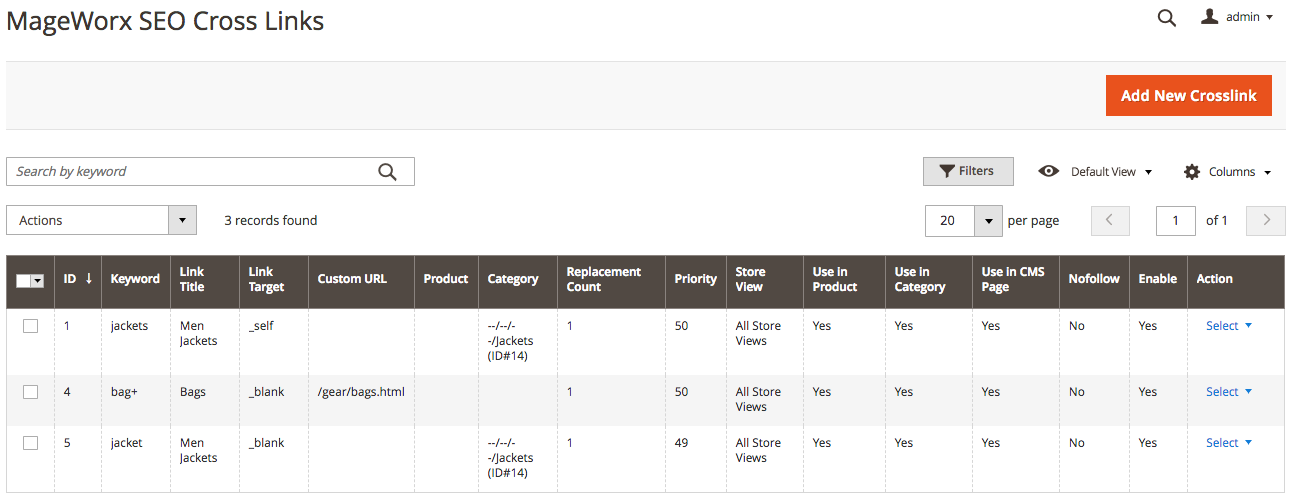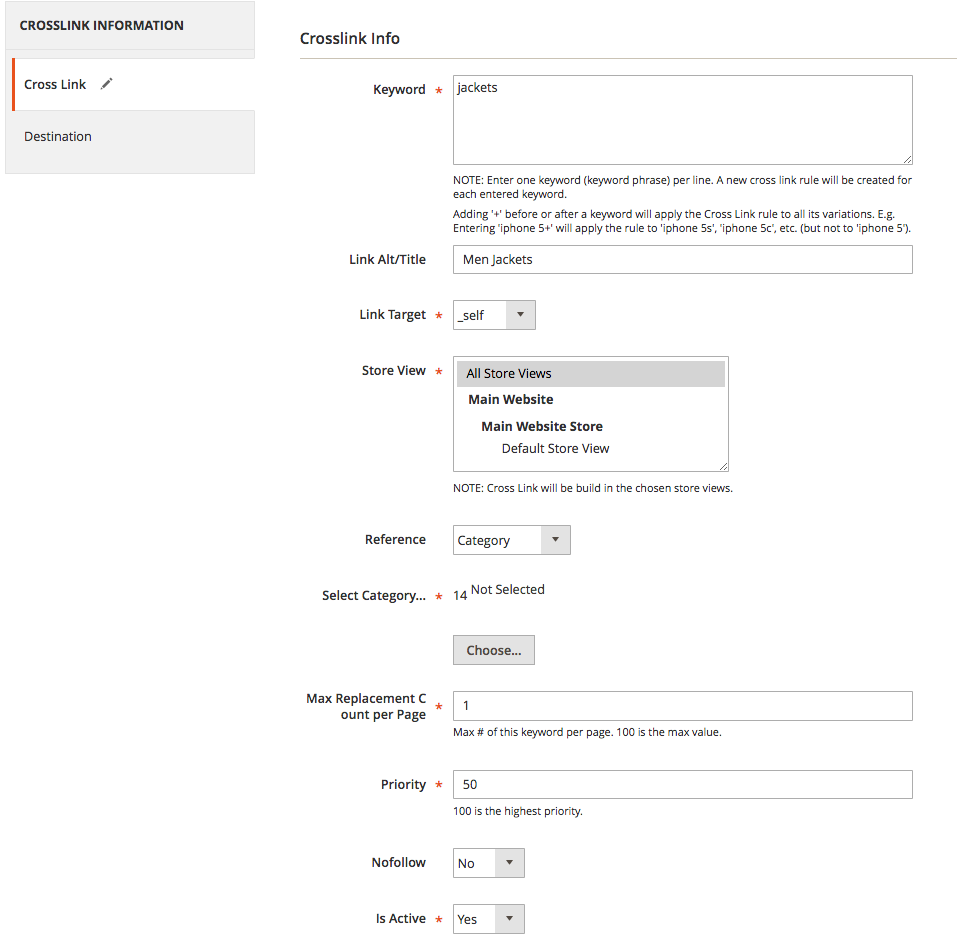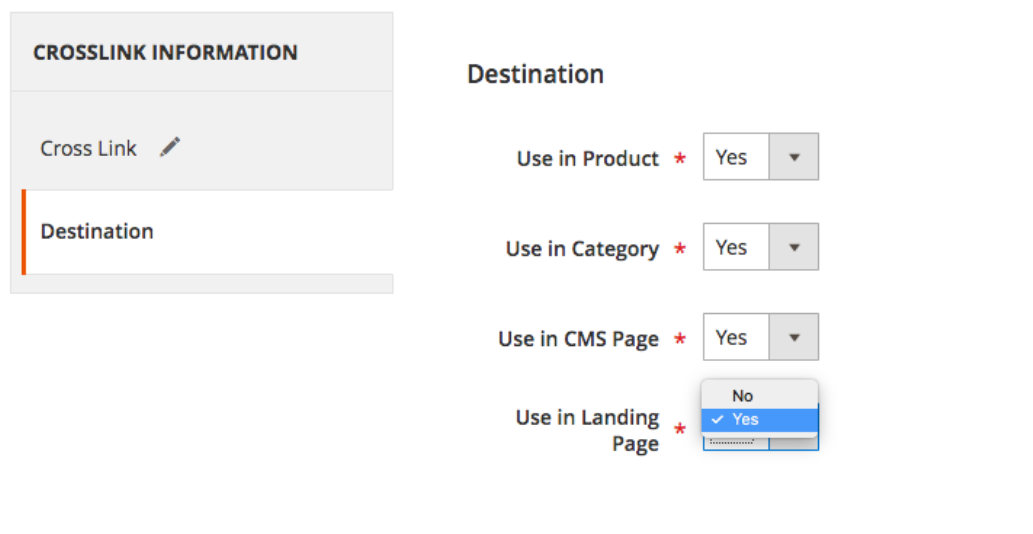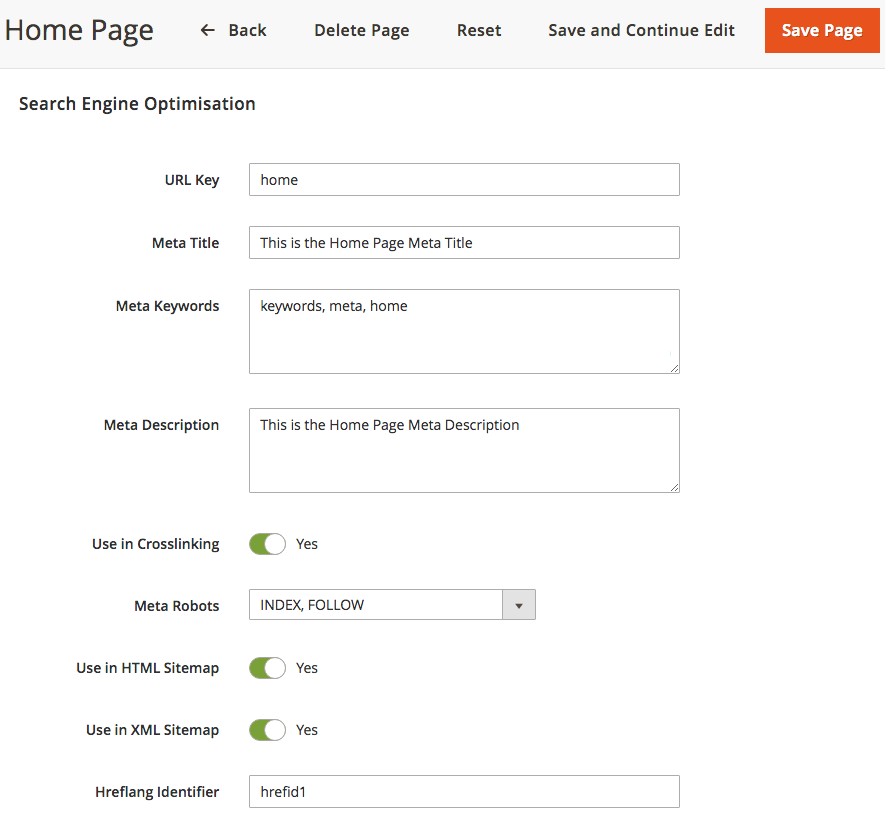Magento 2 Cross Links Manual¶
Introduction¶
SEO crosslinks are the links that connect related site pages, or pages with similar content. Also, this links can connect related subdomains as well as different websites. Such links are used to raise customers interest to certain products or categories, enhance navigation between related and cross sell products and increase sales. With the help of Cross Linking extension for Magento 2 it’s possible to automatically create internal or external cross links between different products and/or categories. Well-organized store structure will help to support stronger search engine rankings for the website.
Requirements and Installation¶
Cross Links extension supports both Community and Enterprise edition of Magento starting from version 2.2. The current version of the Magento installed on your website can be found in the lower right corner of any backend page.
Cross Links extension has 2 separate ways of installation: via Composer or by copying the code.
1) Copy the code (ready-to-paste package);
2) Use MageWorx Repository;
3) Use local Composer.
Extension Configuration¶
To tweak the general Cross Link settings, log into the Magento Admin panel and go to STORES ⟶ Configuration ⟶ MAGEWORX ⟶ SEO. The configuration of the extension is provided under the SEO Cross Links tab.
-
Enable - this setting enables the Cross Link functionality. The Cross Links will be inserted on the fly on all the relevant pages. Also, Cross Links can be individually disabled for any Product or Category page.
-
Total Max Replacement Count for Product Page - this number specifies a maximum number of links added by our extension per each product page.
-
Total Max Replacement Count for Category Page - this number specifies a maximum number of links added by our extension per each categor page.
-
Total Max Replacement Count for CMS Page - this number specifies a maximum number of links added by our extension per each CMS page.
Example
These settings allow you to limit the number of links, added by our extensions, per each page. They help to avoid overloading with the links one a single page, because the cross links are added automatically and if a page has many keywords, that are added as the cross links in the extension, it can add too many links per one page.
-
Use Product/Category Name in the Cross Link's Alt Tag - this setting allows to add a product/category name as the "Alt" tag for the cross links:
--- Don't Use - this value disables this setting.
--- Blank - this value will add the alt tag to the links with link target = "blank".
--- All - the alt tag will be added to all cross links. -
Replace on Product Page In - this setting allows you to choose a product short and/or long description to add the links on.
-
Default Link Target - this setting defines the default link target attribute:
--- self - this value will open the cross link in the same browser tab.
--- blank - this value will open the cross link in a new browser tab. -
Default Link Reference - this setting just sets the default value for the "Link Reference" setting, when adding new cross links in the back-end. The "Link Reference" can be changed per each cross link separately.
-
Default Replacement Count - this setting specifies a default number how many one keyword can be replaced as the links per one page. You can set the max replacement count for each cross link separately.
Example
This setting is set to number 5 and you created a cross link for "mageworx" keyword. If a product page has 10 "mageworx" keyword, only 5 first "mageworx" keywords will be replaced as the link.
-
Default Priority - this setting just sets the default value for the "Priority" setting, when adding new cross links in the back-end. You can set the Priority for each cross link separately.
-
Enable by Default - this setting just sets the default value for the "Is Active" setting, when adding new cross links in the back-end.
-
Default Values for 'Destination' Tab - this setting just sets the default values for the "Destination" tab, when adding new cross links in the back-end.
Manage Cross Links¶
To view, edit and add the custom redirects, go to MARKETING ⟶ MageWorx SEO Cross Links ⟶ Cross Links.
The columns can be sorted alphabetically by clicking the column title.
The grid supports mass actions. For this, click the checkboxes near the cross links that you wish to modify and click the Edit link on the Actions dropdown. When the edits are done, click the Save Edits button to proceed.
To create a new cross link, click the Add New Crosslink button.
The configuration of the new cross link consists of 2 tabs: Cross Link and Destination.
Cross Link tab¶
-
Keyword - you can enter a keyword or a list of keywords that should be replaced with links. Only one keyword or keyword phrase should be set per one line. You can find more information how to add the keywords here.
-
Link Alt/Title - this setting allows you to specify the title attribute for the links.
-
Link Target - this setting defines the link target attribute:
--- self - this value will open the cross link in the same browser tab.
--- blank - this value will open the cross link in a new browser tab. -
Store View - this multi-select allows you to choose the store views, where the current keyword(s) should be replaced.
-
Reference - in this drop-down you can specify the pages your cross links will be connected to. That can be specified by the 4 options: Custom URL, Product, Category and Landing Pages.
--- The Custom URL supports both absolute (https://www.site.com/custom/url) and relative (/custom/url) URL values.
--- Product. To select a desired product, click the Choose button.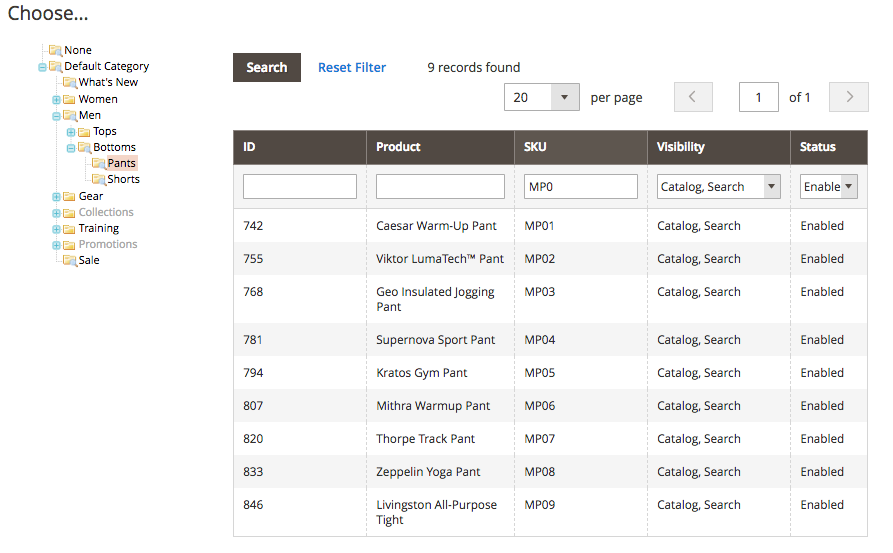 Once the store owner clicks the Choose button, the products grid appears. You can filter the products by selecting the category from the category tree.
Once the store owner clicks the Choose button, the products grid appears. You can filter the products by selecting the category from the category tree.
--- Category. To select a desired category, click the Choose button.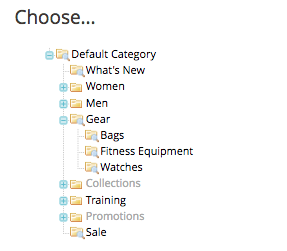
--- Landing Pages. You can link your keywords to the landing pages if MageWorx Landing Pages extension is installed. To select the targeted landing pages, click the Choose button.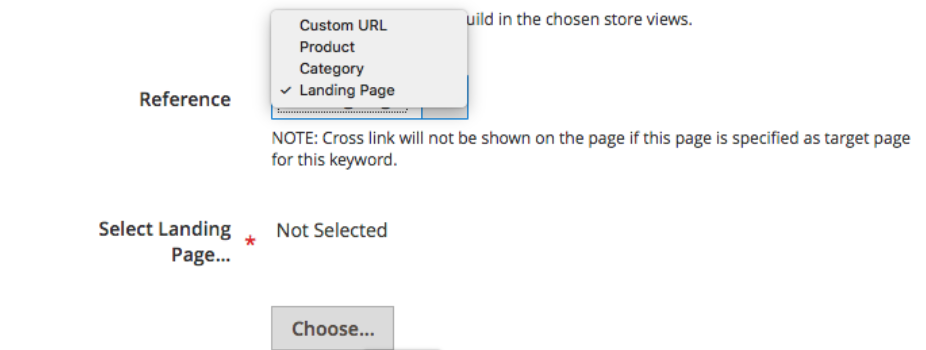
In a newly-opened tab, you can select a landing page your cross links will be connected to.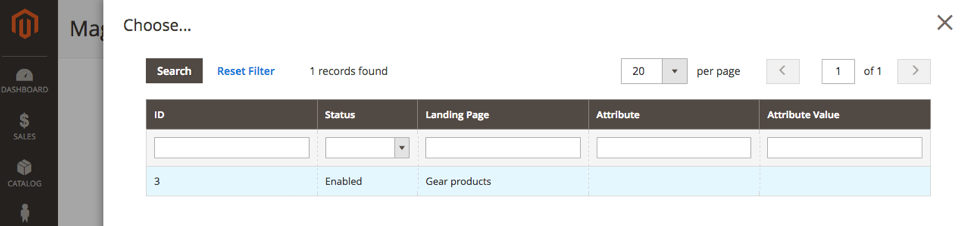 .
.
Note
If a custom page is added as a targeted page for a keyword, this keyword won't be replaced on this custom page.
- Max Replacement Count per Page - this setting specifies a max number how many one keyword can be replaced as the links per one page.
Example
This setting is set to number 5 and you created a cross link for "mageworx" keyword. If a product page has 10 "mageworx" keyword, only 5 first "mageworx" keywords will be replaced as the link.
- Priority - it defines the order in which the keywords will be replaced; 100 is the highest priorty.
Explanation
The priority can help you to focus on more important keywords and give them a higher priority, when the extension finds the keywords on the page to be replaced first.
Example 1:
- "Total Max Replacement Count for Product Page" = 5;
- "mageworx" keyword is found 7 times on a product page and it has the priority 100;
- "seo extension" keyword is found 1 time on a product page and it has the priority 50;
In this case, the keyword "seo extension" won't be replaced with the link at all, because 5 first "mageworx" keywords will be replaced (due to a higher priority) and it will hit the limit per product page.
Example 2:
- "Total Max Replacement Count for Product Page" = 5;
- "mageworx" keyword is found 3 times on a product page and it has the priority 100;
- "seo extension" keyword is found 6 time on a product page and it has the priority 50;
In this case, the extension will replace all found "mageworx" keywords first and then 2 "seo extension" keywords will be replaced.
Example 3:
- "Total Max Replacement Count for Product Page" = 5;
- "mageworx" keyword is found 3 times on a product page and it has the priority 100;
- "Max Replacement Count per Page" for the "mageworx" keyword = 1;
- "seo extension" keyword is found 6 time on a product page and it has the priority 50;
In this case, the extension will replace only 1 "mageworx" keyword first and then 4 "seo extension" keywords will be replaced. I.e. the extension will find the "mageworx" extension first, because it has a higher priority and replace it using the max replacement count value (1 time). Then 4 "seo extension" keywords will be replaced (5 - 1).
-
Nofollow - this setting allows to add the NOFOLLOW attribute to a cross link.
-
Is Active - this setting enables/disables a cross link. Yu can temporary disable the cross link by putting this setting to No.
Destination tab¶
This is the place where you can specify which pages your cross links should appear on. The extension lets you add this type of links on the product, category, CMS pages and custom landing pages.
Individual Settings¶
Additionally, you can exclude any pages from the cross linking schemes.
Categories¶
For the categories settings, go to PRODUCTS ⟶ Inventory ⟶ Categories, select the desired Category and open the Search Engine Optimization tab.
- Use in Cross Linking - if is disabled, the crosslinks won't appear in the category's description.
This can be done on the Category Grid as well.
Products¶
For the products settings, go to PRODUCTS ⟶ Inventory ⟶ Catalog, select the desired Product and open the Search Engine Optimization tab.
If the Use in Cross Linking is disabled, the crosslinks won't appear in the product's description.
CMS Pages¶
For the CMS pages settings, go to CONTENT ⟶ Elemets ⟶ Pages, select the desired CMS page and open the Search Engine Optimization tab.
If the Use in Cross Linking is disabled, the crosslinks won't appear on the CMS pages.
Got Questions?¶
Need help with the extensions? Feel free submit a ticket from https://www.mageworx.com/support/
Mageworx offers outstanding services developing custom-tailored solutions for Magento platform to attain your eCommerce objectives. Our professional impassioned team provides profound and custom oriented development of your project in a short timeframe.