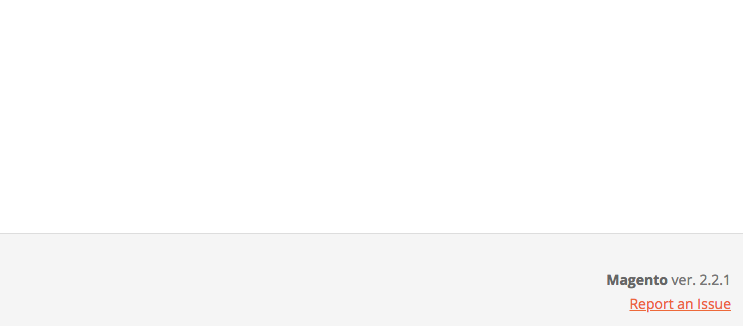Magento 2 Search Suite Manual¶
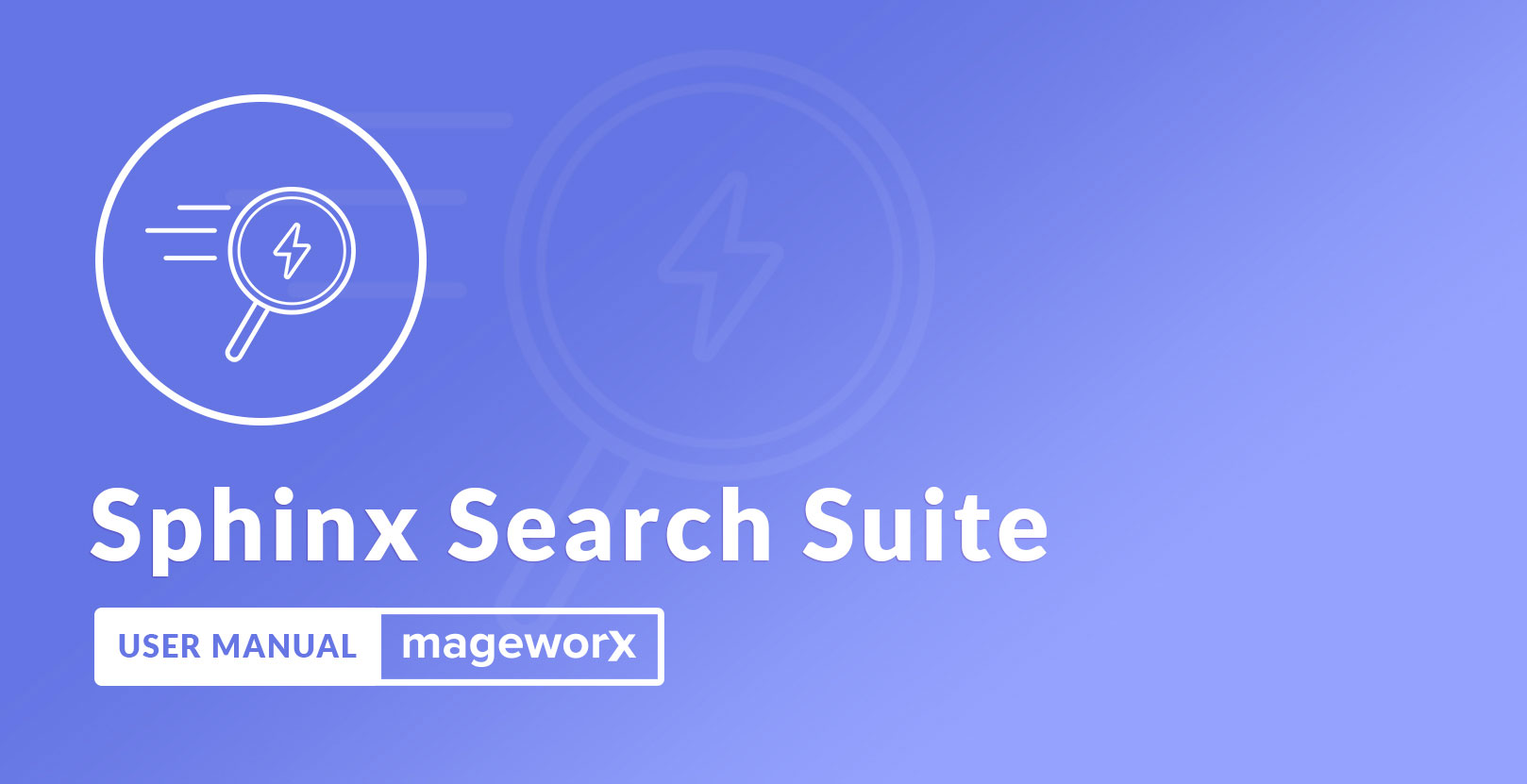
Introduction¶
Intuitive and intelligent search is an indispensable part of an optimized sales funnel, having a powerful site search is a must today.
Magento 2 Search Suite helps you to integrate your store with one of the most popular and powerful search engines. Sphinx provides high indexing performance, top search quality, and simple integration. This search engine can easily search both simple files and data stored in an SQL database/NoSQL storage. On top of this, it offers some text processing features and supports customization.
Requirements and Installation¶
Search Suite supports both Community and Enterprise edition of Magento starting from version 2.2. The current version of Magento installed on your website can be found in the lower right corner of any backend page.
Search Suite extension has 2 separate ways of installation: via Composer or by copying the code.
Installation Via Composer¶
-
Create a folder anywhere on your server (preferably not in the Magento installation directory). Put the zip archive into this folder.
-
Use any SSH client to connect to your server. Navigate to the root Magento folder. Bear in mind that the user should write permissions to this folder and its subfolders.
-
Add the folder with the extension's archive as a repository. For this, run the Composer command:
sh composer config repositories.mageworx artifact {/ABSOLUTE/PATH/TO/FOLDER}like
sh composer config repositories.mageworx artifact /mageworx/extensions/zipThis command will add these lines to your
composer.jsonfilejson "mageworx": { "type": "artifact", "url": "/mageworx/extensions/zip" } -
Perform the command:
composer require mageworx/module-searchsuitesphinxmeta -
Clear the compiled code and the cache:
sh php bin/magento setup:upgrade php bin/magento cache:flush php bin/magento setup:static-content:deploy -
To update the extension via composer perform the command:
composer update mageworx/module-searchsuitesphinxmeta
Installation by copying the code¶
-
Download the extension's package from your customer account, unzip it.
-
Use any SSH client to connect to your server. Bear in mind that the user should write permissions to this folder and its subfolders.
-
Upload all the files and folders from the extension's package to the root Magento folder.
-
Via SSH, navigate to the root Magento folder and perform the command:
php bin/magento module:enable MageWorx_SearchSuiteAutocomplete MageWorx_SearchSuiteSphinx -
Clear the compiled code and cache:
php bin/magento setup:upgrade php bin/magento cache:flush php bin/magento setup:static-content:deploy
Extension Configuration¶
Backend Setup¶
Log into the Magento Admin panel and go to STORES ⟶ Configuration ⟶ MAGEWORX ⟶ SearchSuite.
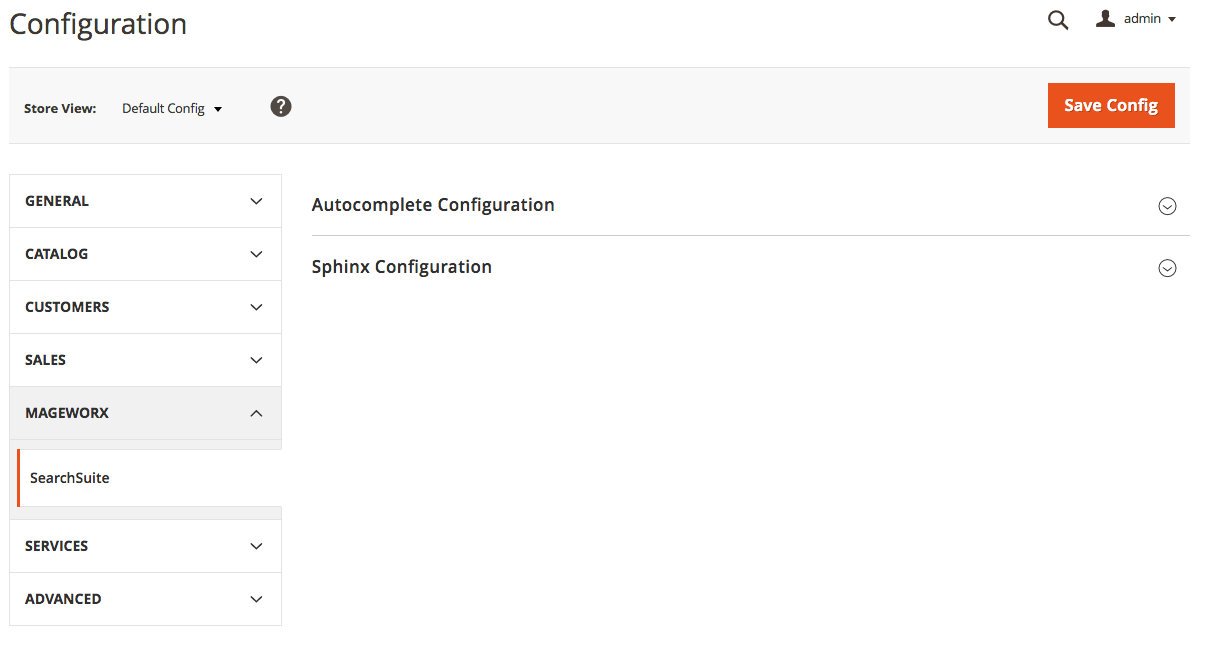
The extension's configuration consists of 2 tabs: the Autocomplete Configuration and Sphinx Configuration
Autocomplete Configuration¶
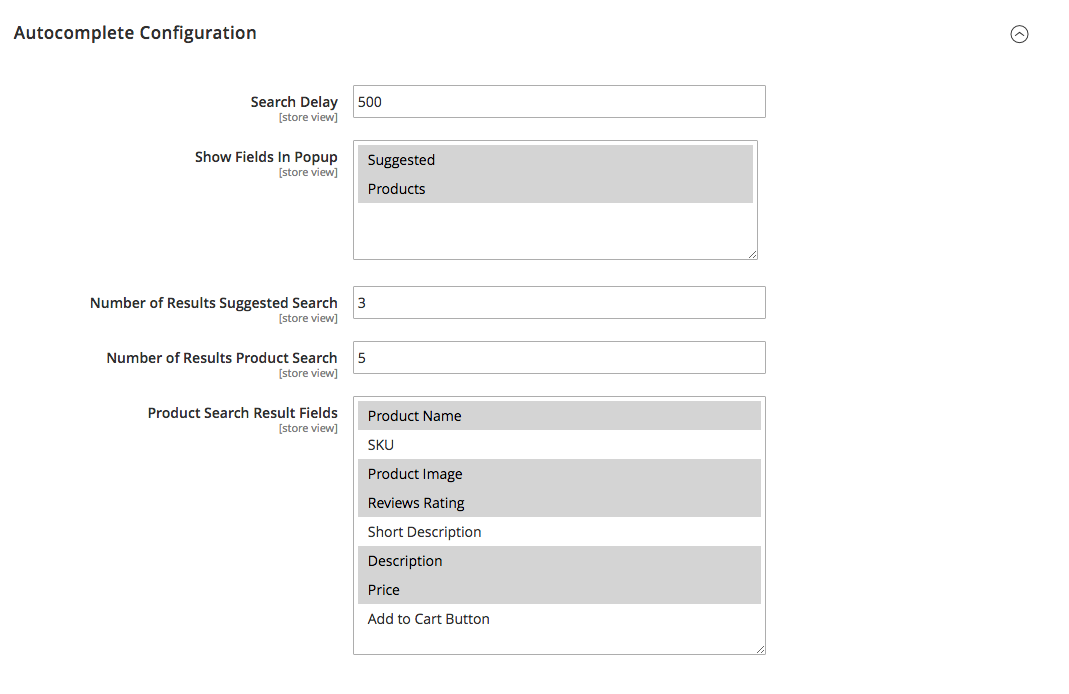
Search Delay sets a delay period (in milliseconds) between the user presses any key and a search starts showing.
Show Fields in Popup enables display of suggested search terms or product previews. This setting supports multiselect (for this the user should hold the Ctrl button or ⌘ on the Mac))
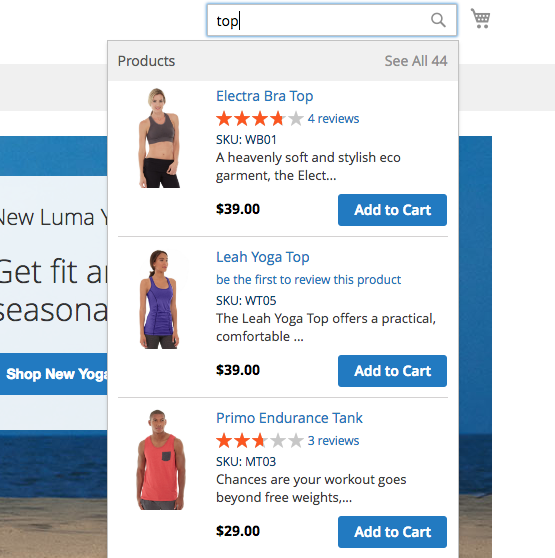
The Products
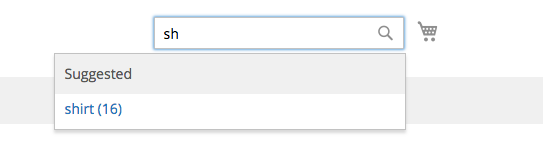
Suggested Search Terms

The store owner can specify the desired Number of Suggested and Product Search.
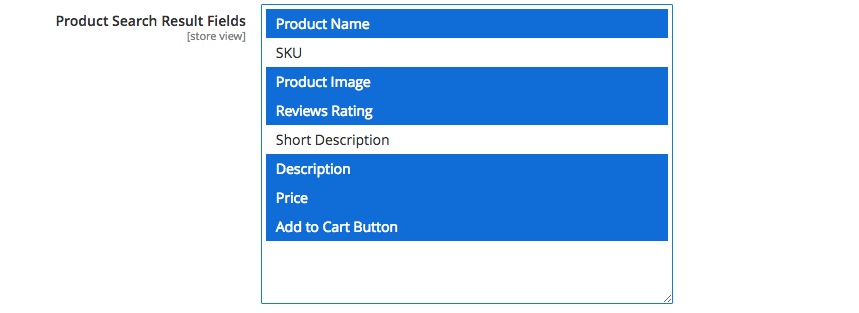
The Product Search Result Fields allow to fine-tune the desired design for the Product Card shown in the Search Popup.
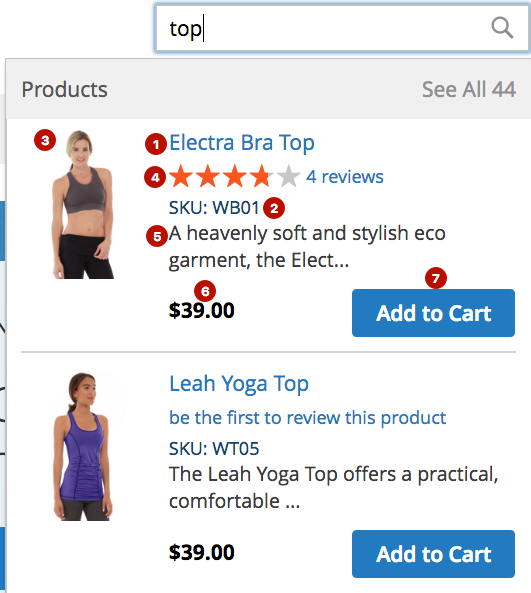
The store owner can show or hide any of these elements: the Product Name (1); the SKU (2); the Product image (3); the Reviews Rating (4); the Description (5); the Product Price (6) and the Add to Cart Button (7).
Sphinx Configuration¶
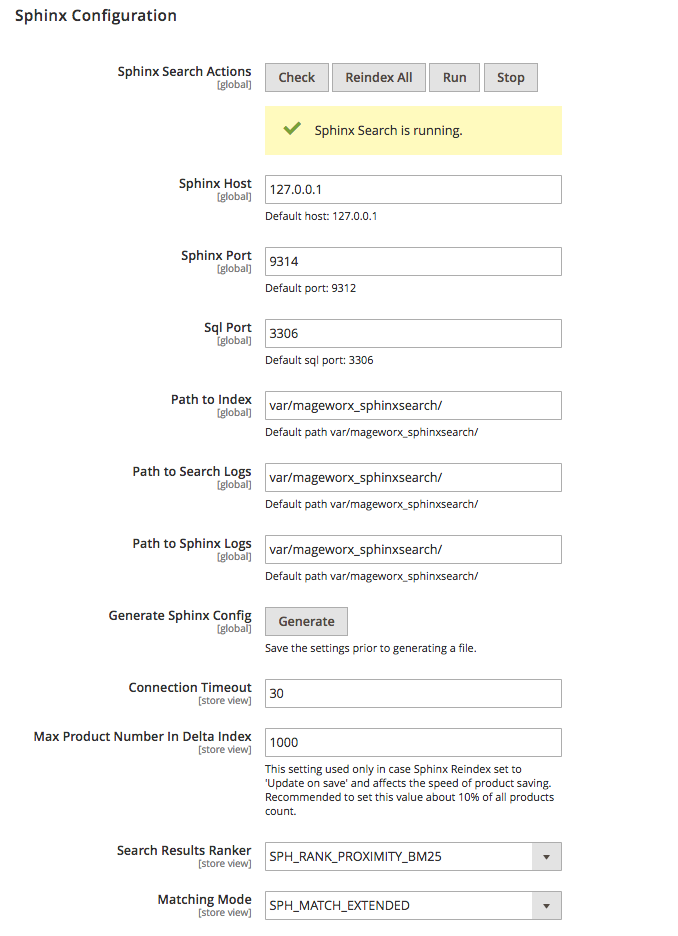
The Shynx Host is the host address where the Sphinx Search Engine is installed. In case this engine is installed on the same host where the Magento 2 is runing, use 127.0.0.1.
The default Sphinx Port is 9312. Use this or the custom one that you are using.
The default SQL Port is 3306. Use this or the custom one that you are using.
If you wish, you can change the default location of the Search Index, Path to Search Logs and Path to Sphinx Logs.
When done, save the settings and only after that hit the Generate Config button.
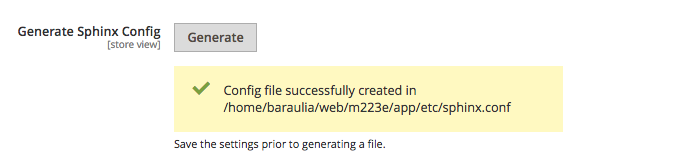
When the config is generated, click the Run button.
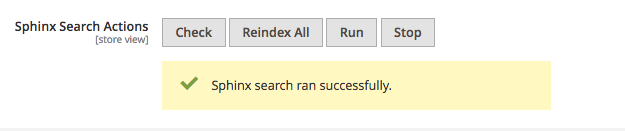
If needed, the Sphinx Search can be manually Stopped.
To validate the generated file, click the Check button.
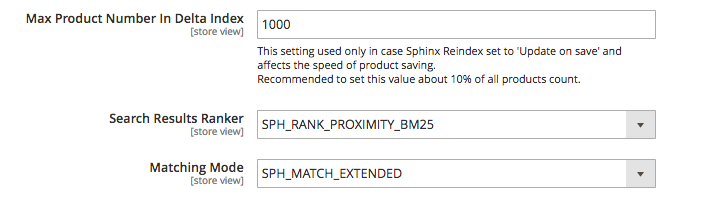
The Max Product Number in Delta Index provides the max number of the products that has been edited before the reindexation.
Once the store owners observe this message on the Products grid, they should click the Reindex All button in the extension's configuration.
Additionally, under these settings you can set up Sphnx search results ranker and select a search Matching Type.
FAQ¶
Fix for the old Sphinx Release.¶
If your Sphinx version is lower than 2.2, you may observe the problems with the word parts search. To overcome such issue, please follow these steps:
1) Navigate to your Magento folder and go to /app/etc/, open the sphinx.conf file. Find the string
sh
min_infix_len = 1
and add this one just below it:
sh
enable_star = 1
Save the conf file
2) Via SSH, navigate to the root Magento folder and perform the command:
sh
php bin/magento cache:flush
php bin/magento indexer:reindex
3) Click the Reindex All button:
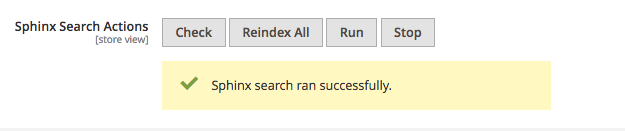
Got Questions?¶
MageWorx offers FREE lifetime support and updates for any extension developed for Magento. Need help with the extensions? Feel free to submit a ticket from https://www.mageworx.com/support/
MageWorx offers outstanding services developing custom-tailored solutions for Magento platform to attain your eCommerce objectives. Our professional impassioned team provides profound and custom oriented development of your project in a short timeframe.