Magento 2 Reward Points Manual¶
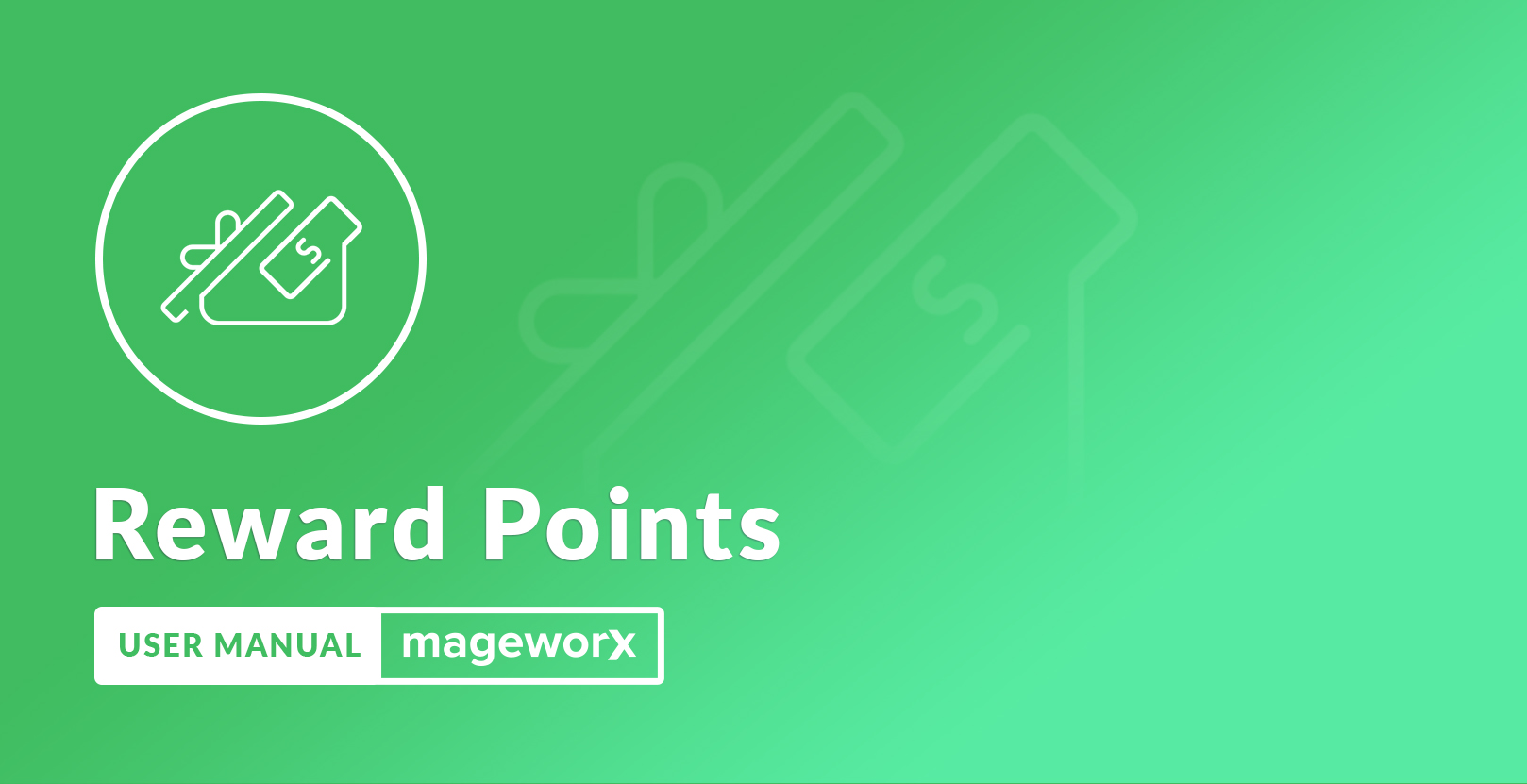
Introduction¶
Magento 2 Reward Points allows you build a powerful loyalty system and reward your customers for activity in your store.
These reward points can get added to the customer account balance (i.e. for completing such actions as placing an order, leaving a review or subscribing for newsletters), as well as assigned to it on special occasions (i.e.birthdays). Additional conditions can be applied so that the customer gains a reward only if they are met.
The extension supports different methods of assigning the reward points, such as:
-
fixed number of points;
-
number of points for a specific amount spent;
-
number of points for a specific qty of items;
-
number of points for a specific amount/qty of items starting with a certain amount/qty.
The customers can check their reward points balance in the special tab of their customer account. These points can be easily applied or canceled during the checkout.
Requirements and Installation¶
Reward Points supports both Community and Enterprise edition of Magento starting from version 2.2. The current version of Magento installed on your website can be found in the lower right corner of any backend page.
Reward Points extension has 3 separate ways of installation:
1) Copy the code (ready-to-paste package);
2) Use MageWorx Repository;
3) Use local Composer.
Configuration¶
Log into the Magento Admin panel and go to STORES ⟶ Configuration ⟶ MAGEWORX ⟶ Reward Points.
Main Settings¶
-
Enable - this setting provides the possibility to temporary disable/enable the extension functionality on the front-end.
-
Static Block for "My Reward Points" Section - it sets a selected static block to be shown in My Reward Points tab in the customer’s account. It supports all the blocks that are shown on the CONTENT ⟶ Elements ⟶ Blocks grid.
-
Cover with the points - this setting allows applying credits to an order’s subtotal and/or shipping and/or tax. For example, if the store owner doesn't want to allow customers to pay shipping costs using credits, you need to unselect the ‘Shipping & Handling’ in this setting.
-
Points Exchange Rate - this setting provides the possibility to change the cost of 1 Reward Point in the Website Base Currency. Example: if you need to set $1 = 2 points, you will need to set 0.5 in this setting.
-
Assign to Customer Groups - it selects the customer group the customer credit functionality will be available for. If not selected, the customers won’t be able to use internal credits.
Note
The points are not available for guests (not registered customers).
-
Allow Custom Points Amount - this setting enables the functionality for your customers to specify a custom amount of points they want to use in the orders during checkout.
-
Annul the Received Points upon the Full Order Refund - this setting enables the functionality to return the points automatically, which were added for the order if the order is refunded.
-
Return Spent Points in Case of Order Cancellation - if enabled, the points used by the customers to place an order will be credited back if this order is cancelled.
-
Time of Day for Birthday Greetings - this setting sets the time, when the reward points will be added on the customer’s birthday (the reward rule for the birthday action should be created first).
Marketing messages¶
The next section of the extension's configuration provides the setup for the messages that will be visible for the customers on the front-end of your store.
-
Display Product Messages - this setting allows displaying the reward points message on the product pages. See more details in the Product pages section.
-
Product Reward Message - this message will be shown on the product pages if the "Display Product Messages" is enabled and the product matches the reward rules. The [p] variable will be replaced with amount of points your customers will receive for purchasing certain product according to the matching reward rule.
-
Display Category Messages - this setting allows displaying the reward points message on the category pages. See more details in the Category pages section.
-
Category Reward Message - this message will be shown on the category pages if the "Display Category Messages" is enabled and only for products matches the reward rules. The [p] variable will be replaced with amount of points your customers will receive for purchasing certain product according to the matching reward rule.
-
Display Header Message - this setting allows displaying a custom message in your store's header.
-
Header Message - the message will be shown in the header if the "Display Header Message" is enabled. The following variables are available: [p] - it will display the number of points the customer will receive for completing the current cart/order; [c] - it will display the reward points value expressed in a store currency.
-
Display Mini-cart Points Balance Message - this setting allows displaying a custom message in the mini-cart (if the mini-cart is supported by your theme).
-
Mini-cart Balance Message - the message will be shown in the mini-cart if the "Display Mini-cart Points Balance Message" is enabled. The following variables are available: [p] - it will display the customer’s current balance expressed in the points; [c] - it will display the customer’s current balance expressed in the store currency.
-
"Zero Balance" Message for Mini-cart - the message will be shown in the mini-cart if the "Display Mini-cart Points Balance Message" is enabled and a customer has zero points balance.
-
Display Cart Messages - this setting allows displaying a custom message in the cart.
-
Cart Message - this message will be shown in the notice in the cart if the "Display Cart Messages" is enabled. The following variables are available: [p] - it will display the number of points the customer will receive for completing the current cart/order; [c] - it will display the reward value expressed in the store currency.
-
Display Checkout Messages - this setting allows displaying a custom message in the checkout.
-
Checkout Message - this message will be shown in the notice on checkout pages if the "Display Checkout Messages" is enabled. The following variables are available: [p] - it will display the number of points the customer will receive for completing the current cart/order; [c] - it will display the reward value expressed in the store currency.
-
Custom Points Input Placeholder - this setting allows displaying a custom placeholder in the "Custom Points" input field in the checkout.
Email Settings¶
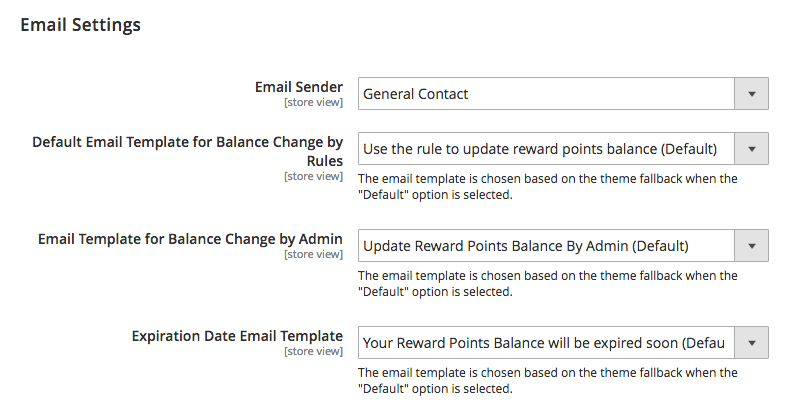
The Email Sender configuration provides the possibility to select the desired sender of the emails that the customer receives when the reward points are credited to the account. These emails can be modified in STORES ⟶ Configuration ⟶ GENERAL ⟶ Store Email Addresses
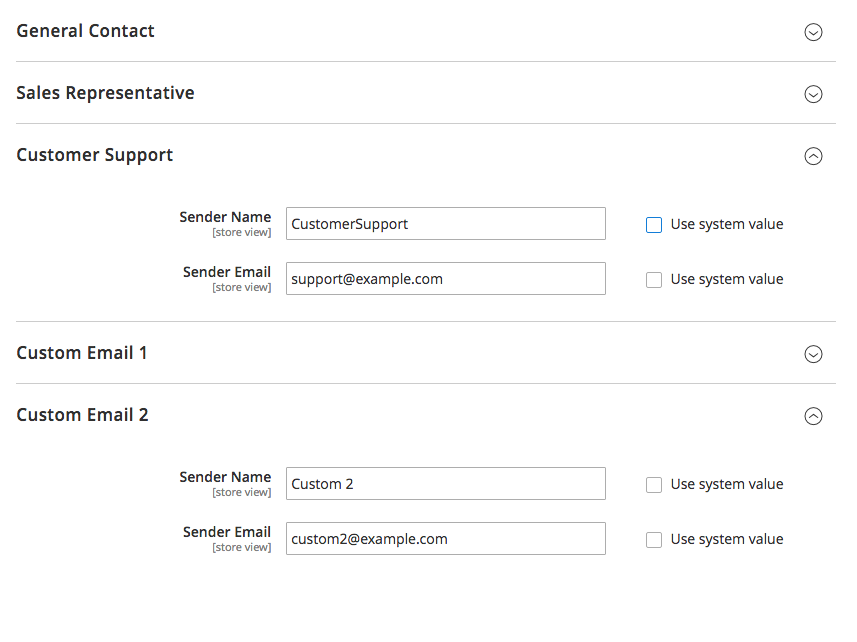
Templates provide the possibility to change the default email messages. For this, go to MARKETING ⟶ Communications ⟶ Email Templates
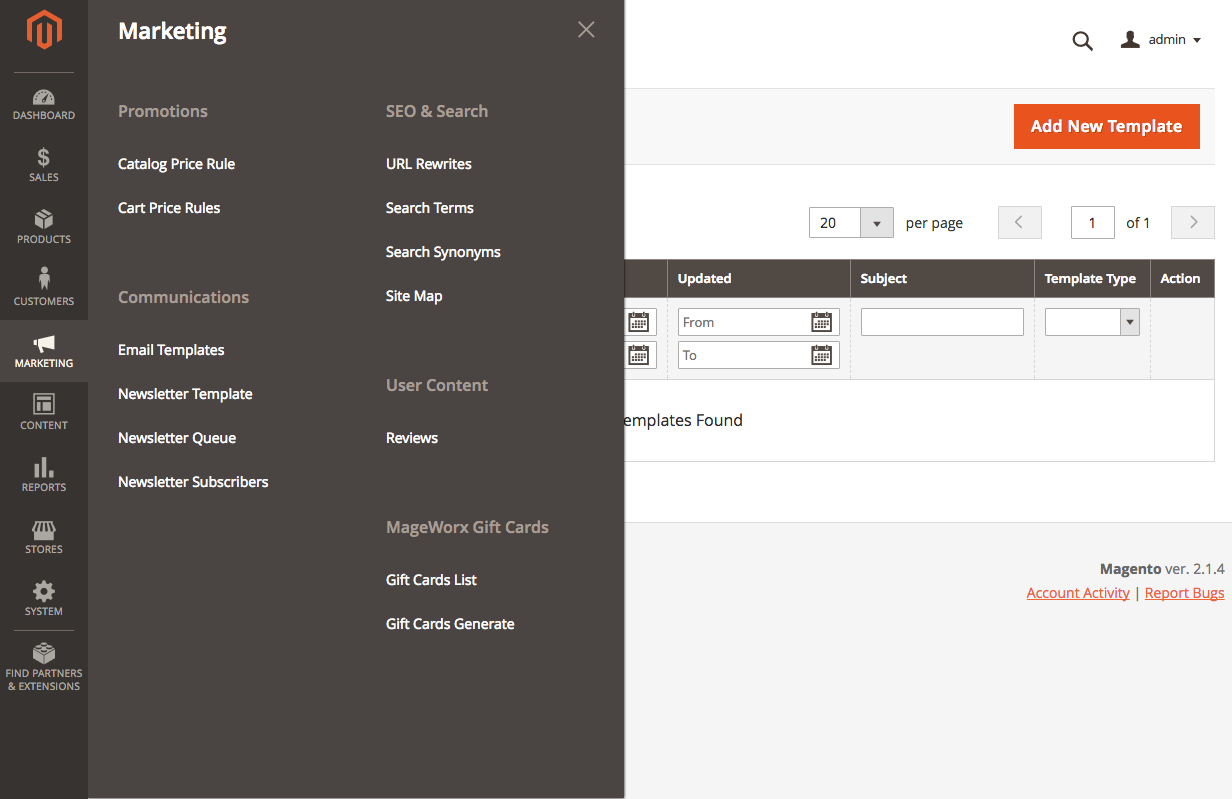
Click the Add New Template button.
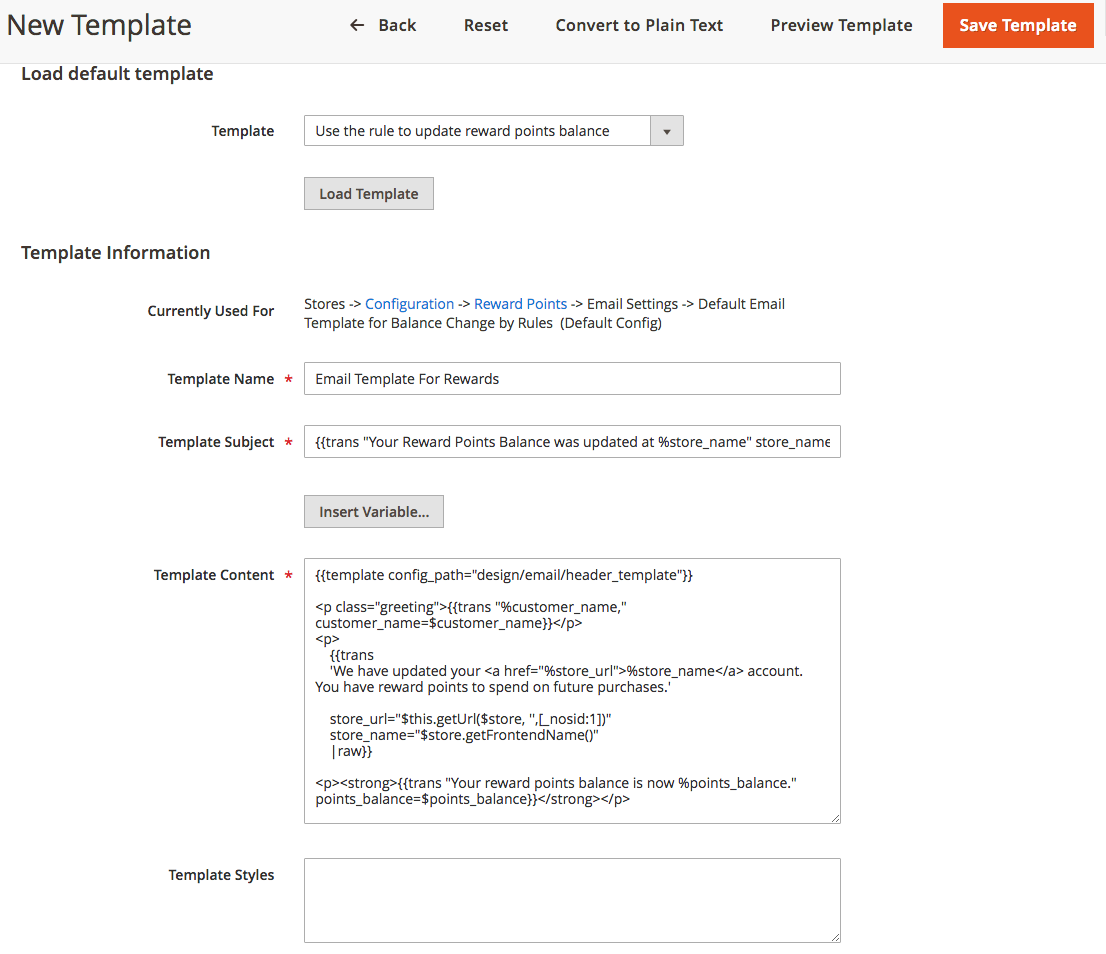
In the Template dropdown, select the desired template and click the Load Template button. Edit the Template Content and preview the changes by the Preview Template button at the top of the page. Once the template is saved, it will be visible in the Templates Dropdown.
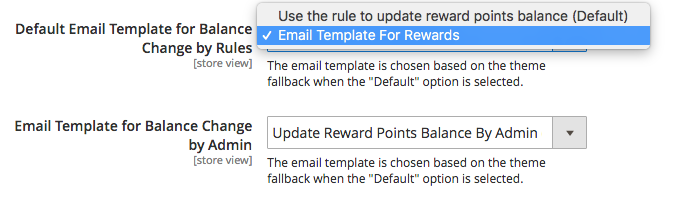
Expiration Date Settings¶
If Enabled, these settings provide the possibility to give the rewards points the expiration period. The store owner may change this time interval by giving the number of days for the rewards points in the Default Expiration Period configuration block.
The situation when the store owner decides to change or enable the expiration date settings is quite possible. The logic of such store points management is configured in the Update Existing Expiration Dates setting.
-
If No is selected, the customers with both expired and not expired balances the new expiration period won't change. It will be changed for them only in case some new reward points will be added to their account.
-
If For balances if expiration date exists setting is selected, this new expiration period will be changed only for those customers who have some points available with the expiration date set in their customer account. All of them will be able to use their points during the time interval that was defined in the Default Expiration Period setting.
-
If For all balances setting is selected, this new expiration period will be changed for all the customers, even for those that don’t have the expiration date set in future in their customer account.
The Send Expiration Date Email setting allows sending the emails about the approaching expiration date. The number of days to send the messages before the actual expiration can be setup in the Notify Customers about Expiration Date configuration.
Reward Points Rules¶
To add, delete or modify the Reward Points rules, log into the Magento Admin panel and go to MARKETING ⟶ MageWorx Reward Points ⟶ Rules.
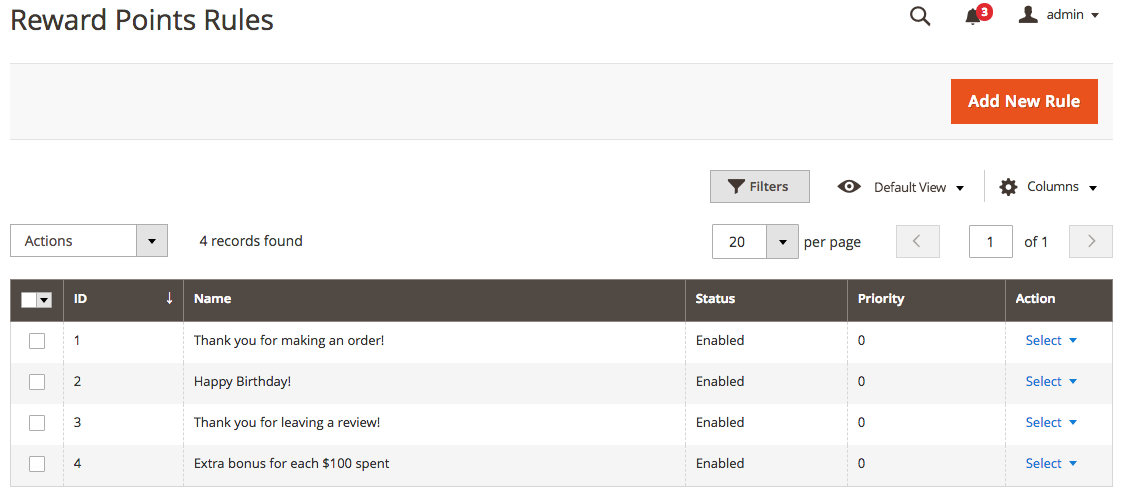
Please note that during the initial setup this grid will be empty.
To create a new reward points rule click the Add New Rule button.
The rule configuration consists of 4 sections.
Rule Information¶
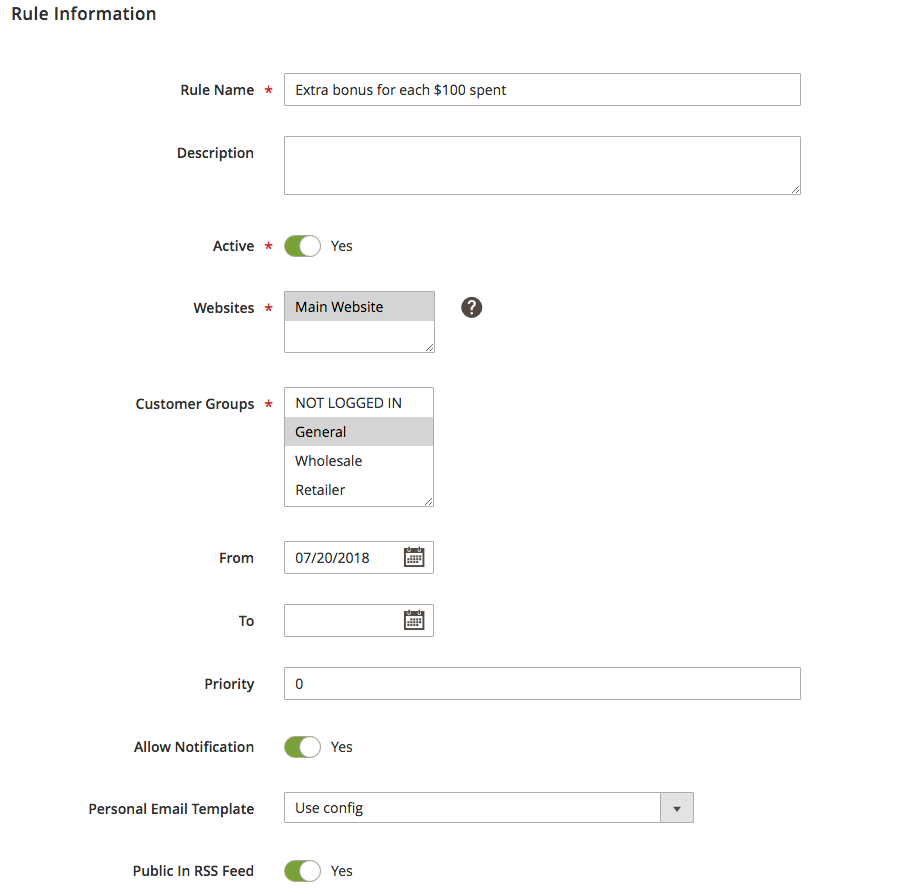
Rule Name allows you to assign a unique name to the created rule.
The Description field provides the possibility to add the rule decription. It will be visible only in the back-end.
The store owner can temporarily disable or re-enable the rule using the Active toggle.
The Websites setting specifies the website where the rule should be applied to.
The Customer Groups configuration allows applying the rule to the specific customer groups only.
The store owner can restrict the usage of the rule by date intervals using the From and To date pickers.
If several rules can be applied and their priority needs to be handled, it can be managed by the Priority setting. The bigger the value, the higher the rule will be in the order of priority.
If Allow Notification is enabled, then the email will be sent to the customer when the reward points are credited to the balance.
Personal Email Template adds the possibility to use the template that meets exactly this particular rule. If the Use Config setting is selected, the one in the extension configuration will be picked.
Actions¶
The extension supports the following events to reward your customers:
- Place order
- Customer birthday
- Customer registration
- Product review
- Newsletter subscription
For all events you can set the amount of points you want to reward your customers with if the rule is triggered:
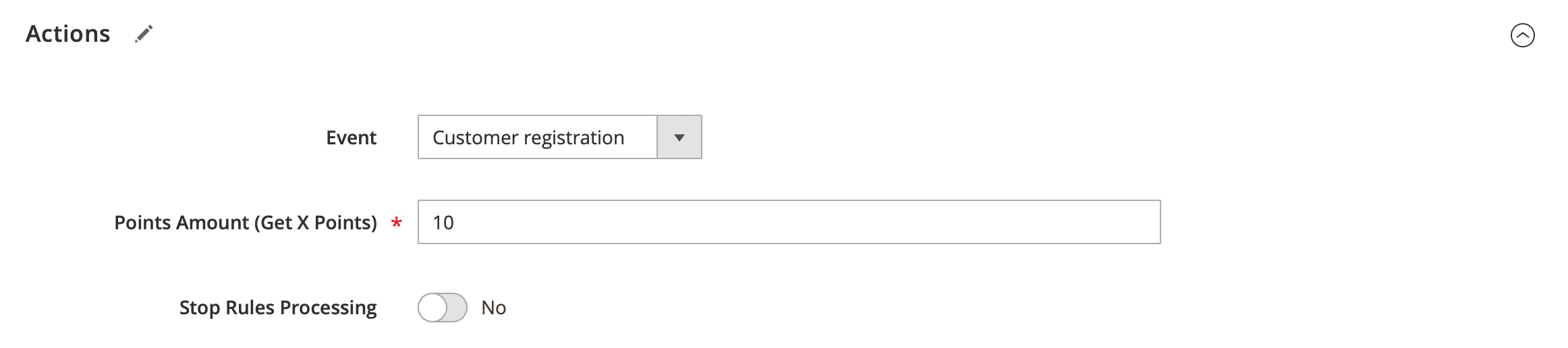
The order placing configuration is more complicated and needs to be explained.
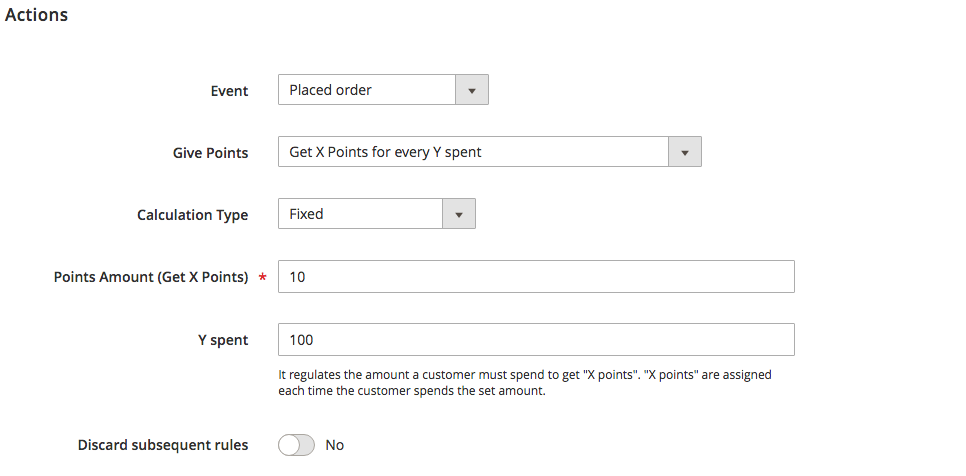
Placed Order
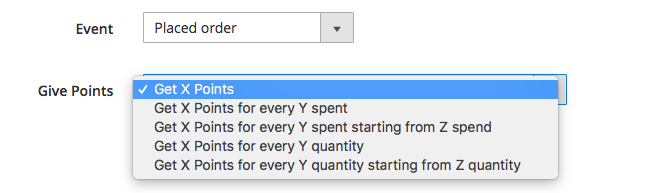
If the "Placed Order" event is selected, the "Give Points" setting shows. It can be further configured depending on the desired condition.
Note
The points amount is calculated from Subtotal + discount number.
-
The Get X Points setting allows crediting the specific (X) number of reward points to any order.
-
The Get X Points for every Y spent credits the specific (X) number of reward points to the order that is bigger than Y threshold.
So, for instance, the X = 10 and Y = 50.Subtotal Reward Points $49 0 $52 10 $99 10 $101 20 If the Subtotal is $49, then the customer doesn't receive any reward points, for the Subtotal $52 the customer receives 10 reward points. The customer gets 10 points as well if the Subtotal is $99. For $101, the customer receives 20 reward points, and so on.
-
The Get X Points for every Y spent starting from Z spent credits the specific (X) number of reward points to the order that is bigger than Z threshold for every Y sum.
So, for instance, the X = 10, Y = 20 and Z = 100.Subtotal Reward Points $99 0 $119 0 $139 10 $141 20 If the Subtotal is $99, then the customer won't receive the reward points as it is smaller than Z ($100). If the total is $119, then the customer won't receive the reward points as well, because 10 points are credited for every $20 starting from $100 and $119 is less then $120. If the total is $139, then 10 reward points will be credited to the account. 20 reward points will be added for the $141 Subtotal, and so on.
-
The Get X Points for every Y quantity credits the specific (X) number of reward points to the order that has more than Y products in sum.
So, for instance, the X = 10 and Y = 5.T-shirts Quantity Bags Quantity Pencils Quantity Total Quantity Reward Points 3 1 0 3+1=4 0 5 4 0 5+4=9 10 7 3 1 7+3+1=11 20 If the customer buys 3 T-shirts and 1 bag, then no reward points will be added as the total quantity 4 is less than Y. If the customer buys 5 T-shirts and 4 bags, then 10 reward points will be added (total quantity is 9). For the order with 7 T-shirts, 3 bags and one pencil 20 points will be added (total quantity is 11).
-
The Get X Points for every Y quantity starting from Z quantity credits the specific (X) number of reward points to the order that has more products than Z threshold for every Y products.
So, for instance, the X = 10, Y = 5 and Z = 10.T-shirts Quantity Bags Quantity Pencils Quantity Total Quantity Reward Points 4 5 0 4+5=9 0 4 5 5 4+5+5=14 0 4 4 8 4+4+8=16 10 7 9 5 7+9+5=21 20 If the customer buys 4 T-shirts and 5 bags, then no reward points will be added as the total quantity 9 is less than Z (10). If the customer buys 4 T-shirts, 5 bags and 5 pencils, then the customer won't receive the reward points as well, because 10 points are added for every 5 products starting from 10 and the total quantity (14) is less than 15. If the customer purchases 16 products in total, then 10 reward points will be added to the account. 20 reward points will be added for the 21 products in total, and so on.
The "Placed order" event shows the additional field, the Calculation Type so that the quantity of reward points can be calculated as the fixed value or as the percent of the Subtotal.
The last, "Discard subsequent rules" configuration stops any other reward points rules from being processed in case several rules conditions are met.
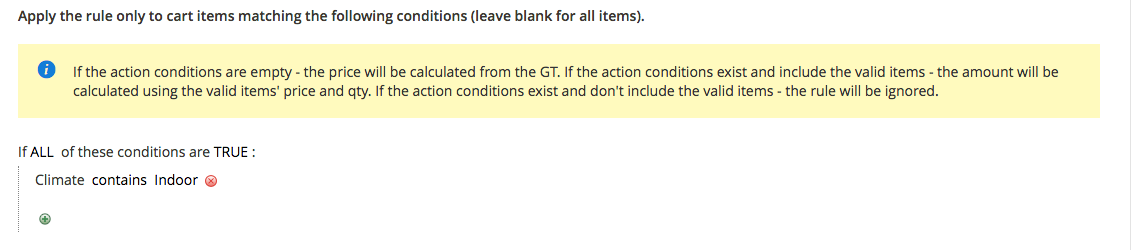
This section limits the products from the whole cart that should be counted. If you have several products in the cart, and only one meets these conditions, it will be handled as if it had been the only one in the cart. If the action conditions are empty, the price will be calculated from the Subtotal (no rules = no limitations). If the action conditions exist and don't include the valid items, the rule will be ignored and not applied at all.
Conditions¶
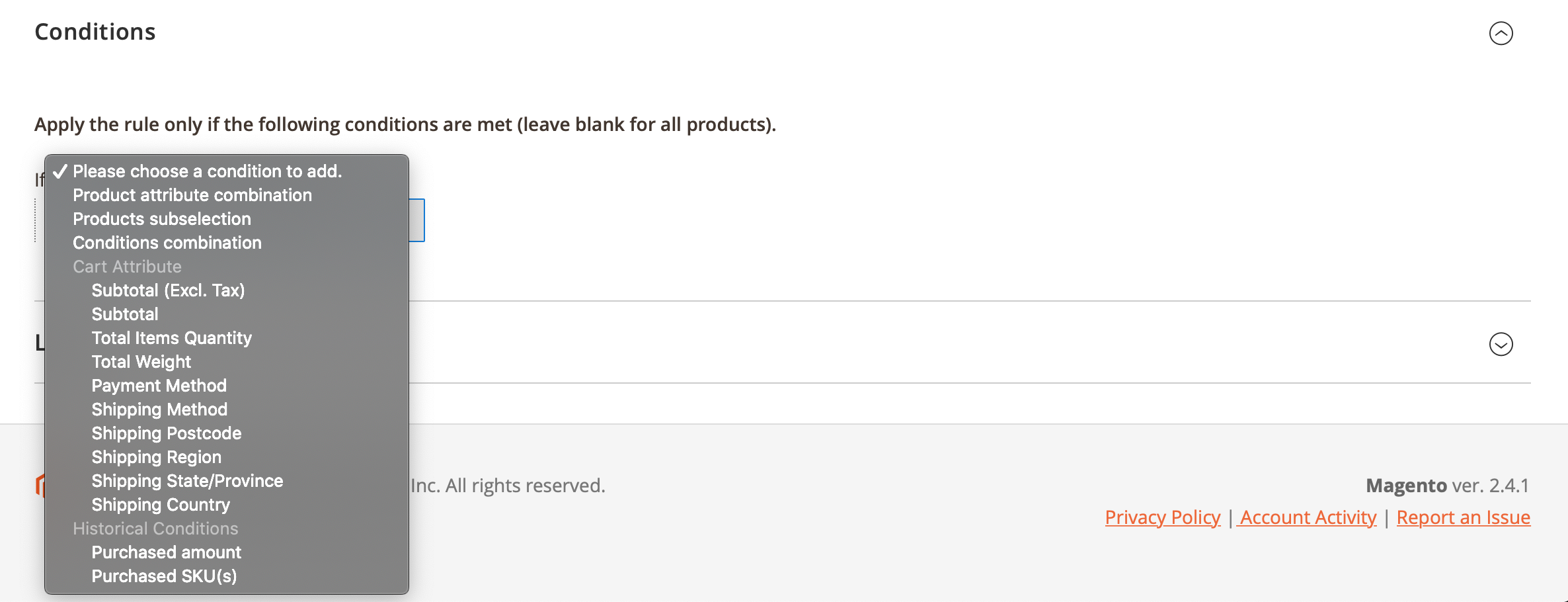
These conditions validate the whole cart so that if the conditions are true, the reward point rule can be applied to the cart. After that the extension will check the valid products (if any) from the Actions tab. Otherwise, the rule will be ignored and not applied at all.
There are several new conditions, which are added by the module:
- **Purchased amount** - checks the orders of the current customer and calculate the total amount, spend by the customer in your store.
- **Purchased SKUs** - checks the products, purchased by the current customer.
Note
Both conditions validate the completed orders only.
Leave conditions empty to reward your customers for purchasing all products.
For better understanding, please check our quick cheat sheet for the Reward Points rules.
Labels¶
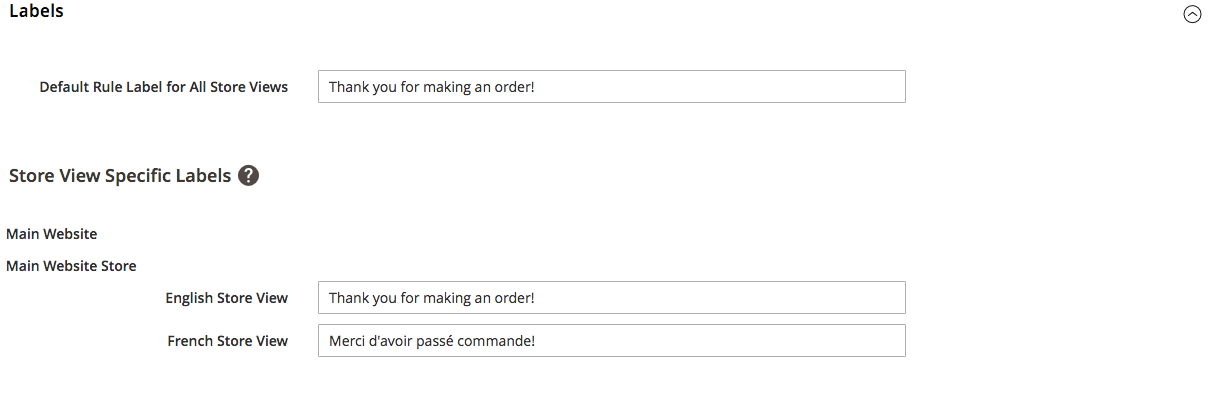
The Labels Section is designed for different frontend names of the reward points rule on different store views. Some rules may need to be translated and, for this matter, this section allows specifying the appropriate name. Please note that if the string is empty, the Default Rule Label for All Store Views will be used.
Order View (back-end)¶
If the customer receives reward points for any order, this will be shown in the Notes section on the Order page:
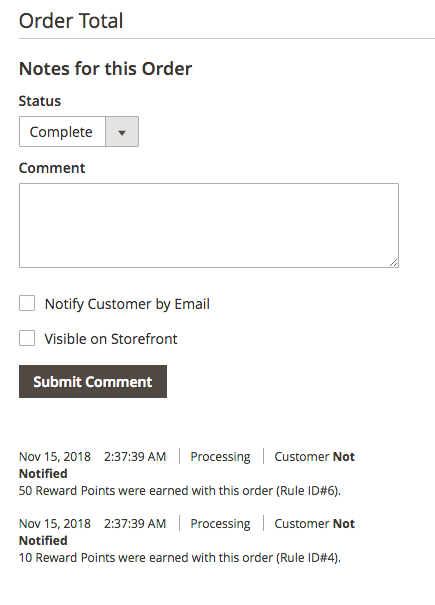
If the customer purchases some products using the reward points, this information is available on the order totals block.
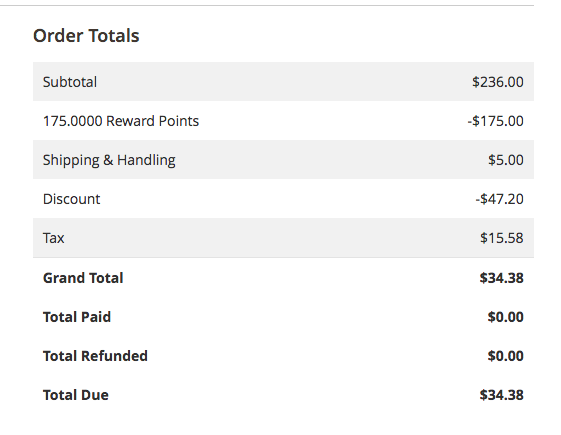
This feature provides the possibility to detect whether the reward points were used for this order or not.
Credit Memo (back-end)¶
If the store owner wishes to give the reward points back for the refunded order where the points had been used, it can be done on the refund totals block on the credit memo page.
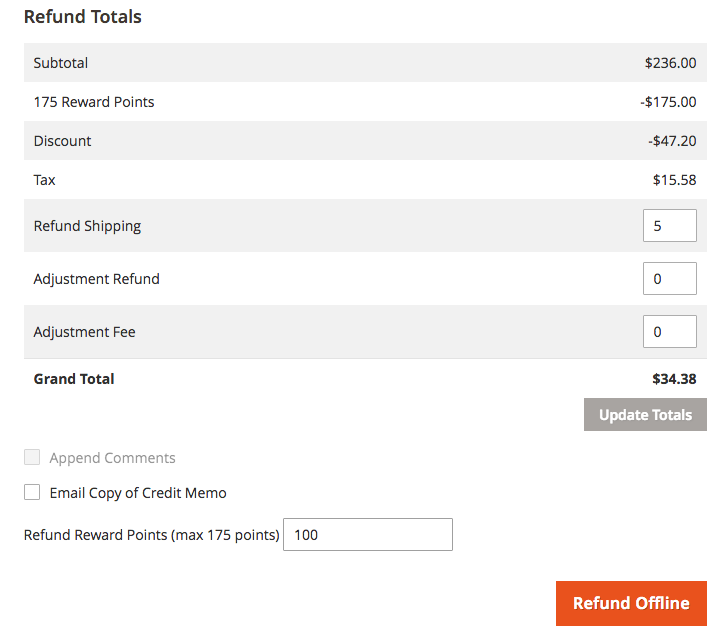
The max value for the refunded reward points equals the quantity of the points spent when this order was made.
Customer Information¶
Log into the Magento Admin panel and go to CUSTOMERS ⟶ All Customers. Our extension adds the special tab that shows the current reward points balance directly on the grid:
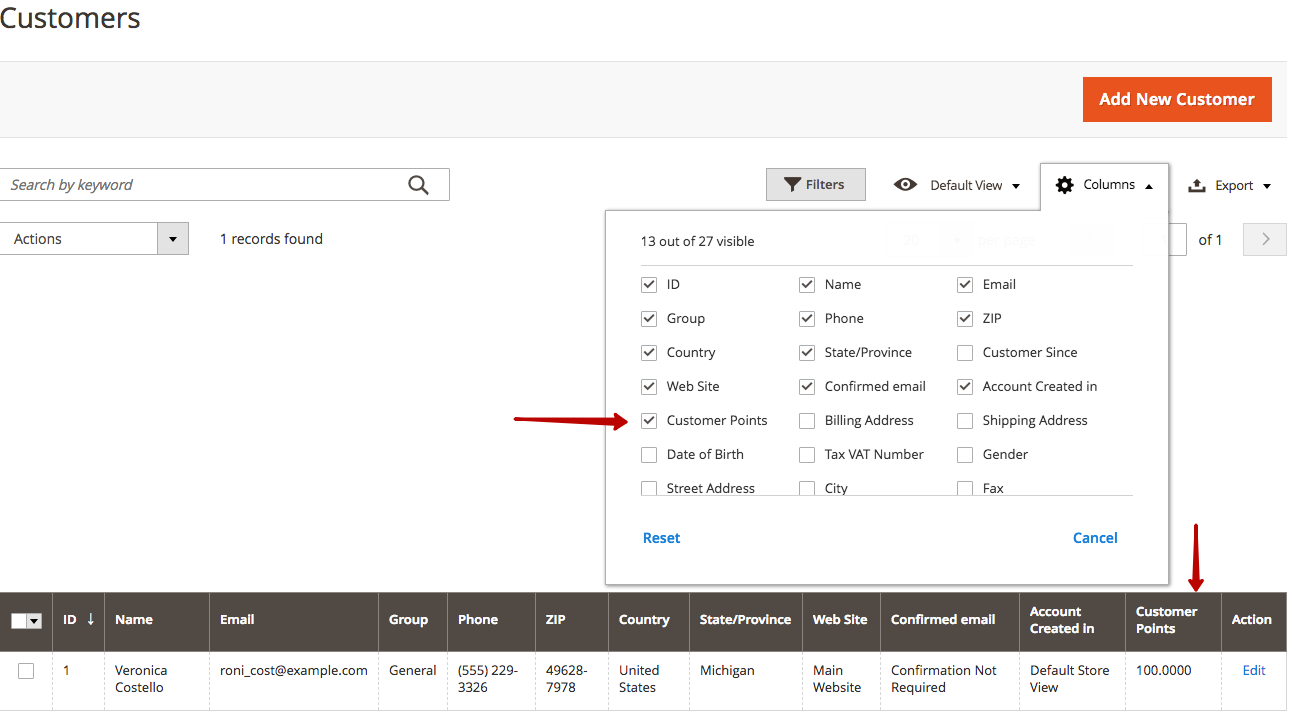
Select the customer whose balance you need to edit. The customer reward points are shown on the special Reward Points tab.

The workspace consists of three tabs.
Reward Points Balance¶

This tab shows the grid with the customer's reward point balance on any website within one Magento installation. If the expiration period has been enabled, it will be shown here as well.
Update Reward Points Balance¶
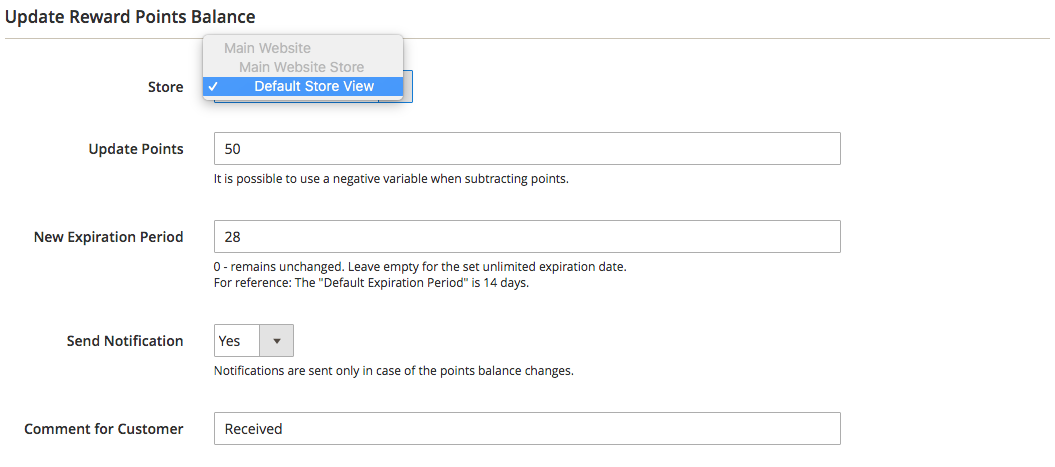
This tab provides the possibility to manually credit or deduct the reward points.
The Store configuration provides the possibility to add the points to the customer in the specific store view.
The Update Points supports both positive (to credit) and negative (to deduct) values.
The store owner can specify the New Expiration Period. Please note that in case the customer already has some available reward points (both without and with the expiration date set), the new period will be applied to them as well.
If the Send Notification is set to Yes, the customer receives the email with the default email template.
The Comment for Customer allows the store owner to write some particular text for the customer to be visible in the customer account.
Reward Points Transaction¶
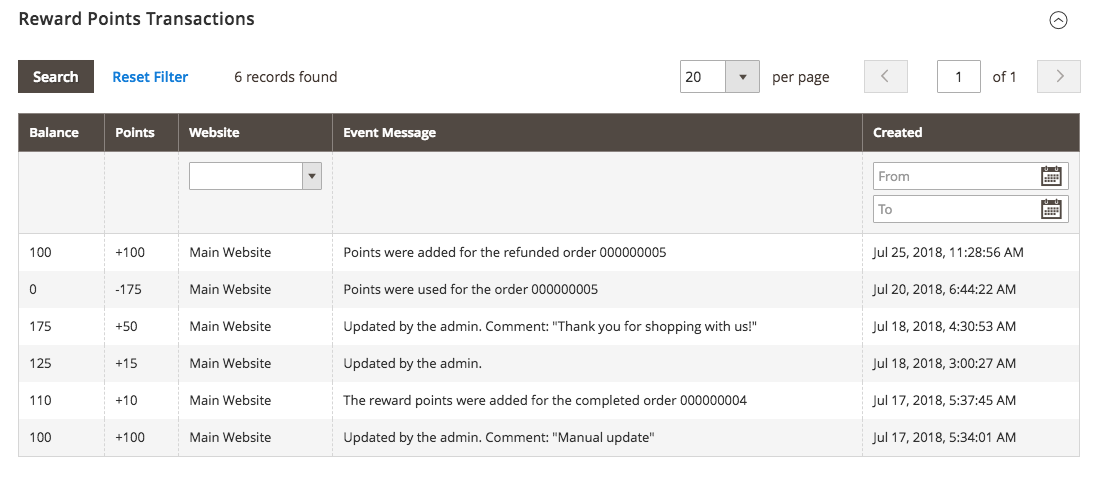
This tab shows the grid with the customer's reward points transactions history.
Point Transaction¶
To observe the full log of the transactions made by your customers, log into the Magento Admin panel and go to MARKETING ⟶ MageWorx Reward Points ⟶ Point Transaction.
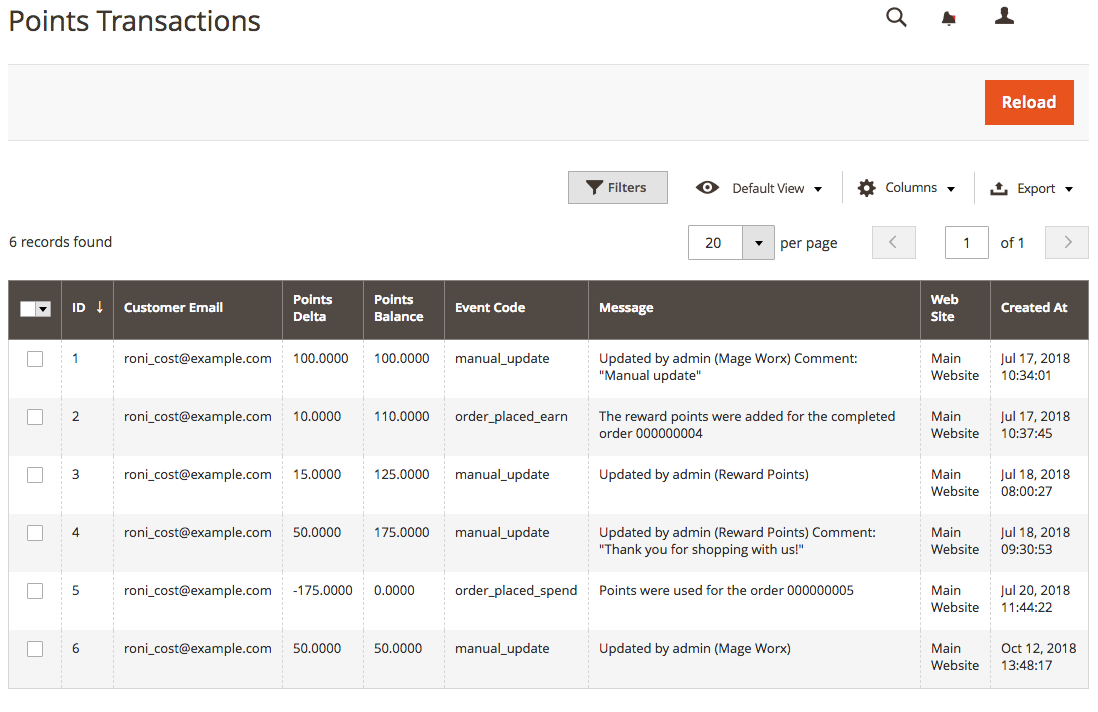
Import/Export Reward Points¶
Log into the Magento Admin panel and go to SYSTEM ⟶ Data Transfer ⟶ Import/Export Reward Points.
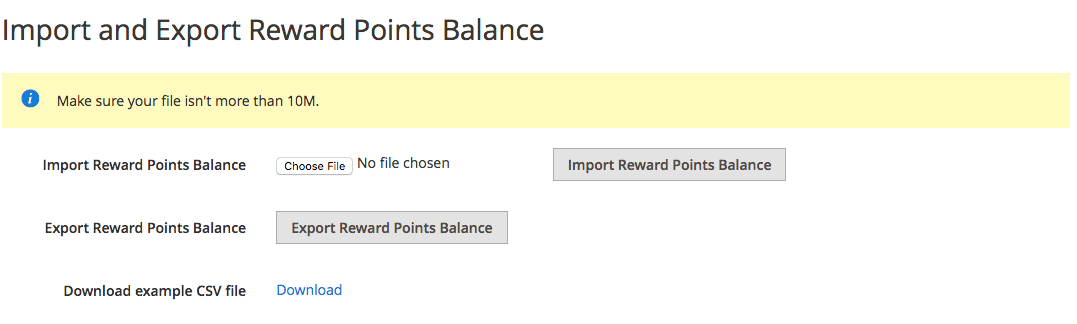
To check the structure of the reward points, click the Export Reward Points Balance button or the Download Example CSV. The CSV structure is as follows:
"Website Code","Customer Email","Points","Action","Comment for Customer (not required)"
"base","[email protected]","20","replace","Hello! Your balance now is 20 points"
"base","[email protected]","10","add","Hello! 10 points were added to your balance"
"base","[email protected]","5","deduct","Hello! 5 points were deducted from your balance"
The action column manages the balance change. For instance, assume that the original balance is 100 and the value of the number points is 25.
-
The
replacevalue changes the customer's balance to the exact value of points (25) -
The
addsums the number of points to the original one (100+25=125) -
The
deductsubtracts it (100-25)=75.
If the deduct value is bigger then the original one, the final value will stay 0.
Frontend Experience¶
The extension is implemented into the base Magento frontend workspaces extending the standard functionality.
Customer Account¶
The customer reward points are shown on the special Reward Points tab on the customer information page.
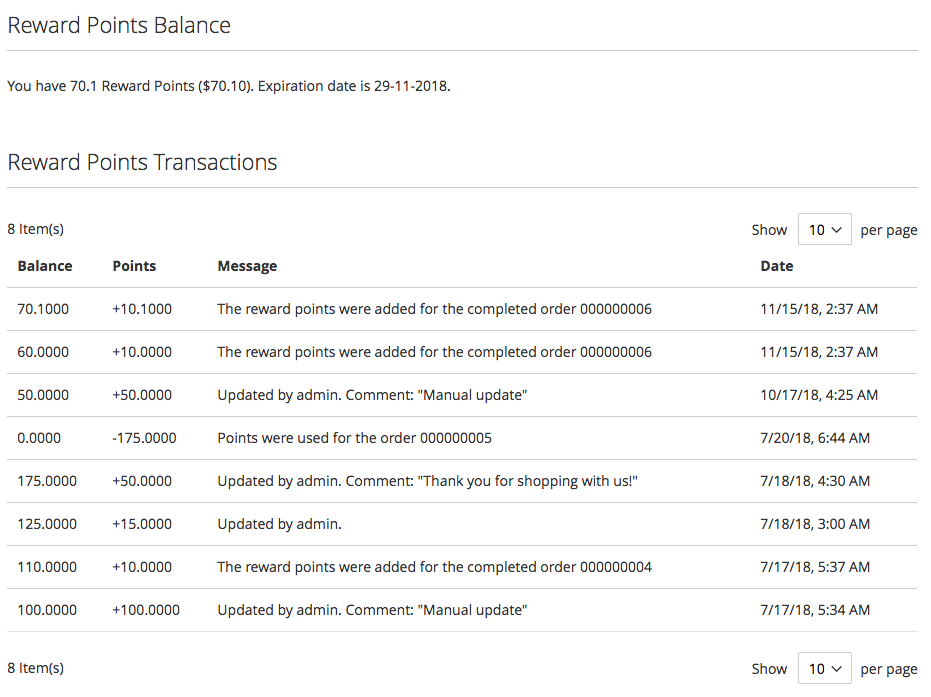
Here, the customer can observe the exact quantity of the reward points and the reward point transactions history. The expiration date, if enabled, is shown here as well. The comment for сustomer from the backend is shown in the Message column.
Checkout¶
Note
The extension was fully tested and integrated with the default Magento 2 checkout, Mageworx checkout and Amasty checkout.
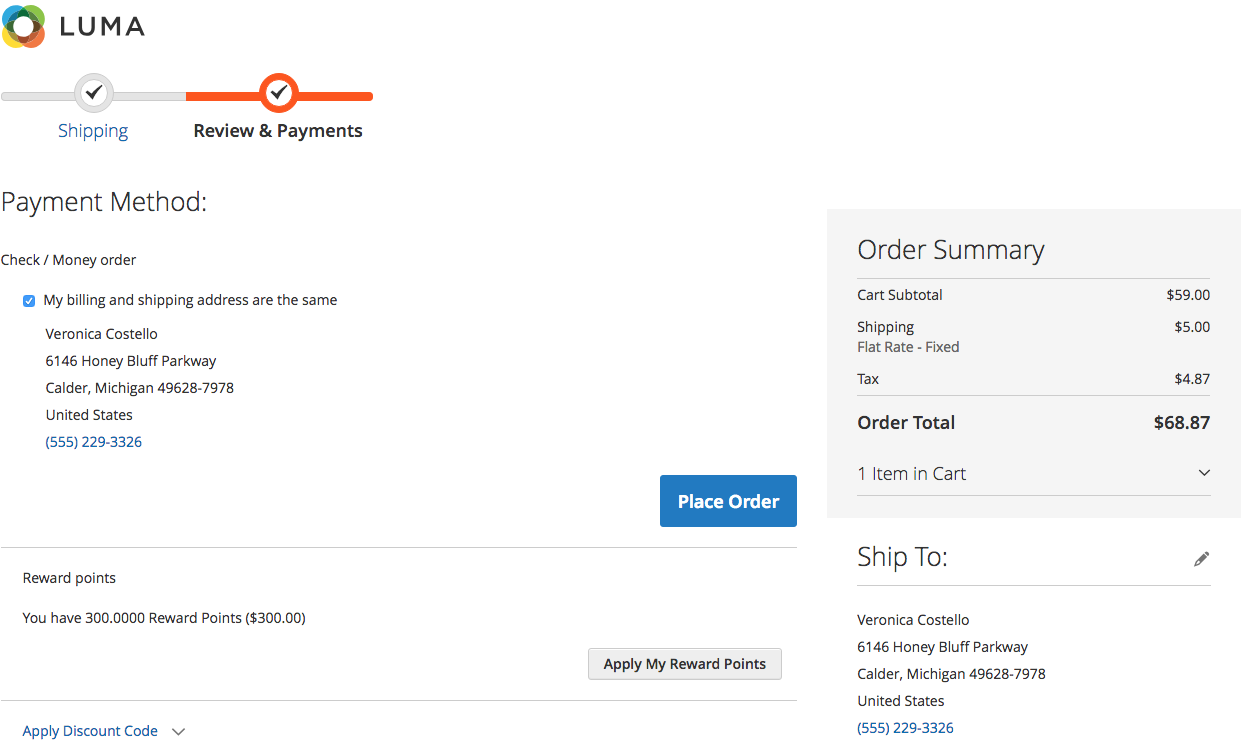
The extension shows the Reward Points block on the checkout with the possibility to apply them to get the discount.
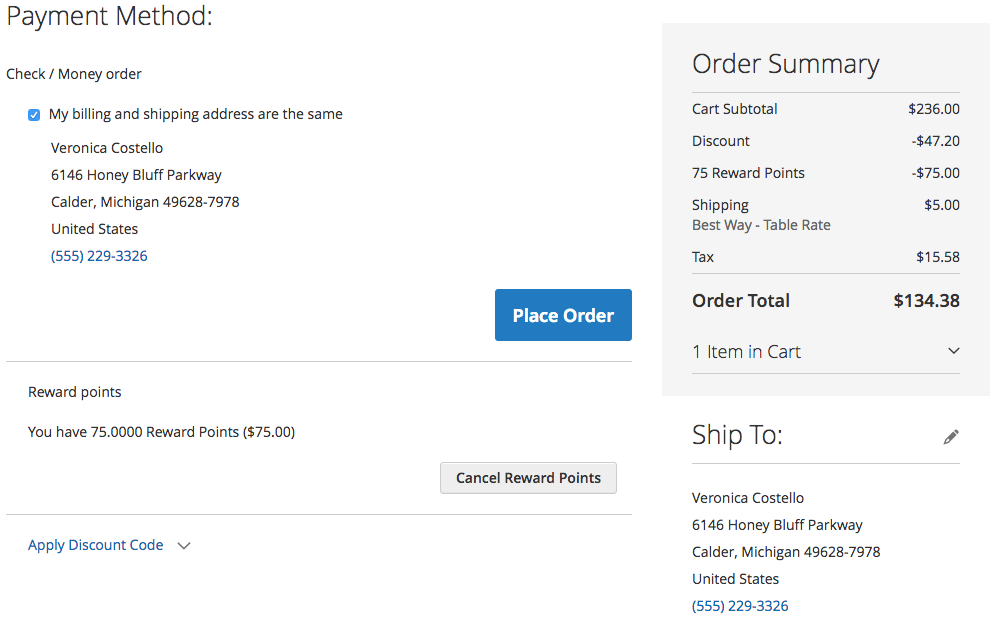
The customer can cancel the usage of the reward points usage if necessary.
If the customer doesn't have any reward points at all, this block will be hidden.
Product Pages¶
The extension can display the reward message directly on the product pages. This message can include a custom text and the amount of points your customers will receive for purchasing the current product. The conditions to display this message are as follows:
- the setting 'Display Product Messages' is enabled and the message is specified in the 'Product Reward Message' field;
- there is a reward rule of the 'place order' type, which is applicable to the current product;
- the customer group of the customer is selected in the setting 'Assign to Customer Groups';
This message is loaded using AJAX and it doesn't affect the page performance.
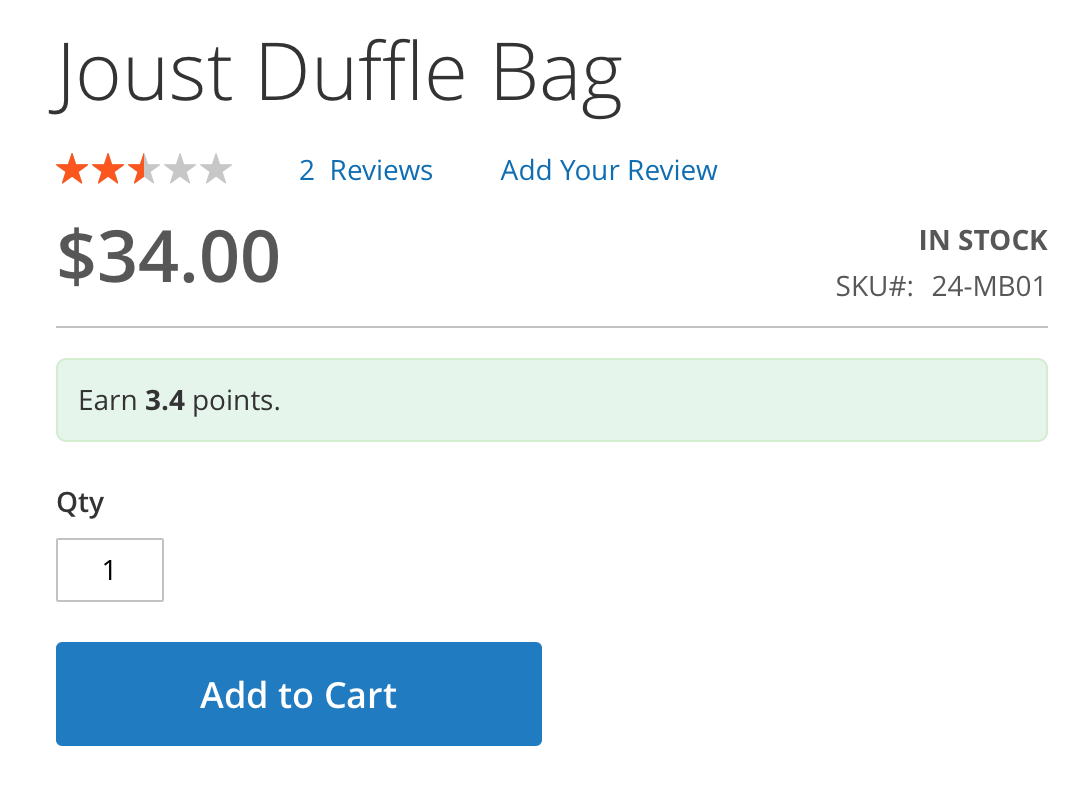
Category Pages¶
The extension can display the reward message directly on the category pages for every product. This message can include a custom text and the amount of points your customers will receive for purchasing the certain product. The conditions to display this message are as follows:
- the setting 'Display Category Messages' is enabled and the message is specified in the 'Category Reward Message' field;
- there is a reward rule of the 'place order' type, which is applicable to the products;
- the customer group of the customer is selected in the setting 'Assign to Customer Groups';
This message is loaded using AJAX and it doesn't affect the page performance.
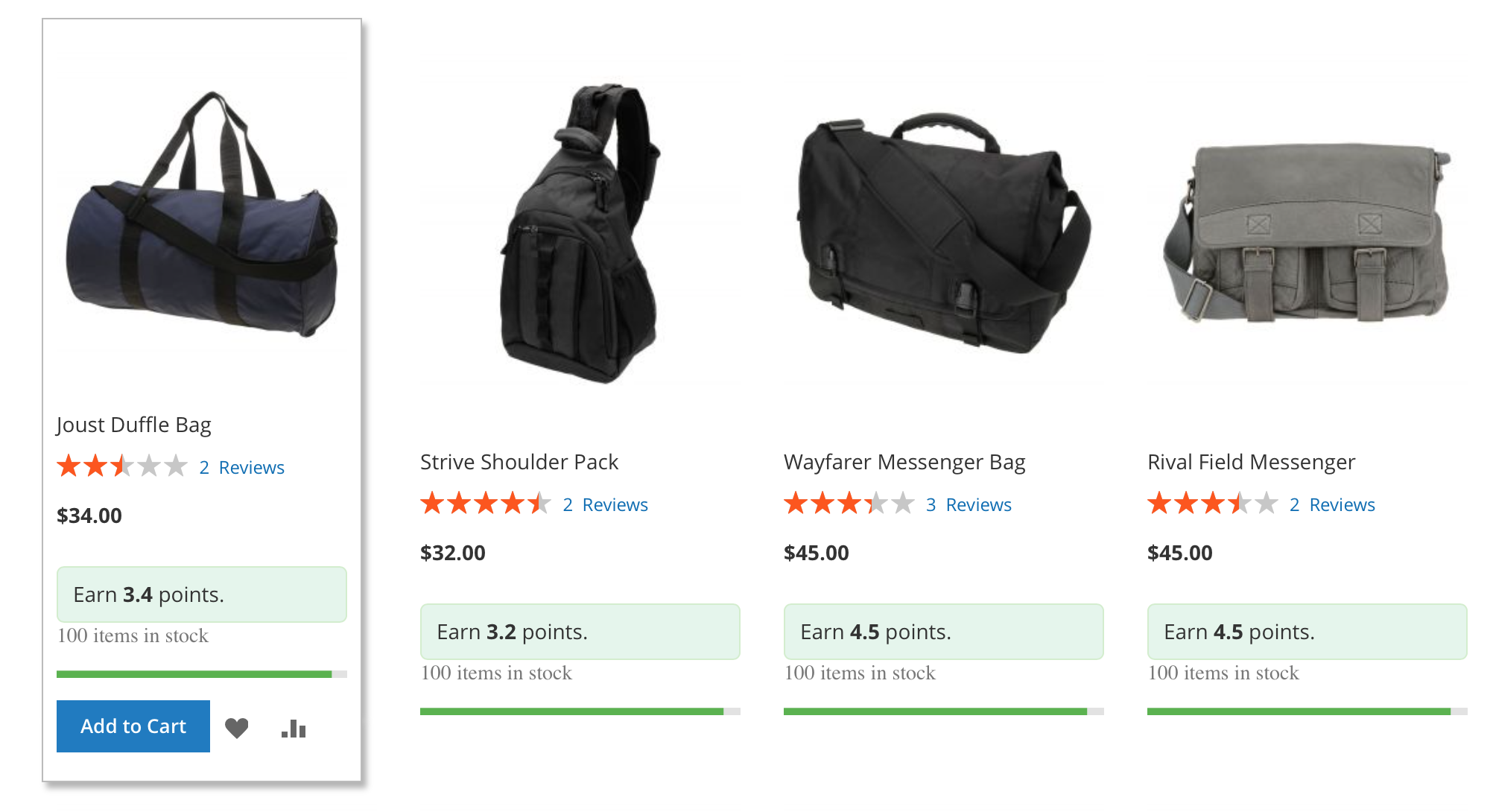
Cheat Sheet¶
We've made the special quick guide for the reward points rules to understand them better. Please, check it here.
Hyvä themes¶
The extension out of the box has the integrations with Hyvä theme:
Note
The free compatibility addons must be installed. See this link for more details.
To install the Hyva compatibility module:
Installation via packagist.com
- Install via composer
composer require hyva-themes/magento2-mageworx-rewardpoints
- Enable module
bin/magento setup:upgrade
Hyva checkout¶
The extension out of the box has the integrations with Hyvä checkout:
Note
The free compatibility addons must be installed. See this link for more details.
To install the Hyva compatibility module:
Installation via packagist.com
- Install via composer
composer require hyva-themes/magento2-hyva-checkout-mageworx-rewardpoints
- Enable module
bin/magento setup:upgrade
REST API Support¶
1) Get applied Reward Points amount for the current Customer cart:
api
GET /V1/mw-rewardpoints/mine/points
2) Add a custom amount of the Reward Points to the current Customer cart:
api
PUT /V1/mw-rewardpoints/mine/points/:pointsAmount
3) Add all customer's Reward Points to the current Customer cart:
api
PUT /V1/mw-rewardpoints/mine/points/all
4) Remove applied Reward Points from the current Customer cart:
api
DELETE /V1/mw-rewardpoints/mine/points
5) Get applied Reward Points amount for a specified Customer cart:
api
GET /V1/mw-rewardpoints/carts/:cartId/points
6) Add a custom amount of the Reward Points to a specified Customer cart:
api
PUT /V1/mw-rewardpoints/carts/:cartId/points/:pointsAmount
7) Add all customer's Reward Points to a specified Customer cart:
api
PUT /V1/mw-rewardpoints/carts/:cartId/points/all
8) Remove applied Reward Points from a specified Customer cart:
api
DELETE /V1/mw-rewardpoints/carts/:cartId/points
9) Get a customer Reward Points balance for a specific website ID and customer ID:
api
GET /V1/mw-rewardpoints/balance/customer/:customerId/website/:website_id
10) Change a customer Reward Points balance for a specific website ID and customer ID:
api
POST /V1/mw-rewardpoints/balance
GraphQL API Support¶
The GraphQL API is added by the free RewardPointsGraphQl addon.
Apply reward points to the shopping cart¶
The applyMwRewardPointsToCart mutation is used to apply reward points to the shopping cart.
Syntax
applyMwRewardPointsToCart(input: ApplyMwRewardPointsToCartInput): ApplyMwRewardPointsToCartOutput
The ApplyMwRewardPointsToCartInput object may contain the following attributes:
cart_id: String! @doc(description:"The unique ID that identifies the customer's cart")
points: Float @doc(description: "Points value")
The ApplyMwRewardPointsToCartOutput object contains the Cart object.
Request:
mutation {
applyMwRewardPointsToCart(
input: {
cart_id: "plhjWW93b8r2zO4kpye2FfWtK2QPmvS3"
points: 4
}
) {
cart {
items {
product {
name
sku
}
quantity
}
mw_applied_reward_points {
points
money {
value
currency
}
}
mw_reward_messages {
header_message
minicart_message
cart_message
checkout_message
}
}
}
}
Response:
{
"data": {
"applyMwRewardPointsToCart": {
"cart": {
"items": [
{
"product": {
"name": "Fusion Backpack",
"sku": "24-MB02"
},
"quantity": 1
}
],
"mw_applied_reward_points": {
"points": 4,
"money": {
"value": 40,
"currency": "USD"
}
},
"mw_reward_messages": {
"header_message": "Header Message: Complete this cart and earn 5.9 points for a discount on your future purchases.",
"minicart_message": "Mini-cart Balance Message: Your current reward points balance is $179.60.",
"cart_message": "Cart Message: Complete the purchase and earn 5.9 points for a discount on your future purchases.",
"checkout_message": "Checkout Message: Complete the purchase and earn 5.9 points for a discount on your future purchases."
}
}
}
}
}
Remove reward points from the shopping cart¶
The removeMwRewardPointsFromCart mutation is used to remove reward points from the shopping cart.
Syntax
removeMwRewardPointsFromCart(input: RemoveMwRewardPointsToCartInput): RemoveMwRewardPointsFromCartOutput
The RemoveMwRewardPointsToCartInput object may contain the following attributes:
cart_id: String! @doc(description:"The unique ID that identifies the customer's cart")
The RemoveMwRewardPointsFromCartOutput object contains the Cart object.
Request:
mutation {
removeMwRewardPointsFromCart(
input: {
cart_id: "plhjWW93b8r2zO4kpye2FfWtK2QPmvS3"
}
) {
cart {
items {
product {
name
sku
}
quantity
}
mw_applied_reward_points {
points
money {
value
currency
}
}
mw_reward_messages {
header_message
minicart_message
cart_message
checkout_message
}
}
}
}
Response:
{
"data": {
"removeMwRewardPointsFromCart": {
"cart": {
"items": [
{
"product": {
"name": "Fusion Backpack",
"sku": "24-MB02"
},
"quantity": 1
}
],
"mw_applied_reward_points": null,
"mw_reward_messages": {
"header_message": "Header Message: Complete this cart and earn 5.9 points for a discount on your future purchases.",
"minicart_message": "Mini-cart Balance Message: Your current reward points balance is $179.60.",
"cart_message": "Cart Message: Complete the purchase and earn 5.9 points for a discount on your future purchases.",
"checkout_message": "Checkout Message: Complete the purchase and earn 5.9 points for a discount on your future purchases."
}
}
}
}
}
Additional data in Cart object¶
The following attributes are added for Cart:
mw_applied_reward_points: MwRewardPointsBalance @doc(description: "Applied reward points details")
mw_reward_messages: CartRewardMessages @doc(description: "Cart Reward Messages")
MwRewardPointsBalance attributes:
points: Float! @doc(description: "Points value")
money: Money! @doc(description: "The amount of reward points in the currency of the store")
CartRewardMessages attributes:
header_message: String! @doc(description: "Header Reward Message")
minicart_message: String! @doc(description: "Mini-cart Reward Message")
cart_message: String! @doc(description: "Cart Reward Message")
checkout_message: String! @doc(description: "Checkout Reward Message")
Request:
{
customerCart {
items {
product {
name
sku
}
quantity
}
mw_applied_reward_points {
points
money {
value
currency
}
}
mw_reward_messages {
header_message
minicart_message
cart_message
checkout_message
}
}
}
Response:
{
"data": {
"customerCart": {
"items": [
{
"product": {
"name": "Fusion Backpack",
"sku": "24-MB02"
},
"quantity": 1
}
],
"mw_applied_reward_points": {
"points": 3,
"money": {
"value": 30,
"currency": "USD"
}
},
"mw_reward_messages": {
"header_message": "Header Message: Complete this cart and earn 5.9 points for a discount on your future purchases.",
"minicart_message": "Mini-cart Balance Message: Your current reward points balance is $179.60.",
"cart_message": "Cart Message: Complete the purchase and earn 5.9 points for a discount on your future purchases.",
"checkout_message": "Checkout Message: Complete the purchase and earn 5.9 points for a discount on your future purchases."
}
}
}
}
Additional data in ProductInterface¶
The following attribute is added for ProductInterface:
mw_reward_messages: ProductRewardMessages @doc(description: "Product Reward Messages")
ProductRewardMessages attributes:
product_message: String! @doc(description: "Product Reward Message")
category_message: String! @doc(description: "Category Reward Message")
Request:
{
products(filter: {sku: {eq: "24-WB04"}}) {
items {
name
sku
price {
minimalPrice {
amount {
value
currency
}
}
}
mw_reward_messages {
product_message
category_message
}
}
}
}
Response:
{
"data": {
"products": {
"items": [
{
"name": "Push It Messenger Bag",
"sku": "24-WB04",
"price": {
"minimalPrice": {
"amount": {
"value": 45,
"currency": "USD"
}
}
},
"mw_reward_messages": {
"product_message": "Product Reward Message: Earn 4.5 points.",
"category_message": "Category Reward Message: Earn 4.5 points."
}
}
]
}
}
}
Additional data in Customer object¶
The attribute mw_reward_points is added for Customer:
mw_reward_points: MwRewardPoints @doc(description: "Customer reward points details")
MwRewardPoints attributes:
balance: MwRewardPointsBalance @doc(description: "Current balance")
expiration_date: String! @doc(description: "Expiration Date")
transactions: [MwRewardPointsTransaction] @doc(description: "An array of applied Gift Cards Reward Points Transactions")
MwRewardPointsBalance attributes:
points: Float! @doc(description: "Points value")
money: Money! @doc(description: "The amount of reward points in the currency of the store")
MwRewardPointsTransaction attributes:
balance: Float! @doc(description: "Points Balance")
delta: String! @doc(description: "Points Delta")
message: String! @doc(description: "Message")
date: String! @doc(description: "Date")
Request:
{
customer {
firstname
lastname
email
mw_reward_points {
balance {
points
money {
value
currency
}
}
expiration_date
transactions {
balance
delta
message
date
}
}
}
}
Response:
{
"data": {
"customer": {
"firstname": "Veronica",
"lastname": "Costello",
"email": "[email protected]",
"mw_reward_points": {
"balance": {
"points": 17.96,
"money": {
"value": 179.6,
"currency": "USD"
}
},
"expiration_date": "5/19/22",
"transactions": [
{
"balance": 17.96,
"delta": "+2.7000",
"message": "The reward points were added for the completed order 000000020",
"date": "4/18/22, 4:31 PM"
},
{
"balance": 15.26,
"delta": "+5.2600",
"message": "The reward points were added for the completed order 000000018",
"date": "4/14/22, 4:02 AM"
},
{
"balance": 10,
"delta": "+10.0000",
"message": "Updated by admin.",
"date": "12/7/21, 1:51 AM"
}
]
}
}
}
}
Got Questions?¶
Need help with the extensions? Feel free submit a ticket from https://www.mageworx.com/support/
Mageworx offers outstanding services developing custom-tailored solutions for Magento platform to attain your eCommerce objectives. Our professional impassioned team provides profound and custom oriented development of your project in a short timeframe.