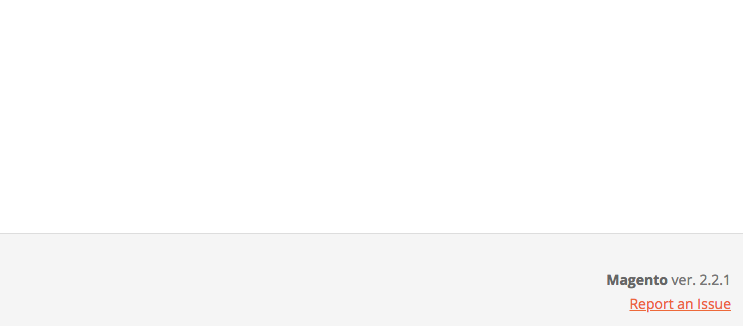Magento 2 Layered Navigation Manual¶
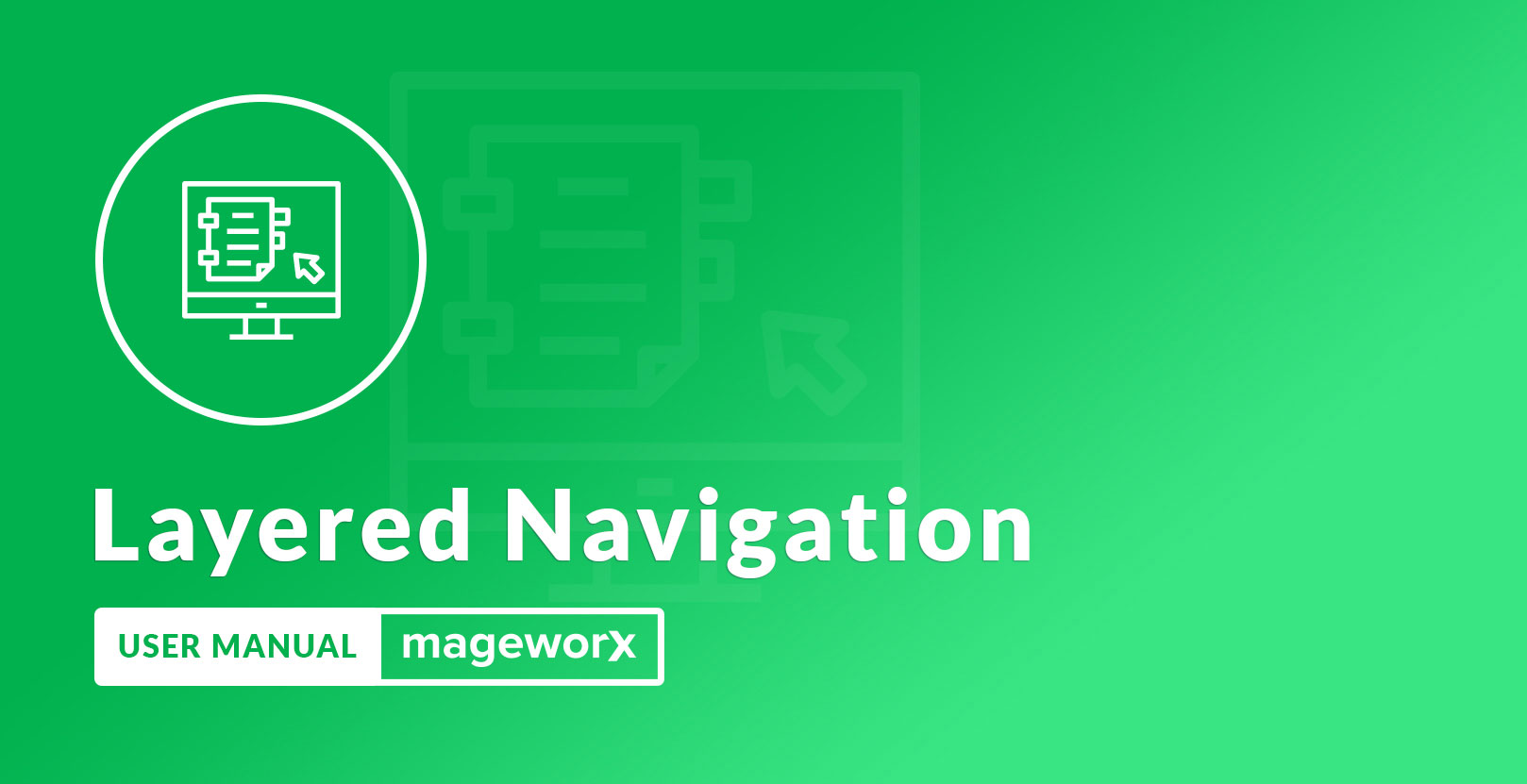
Introduction¶
Magento 2 Layered Navigation extension improves customers' shopping experience by enhancing store navigation.
By default, the platform doesn't allow to select several filter attributes at once. This is where Layered Navigation module comes helpful.
Our extension adds this feature and allows specifying the multiselect feature both globally and for some particular attribute.
Requirements and Installation¶
Layered Navigation supports both Community and Enterprise edition of Magento starting from version 2.1. The current version of Magento installed on your website can be found in the lower right corner of any backend page.
Layered Navigation extension has 2 separate ways of installation: via Composer or by copying the code.
You can use our Repository for extension installation as well.
Extension Configuration¶
Backend Setup. Global Settings.¶
Log into the Magento Admin panel and go to STORES ⟶ Configuration ⟶ MAGEWORX ⟶ Layered Navigation Pro.
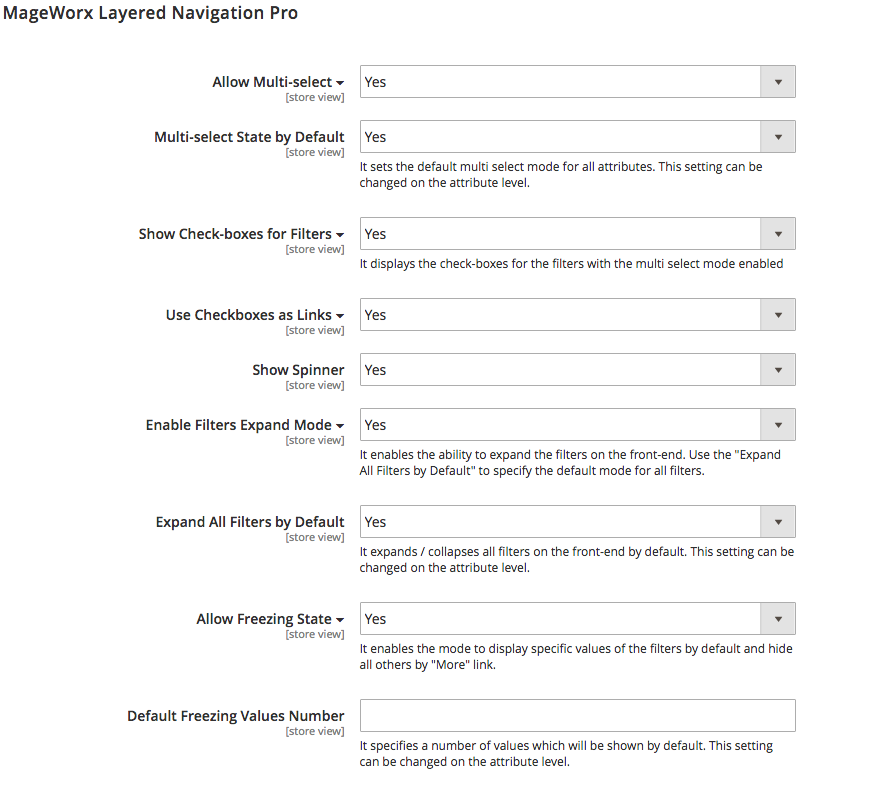
To enable or disable the multiselect functionality, select Yes/No in the Allow Multi-select configuration. This feature can be enabled globally by default or on the attribute level.
By enabling the Show Check-Boxes for Filters option, you can display the checkboxes for layered navigation filters when the multiselect feature is set to Yes. Without this, the multiselect will work but to select some filter, the customer should click its name.
The store owner can set the Checkboxes as Links. Thus, when clicking them, the visitors will be sent to the corresponding pages.
In case of a slow internet connection or a slow server performance, you can opt to display a spinner when the page is being updated.
If the Enable Filters Expand Mode setting is set to Yes, the filters will be shown unfolded. The store owner can specify the default behavior for all the filters globally by setting the Yes configuration for the Expand All Filters by Default setting or specify it on the attribute level.
The last 2 settings represent the Freezing State. This feature makes the filters with many options show partly with the More button to uncover all the possible variants. The Default Freezing Values Number specifies the number of values that will be shown by default. This setting can be changed on the attribute level.
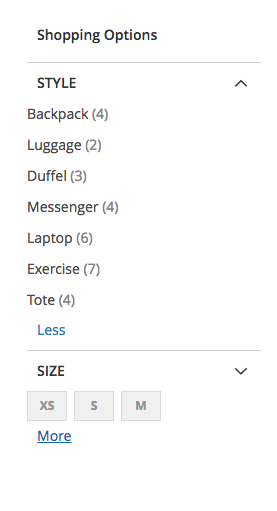
Local Settings¶
With the extension, you can add custom settings for the individual attributes. For the attributes without custom settings, the default ones will be used. This handles the fine-tuning for some particular filter in case the modifications are needed individually.
To change the local attribute settings, go to STORES ⟶ Attribute ⟶ Product and select the attribute you wish to modify. The configuration settings added by our extension are stored in the Additional Settings tab.
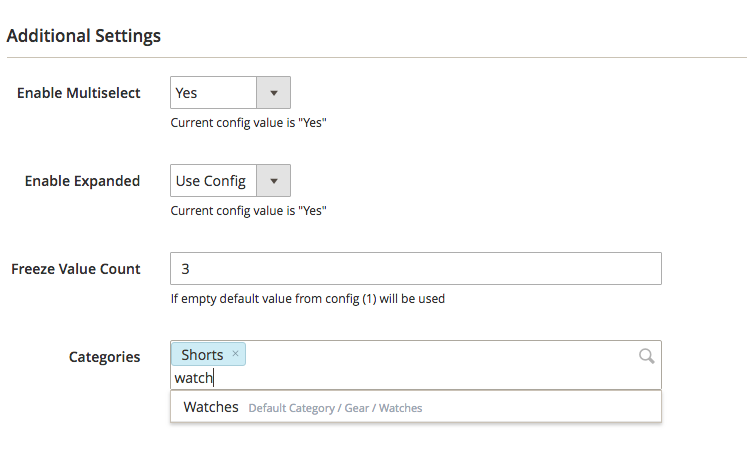
From here, you can change the default settings for the Multiselect, Expandability and Freezing State. The default settings specified in the global settings are shown for the reference.
In the Categories workspace, the store owner can define the categories where this attribute should be hidden from. The autocomplete with the category breadcrumbs simplifies the process helping to select only the valid and correct category.
Got Questions?¶
Need help with the extensions? Feel free submit a ticket from https://www.mageworx.com/support/
Mageworx offers outstanding services developing custom-tailored solutions for Magento platform to attain your eCommerce objectives. Our professional impassioned team provides profound and custom oriented development of your project in a short timeframe.