Magento 2 Social Proof & FOMO Manual¶
Introduction¶
Social Proof & FOMO (Recent sales notifications) extension is designed to increase social proof to your store by displaying the recent sales and trending products.
Requirements and Installation¶
Recent Sales Notifications supports Open source (Community), Commerce (Enterprise) editions and Commerce cloud. The current version of the Magento installed on your website can be found in the lower right corner of any backend page.
Recent Sales Notifications has 3 separate ways of installation:
1) Copy the code (ready-to-paste package);
2) Use MageWorx Repository;
3) Use local Composer.
Configuration¶
Log into the Magento Admin panel and go to STORES ⟶ Configuration ⟶ MAGEWORX ⟶ Marketing Suite ⟶ Social Proof. Currently, there is only setting here for now:
- Enable - it enables / disables the entire functionailty on the front-end.
Manage campaigns¶
In order to add or edit social proof campaigns, go to MARKETING ⟶ Marketing Suite ⟶ Social Proof.
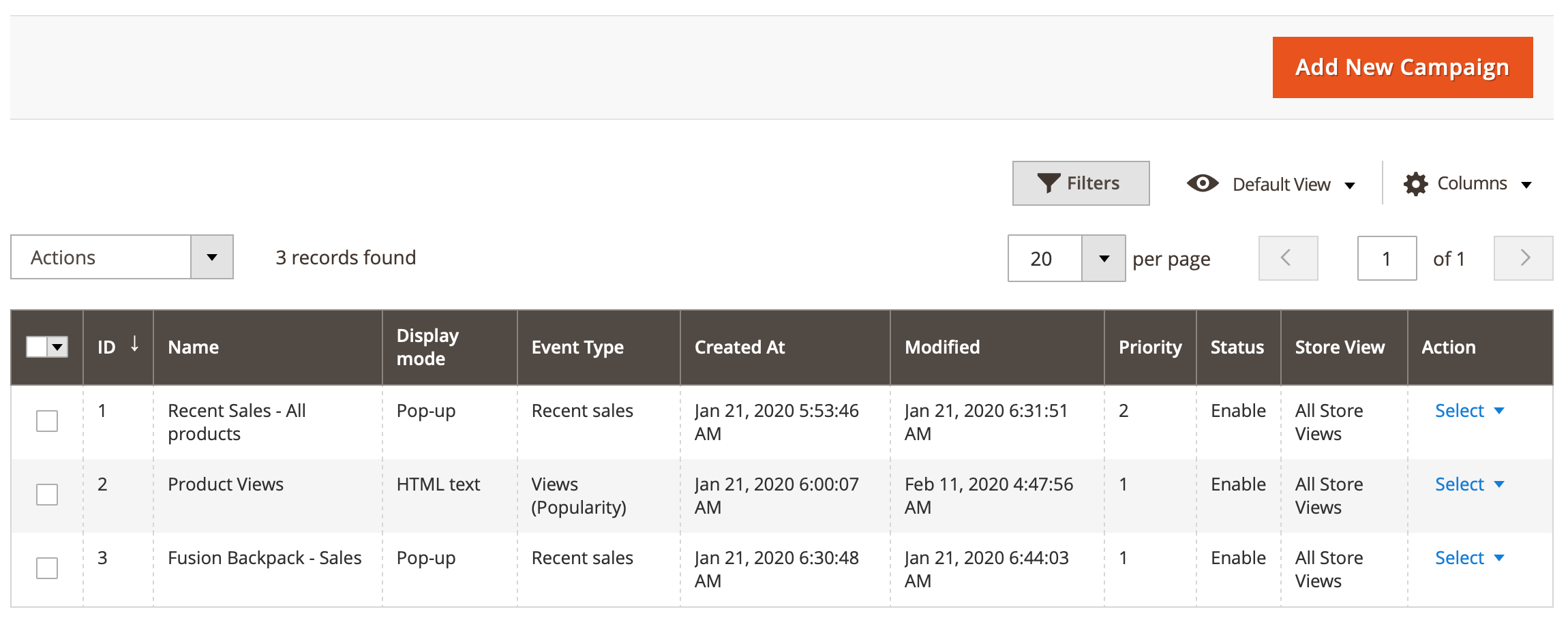
Each campaign can be shown as the pop-up or displayed as HTML text on the product page. You can set this using the 'Display mode' setting.
-
Display mode = pop-up
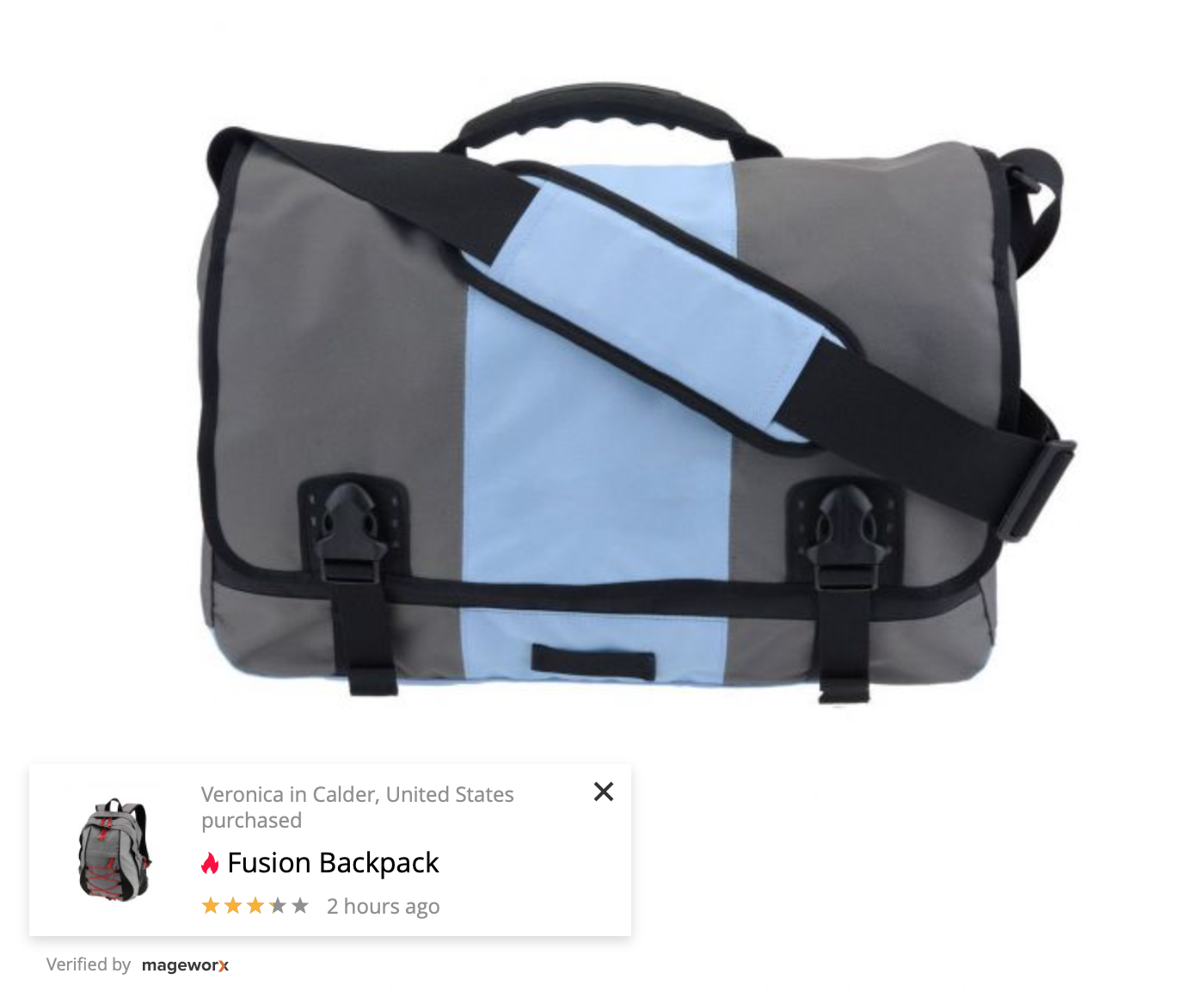
-
Display mode = text
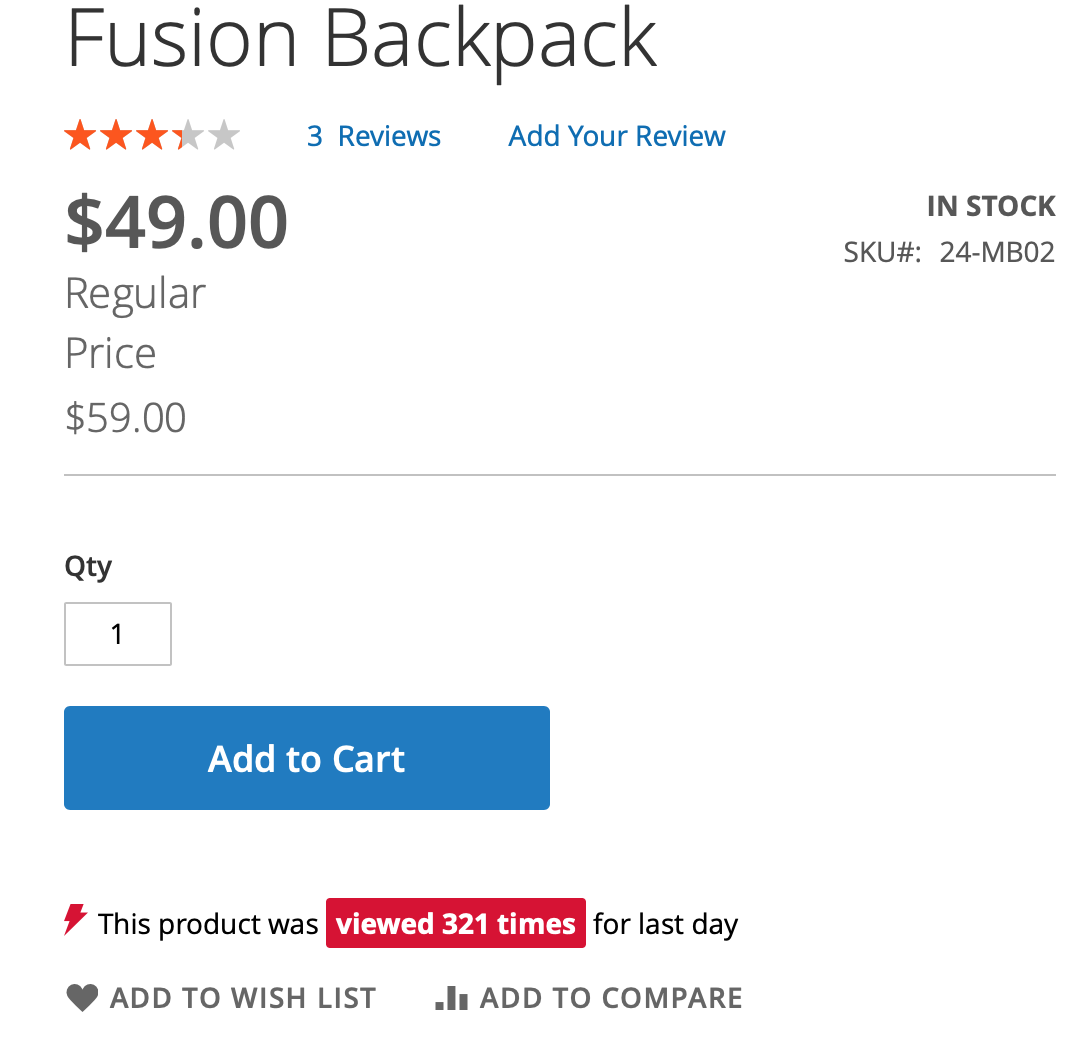
Each campaign can be one of two types:
-
Recent sales - these campaigns will display the sales of certain or all products, which were purchased within a certain period from current date.
-
Views - these campaigns display the number of views the products for a certain period.
To add a new campaign click on "Add new campaign". The adding new campaign flow has 3 steps, where you should choose the display mode (1st step), the event type (2nd step) and set the campaign details. Note both these parameters (display mode and event type) cannot be changed once the campaign is created.
The General section of the campaign settings:
-
Name - the internal name of the campaign. It is visible in the back-end only.
-
Status - the status of the campaign.
-
Store View(s) - you can choose the store views you want to display the campaign on.
-
Customer groups - you can choose the customer groups you want to display the campaign for.
-
Restrict to current product - this toggle restricts the statistics, gathered by a campaign, to a certain product, which is viewed by a customer. This setting is always enabled for Views campaigns.
-
Period - this setting defines a period in days during which the recent sales or views activity should be gathered.
Example
Let's assume you created the pop-up recent sales campaign with 7 days period and enabled the 'Restrict to current product' toggle. If a customer opens the productA in your store, he/she will see the pop-up with the recent sales of this particular product, which were placed within 7 days from the current date. I.e. the previous purchases of this productA made within 7 days will be shown by such campaign. The same behavior for Views campaigns.
-
Start Delay - this setting sets a delay in seconds after page loading to display a pop-up or HTML text block.
-
Auto Close in - this setting sets the time in seconds, when a pop-up or HTML text block will be closed/hided automatically. This time is calculated from the time, when the pop-up or text block appears.
-
Max Number of Pop-ups per Page Load - this setting sets the max number of pop-ups displays per each page load. I.e. if the campaign retrieves 10 recent sales and this setting is set to 5, the customer will see 5 pop-ups shown one after another per 1 page load. This setting is applicable to the Recent Sales campaigns only.
-
Display On - this setting defines the page types, where the campaigns should be shown. You can choose to display the pop-ups on product pages, categories and/or CMS pages. This setting is applicable to 'Pop-up - Recent Sales' campaigns only. This option appears if the 'Restrict to current product' setting is disabled.
-
Display on Mobile - this setting allows you to disable the campaigns for mobile traffic.
Note
In order to use this feature, the free 3rd party library should be installed via the composer:
composer require matomo/device-detector
-
Priority - this setting defines the priority of each campaign if multiple campaigns have the same conditions. The campaign with higher priority will be executed.
-
Remove "Verified by MageWorx" - this toggle allows you to hide the "Remove "Verified by MageWorx" text below the pop-up. You can also edit this message in the design template directly in the back-end. This setting is applicable to 'Pop-up' campaigns only.
The following sections appear only for Pop-up - Recent Sales campaigns if the 'Restrict to current product' setting is disabled' and at least one value is selected in the 'Display On' multi-select. These sections allow you to determine the pages, where the campaign will display the pop-ups, i.e. when the customers open these pages, they will see the marketing campaigns.
- Display On (Products) - this section allows you to choose the products the campaign should be applicable to. You can choose to apply the campaign to
--- all products;
--- manually selected products;
--- add the dynamic conditions to apply the campaign to all products, which are matched to the necessary conditions.
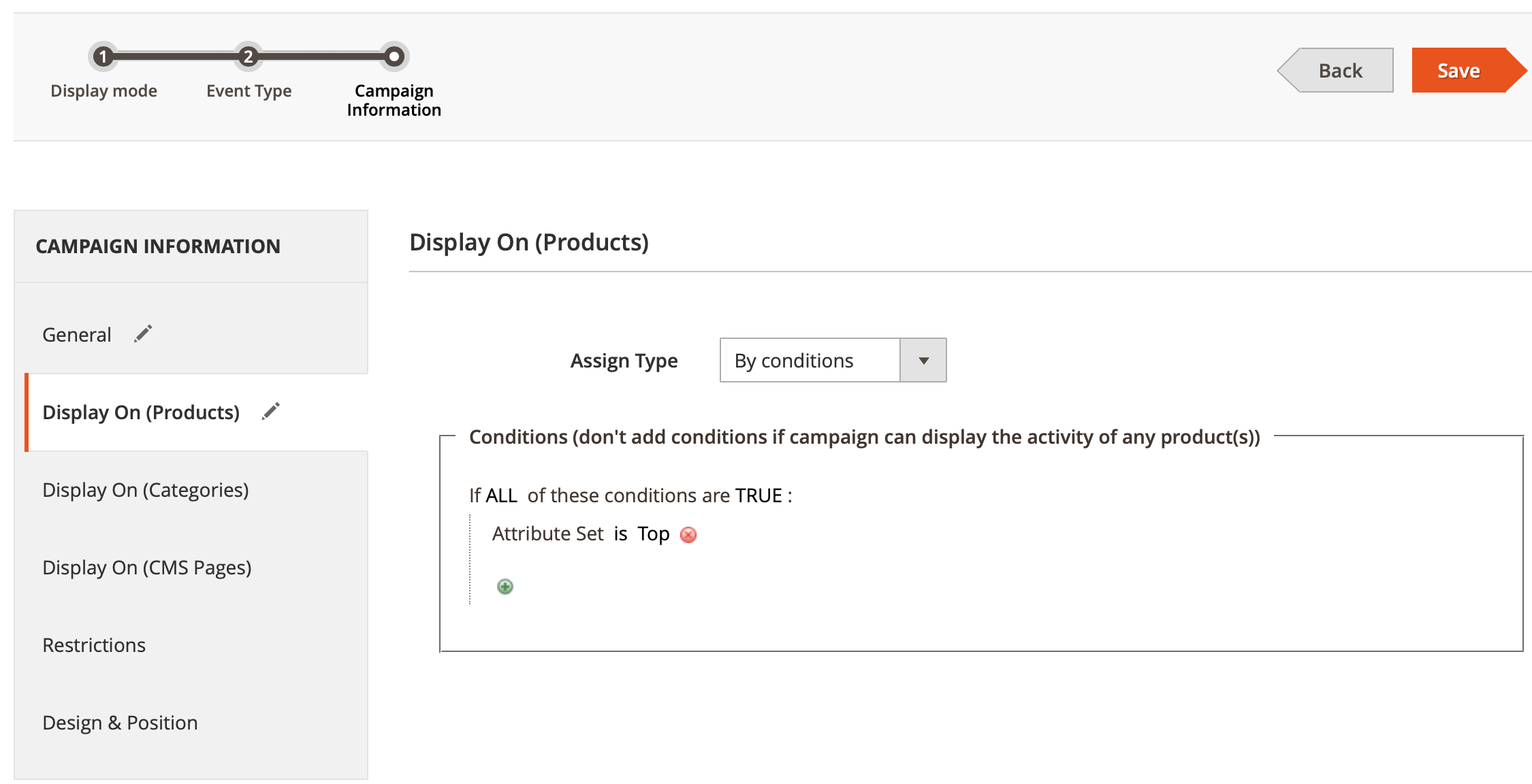
-
Display On (Categories) - this section allows you to choose the categories you want to display the campaign on. You can choose all products or manually select the necessary categories.
-
Display On (CMS pages) - this section allows you to choose the CMS pages you want to display the campaign on. You can choose all page or manually select the necessary CMS pages.
The Restrictions section allows you to exlcude specific products to be processed by the Recent Sales campaigns. I.e. the statistics of the items matching these conditions won't be gathered by the campaigns. You can add the dynamic conditions here:
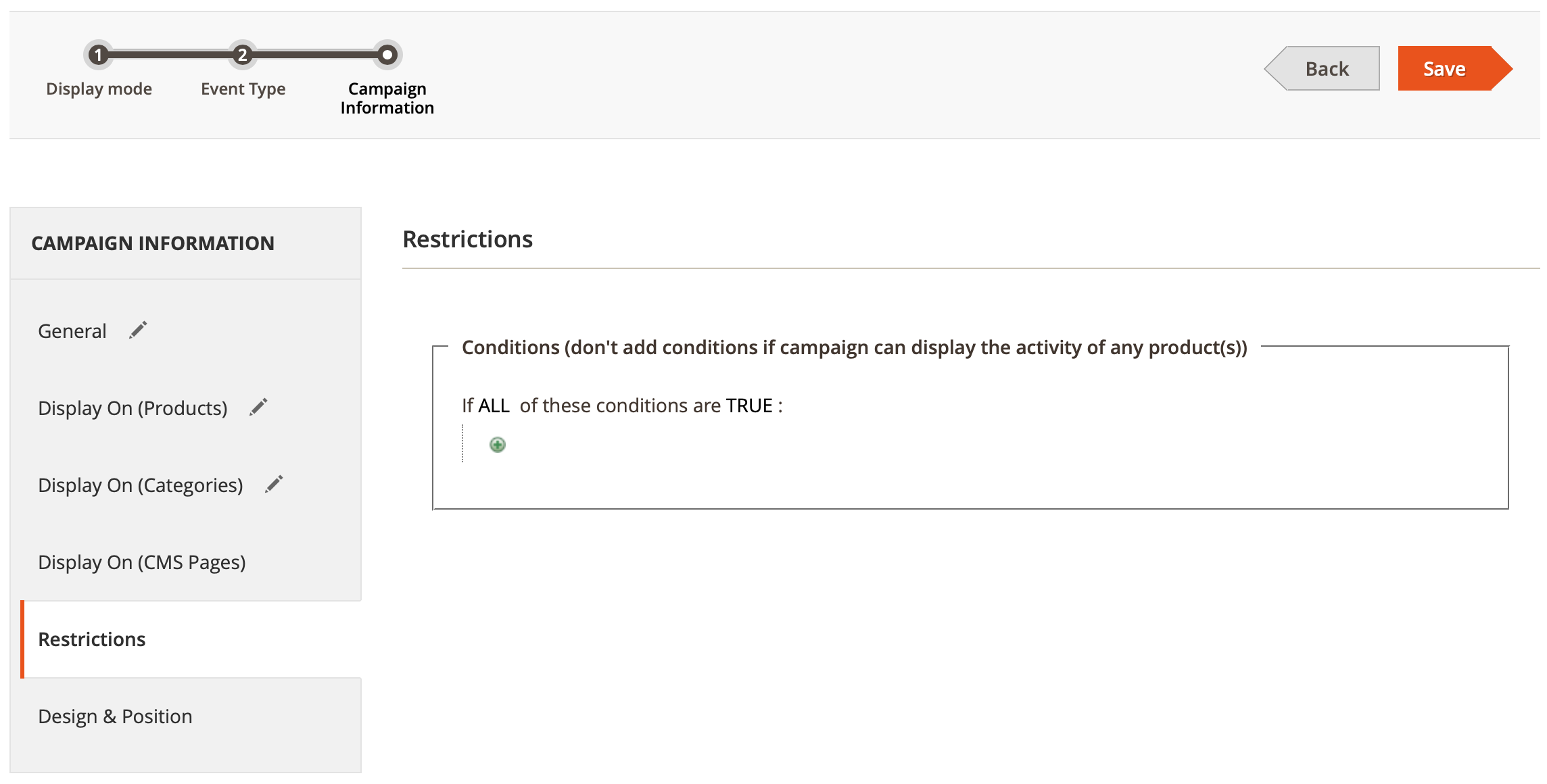
The Design section allows you to choose a position of the pop-up on the screen and select a design of the pop-up or the text block.
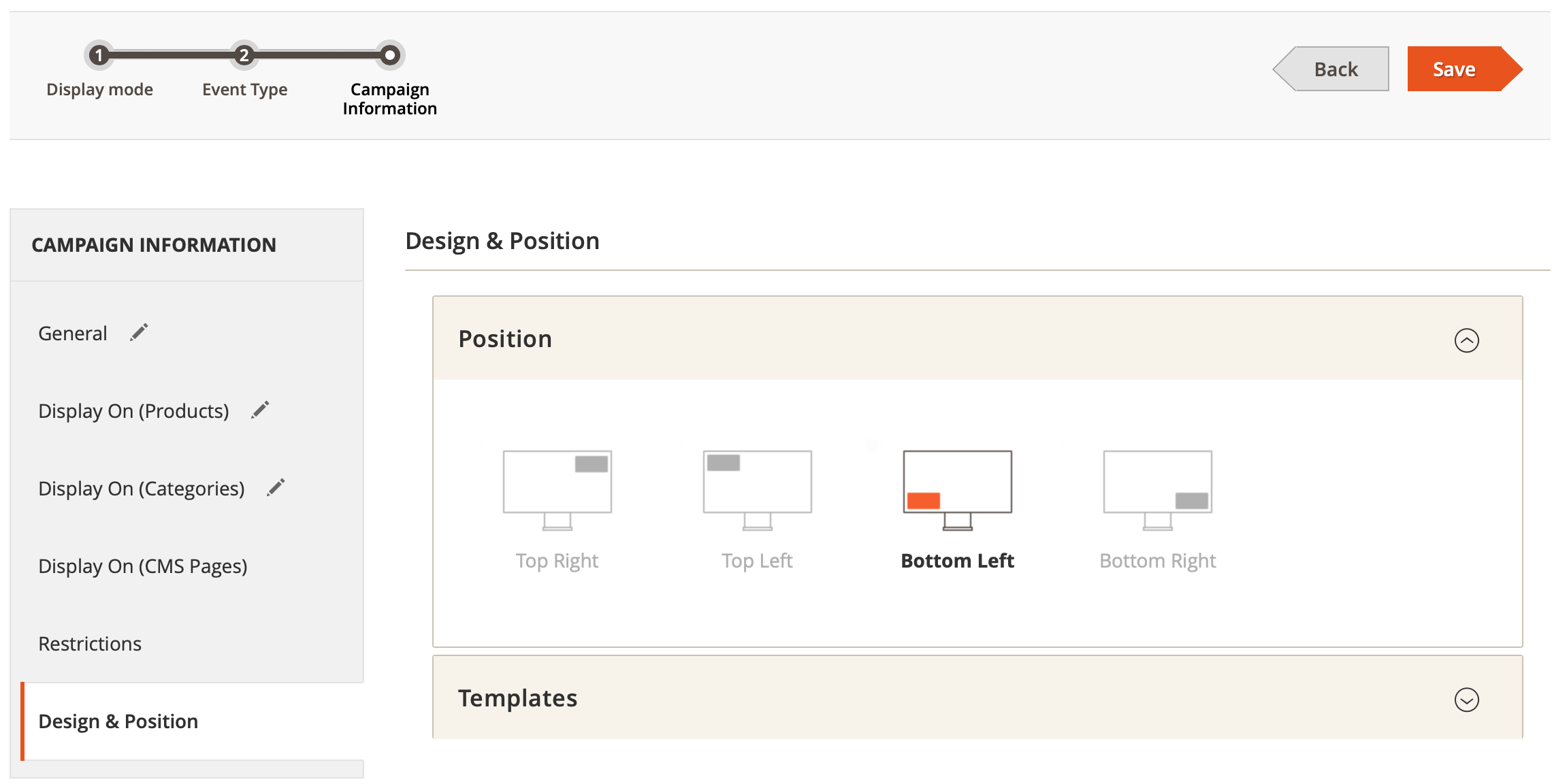
The templates can be chosen in the 'Templates' tab. There are more than 40 ready templates for the pop-up and text campaigns. You can also edit any design template in the text area below or create your own template.
The following variables are available:
Views campaigns
- [product.name] - outputs a name of a given product.
- [product.image] - outputs an image of a given product.
- [product.url] - outputs URL of a given product.
- [product.rating_summary] - outputs a rating summary of a given product.
- [product.rating_stars] - outputs the rating stars of a given product.
- [period] - outputs a period in days, specified for the current campaiing.
- [count_customers]
- [count_times]
Recent sales campaigns
- [product.name] - outputs a name of a given product.
- [product.image] - outputs an image of a given product.
- [product.url] - outputs URL of a given product.
- [product.rating_summary] - outputs a rating summary of a given product.
- [product.rating_stars] - outputs the rating stars of a given product.
- [customer.name] - outputs a customer name (first name and last name).
- [customer.location] - outputs a full customer location (country, city), determined by the GeoIP functionality.
- [customer.city] - outputs a customer city, determined by the GeoIP functionality.
- [customer.country] - outputs a customer country, determined by the GeoIP functionality.
- [customer.region] - outputs a customer region/state, determined by the GeoIP functionality.
- [last_purchase] - outputs how many days passed since the date of the last purchase date of a given product.
Designs:
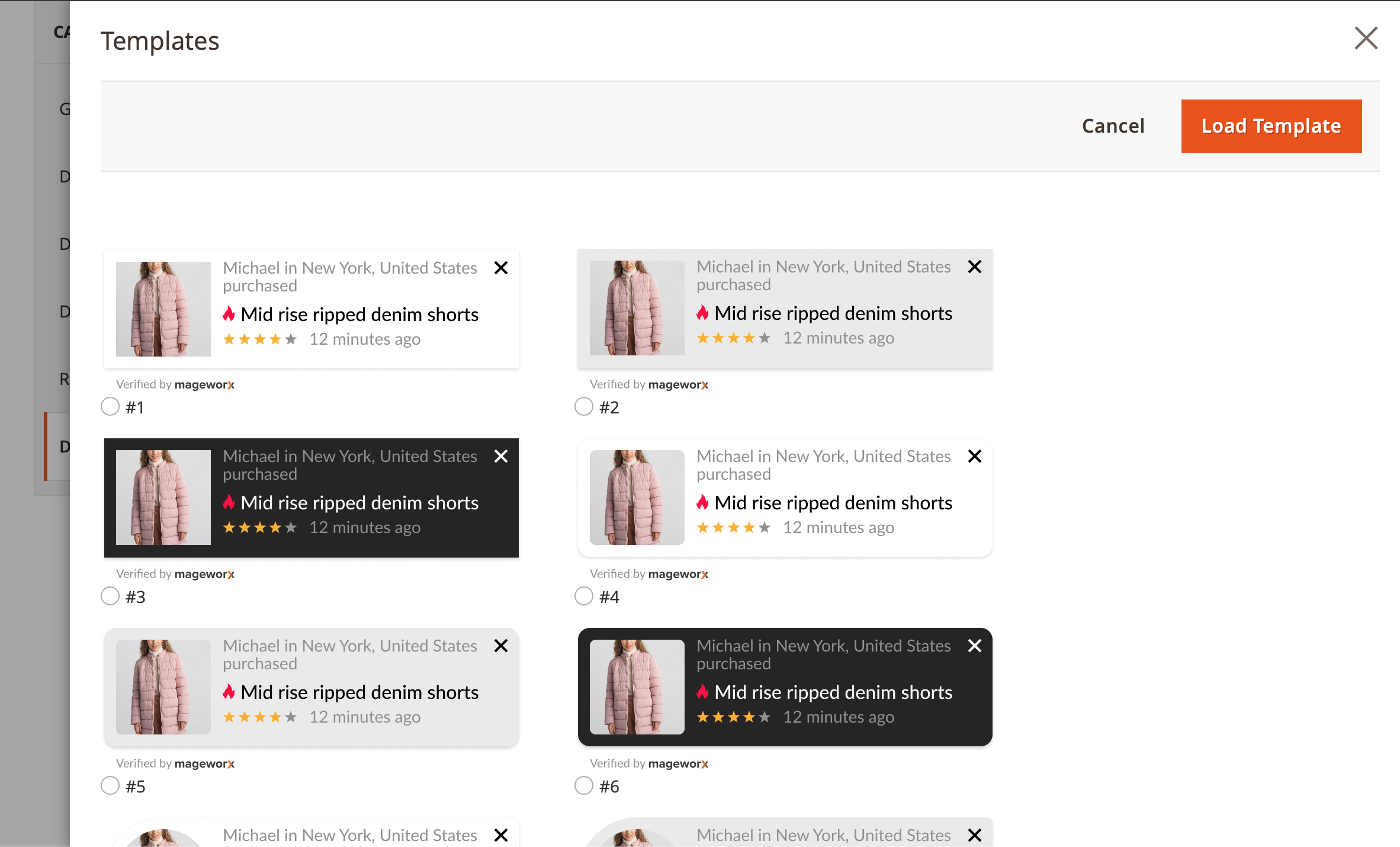
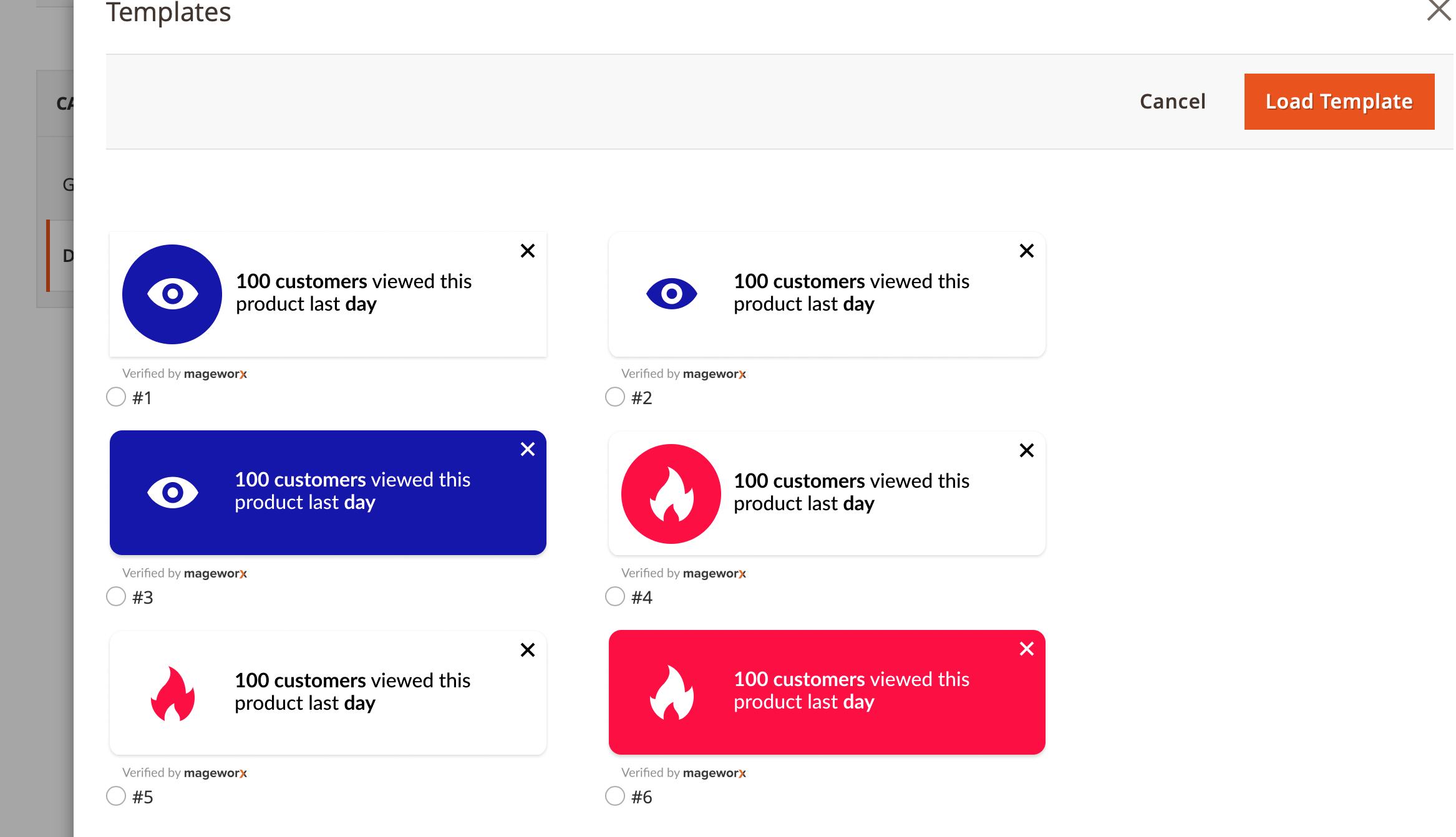
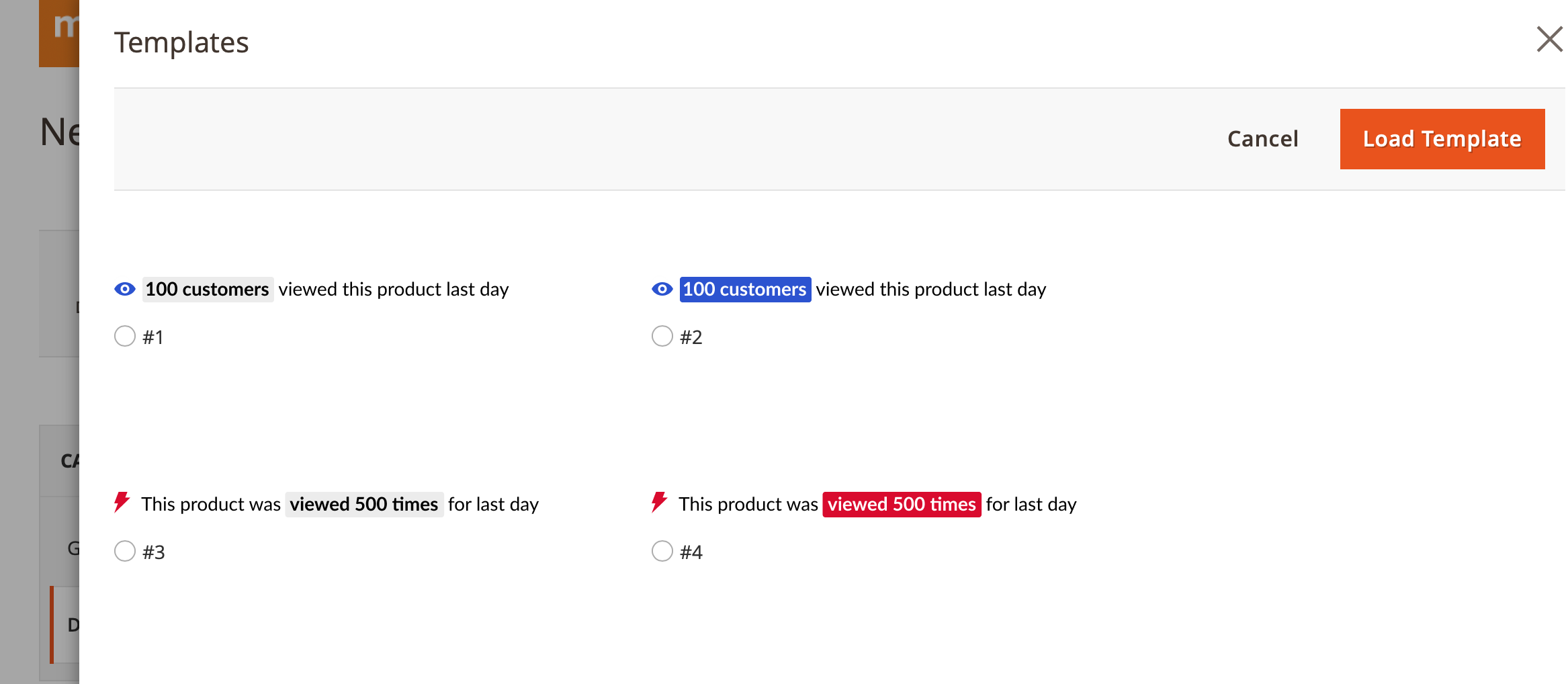
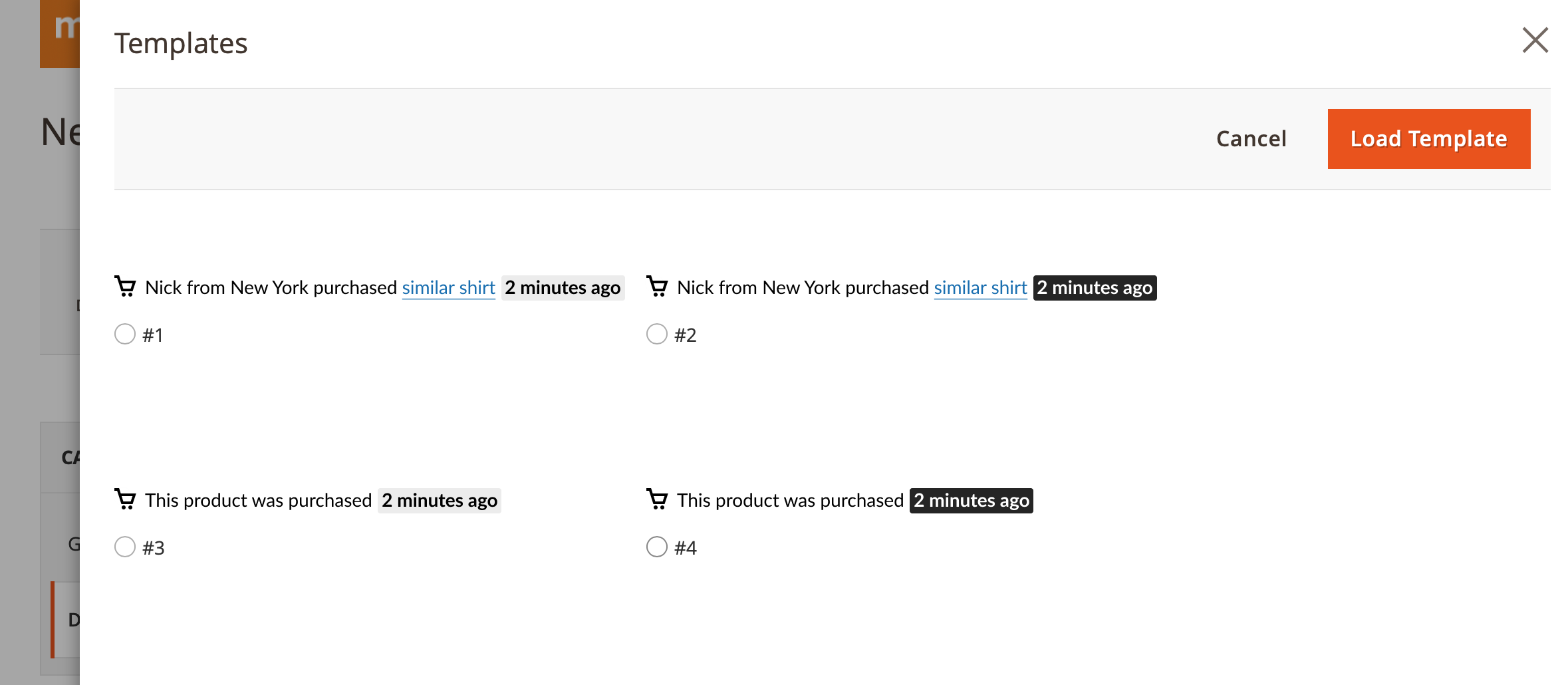
Front-end¶
The best way to test how our campaigns are shown on the front-end on our online demo.
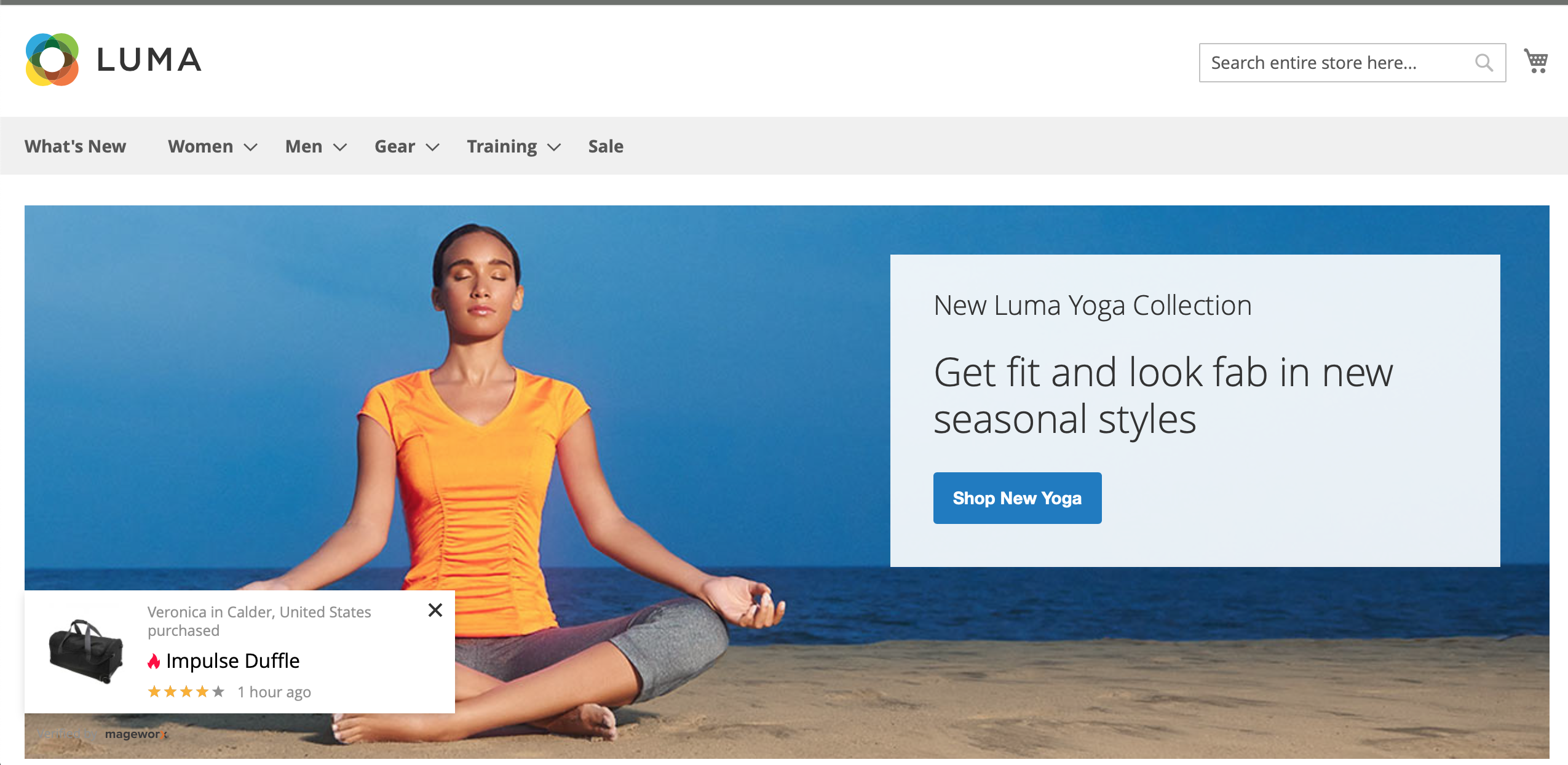
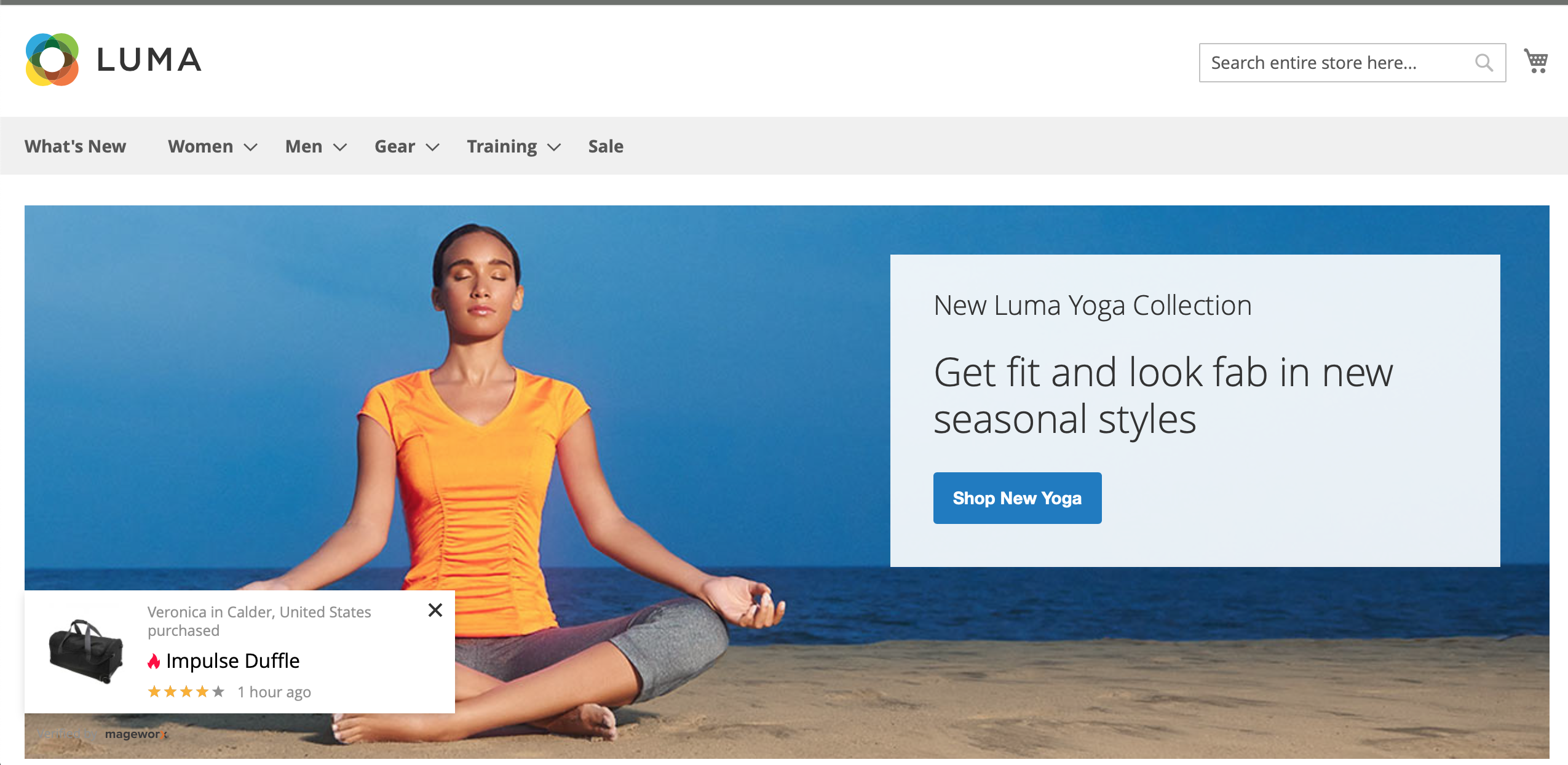
Themes compatibility¶
The extension is compatible with Magento 2 Luma, Porto and Ultimo themes by default. If you have any issues with compatibility with any other 3rd party themes, please drop us a line and we will be happy to assist.
FAQ¶
The 'view' campaign doesn't display anything on the front-end.¶
Oour module uses the Magento 2 native views report in order not to overload your store with exessive data and not to affect your store performance. Thus, the native Magento views reports should be enabled in your store:
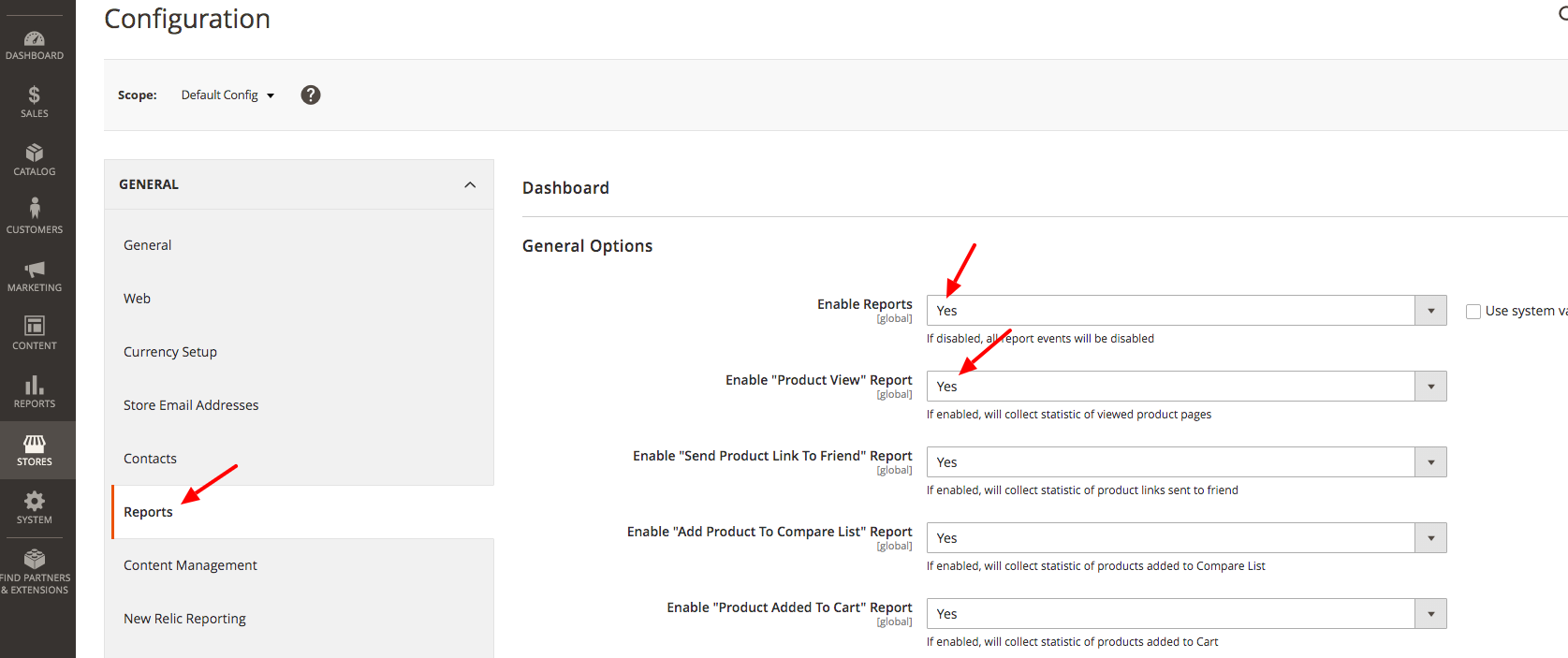
Got Questions?¶
MageWorx offers FREE lifetime support and updates for any extension developed for Magento. Need help with the extensions? Feel free submit a ticket from our Support page.
MageWorx offers outstanding services developing custom-tailored solutions for Magento platform to attain your eCommerce objectives. Our professional impassioned team provides profound and custom oriented development of your project in a short timeframe.