Magento 2 Marketing & Sales Suite Manual¶
Introduction¶
This user guide is designed to cover installation and configuration of the Marketing & Sales Suite extension for Magento 2.
This user guide is the primary documentation for the extension. Following the release of new features, this guide is continually updated with new topics, changes to the existing content, and improvements in the way the material is presented.
We strive to provide the highest quality documentation and welcome your feedback. If you have any comments or suggestions about this guide, please email us at marketingteam@mageworx.com.
The email address provided is for the documentation feedback only. If you have a technical question, please contact the support team.
Marketing & Sales Suite packages¶
The Marketing & Sales Suite packages includes a brief overview of the bundle functionality blocks that the extension contains.
| Package name | Description |
|---|---|
| Product countdown timers | The functionality is used to add customizable countdown timers to product pages. |
| Personal customer discount | The functionality is used to add personal discounts and coupon codes to the hand-selected customers based on product and cart attributes, cart item attributes, and the customers’ on-site activity. |
| Product review reminders | The functionality is used to automate the process of feedback collection with the help of customizable popup and email reminders. |
| Reward points | The functionality is used to launch and run a fully-fledged rewards program and award your shoppers for completing a specific action. |
| Advanced product reviews | The functionality is used to expand the default Magento 2 functionality with new extra blocks on the front-end. |
| Recent sales notifications | The functionality is used to add social proof to your product pages with the help of customizable popups and HTML text. |
| Stock status display | The functionality is used to display a progress bar on your product pages, thus informing the shoppers about the stock status. |
| GeoIP | The functionality is used to get real-time information about the site visitors and enable the relevant functionality in one of the bundle extensions. |
Requirements and Installation¶
Marketing & Sales Suite supports Open source (Community), Commerce (Enterprise) editions and Commerce cloud. The current version of the Magento installed on your website can be found in the lower right corner of any backend page.
Marketing & Sales Suite has 3 separate ways of installation:
1) Copy the code (ready-to-paste package);
2) Use MageWorx Repository;
3) Use local Composer.
Note
The extension uses the free 3rd party library to enable certain features:
1) Maxmind GeoIP to determine a country of your visitors/customers, who submit the reviews and display the country near their reviews.
2) In order to enable feature feature to detect a type of visitor's device (mobile, tablet or desktop) to correctly target the reviews reminders, social proof campaigns., the free 3rd party library should be installed via the composer:
composer require matomo/device-detector
GeoIP Database¶
The GeoIP extension is used to determine a country of your visitors/customers, who submit the reviews and display the country near their reviews. This module uses free MaxMind GeoIP database.
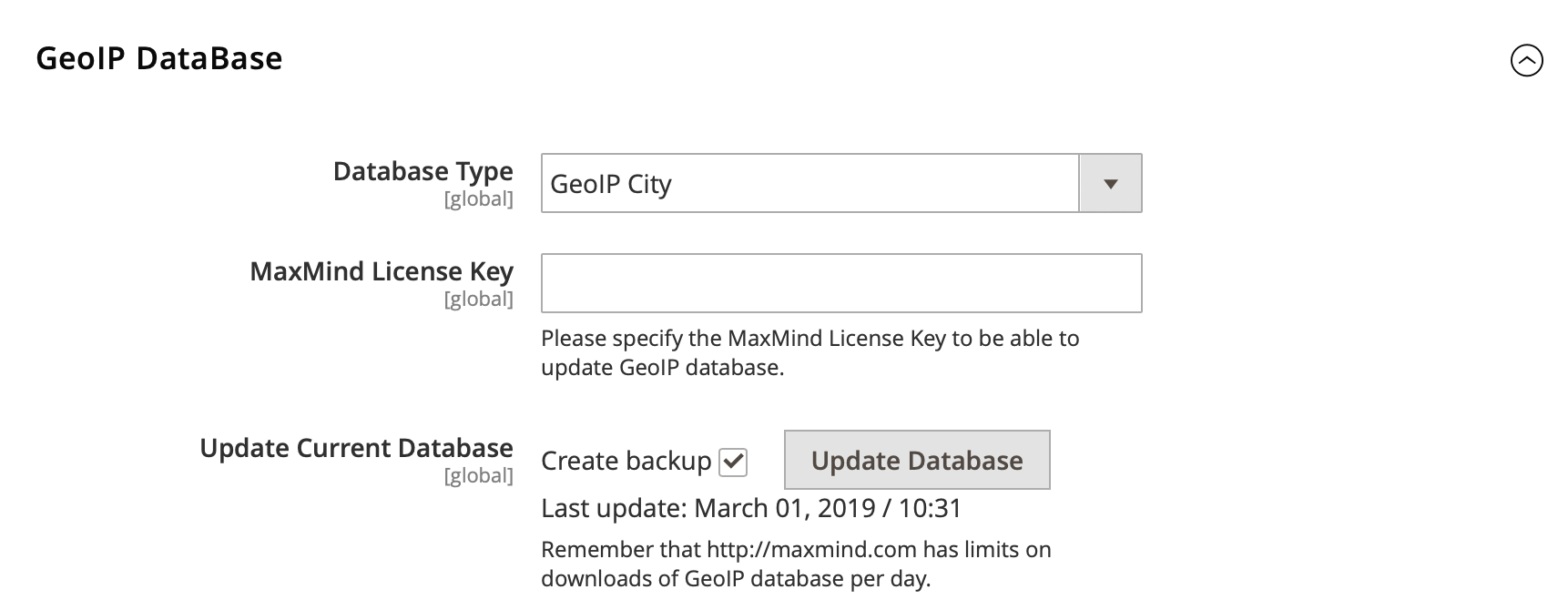
Due to new MaxMind policy, you should register an account at MaxMinde site and generate a new license key for GeoLite2 database and enter it in the "MaxMind License Key" field.
Note
You should use the following option, when generating the licence key: "Generate a license key and config file for use with geoipupdate versions older than 3.1.1. This key will be stored in an unhashed format."
Note
You should save the configuration after adding a license key first. If you click the Update Database button before saving the configuration, it will update the database of the previous type with the previous license key.
Configure the stock status display¶
To tweak the stock status progress bar display on the front-end, adjust its general settings, and specify follow-up messages to be shown on the storefront.
It also allows you to enable/disable social proof and countdown timers functionality on the global level.
Before you begin
Log in to your admin panel
Procedure
- In the left pane, on the **STORES** tab, click **Configuration**.
- Under **MAGEWORX**, select **Marketing Suite**.
- Under **Social proof**, select **No** to disable social proof functionality globally. By default, it is set to **Yes**.
- To adjust stock status display settings, under **Stock Status**, do the following:
- In the **Enable** field, select **No** to disable stock status display functionality. By default, it is set to **Yes**.
- In the **Display On** box, select one or more pages to display the stock status on. You can press and hold the ctrl key to select multiple options.
- In the **Display “In Stock” message** field, select **No** to disable the in-stock message display on the front-end. By default, it is set to **Yes**.
- In the **“In Stock” message** box, type custom text with the **[stock]** variable. This message will be displayed on the front-end when the stock level is not low.
- In the **Display “Low Stock” message** field, select **No** to disable the low stock message display on the front-end. By default, it is set to **Yes**.
- In the **“Low Stock” message** box, type custom text with the **[stock]** variable. This message will be displayed on the front-end when the stock level is low.
- Click the **“Low stock” level** arrow to see more options, and then select one of the following:
- Select **Custom “Low Stock”** value. to use a custom low stock value.
- Select **Use “Notify for Quantity Below”** setting to make the extension check stock value for each product in the **Advanced Inventory** window.
- In the **Display “Urgent Stock” message** field, select **No** to disable the display of the urgent stock message on the front-end.
- In the **“Urgent Stock” message** box, type custom text with the **[stock]** variable. This message will be displayed on the front-end when the product stock value reaches the urgent level.
- In the **“Urgent stock” value** box, specify the stock level value that should trigger the urgency flow. By default, it is set to **5**.
- Under **Countdown Timers**, select **No** to disable countdown timers functionality globally. By default, it is set to **Yes**.
Configure product reviews & reminders¶
To arrange the functionality of the extended reviews blocks and tweak the popup and email review reminders, consult the full Product Reviews & Reminders manual for Magento 2.
This functionality comes as a part of both Marketing & Sales Suite, and as a separate extension.
Configure reward points¶
To arrange the system of rewarding customers with points for completing specific actions, consult the full Reward Points manual for Magento 2.
This functionality comes as a part of both Marketing & Sales Suite, and as a separate extension.
Configure recent sales notifications¶
To adjust popup and text recent sales notifications functionality, consult the full Social Proof & FOMO manual for Magento 2.
This functionality comes as a part of both Marketing & Sales Suite, and as a separate extension.
Configure personal customer discounts¶
To extend the default Magento 2 cart price rules configurations and set up personalized discounts and coupon codes, consult the full Personal Customer Discount manual for Magento 2.
This functionality comes as a part of both Marketing & Sales Suite, and as a separate extension.
Configure product countdown timers¶
To add countdown timers to your store pages, adjust their design and general settings, consult the full Product Countdown Timers manual for Magento 2.
This functionality comes as a part of both Marketing & Sales Suite, and as a separate extension.
FAQ¶
How to install Device Detector library?¶
If the Device Detector was not installed for some reason, you can install it separately:
composer require matomo/device-detector
Got Questions?¶
Need help with the extensions? Feel free submit a ticket from https://www.mageworx.com/support/
Mageworx offers outstanding services developing custom-tailored solutions for Magento platform to attain your eCommerce objectives. Our professional impassioned team provides profound and custom oriented development of your project in a short timeframe.