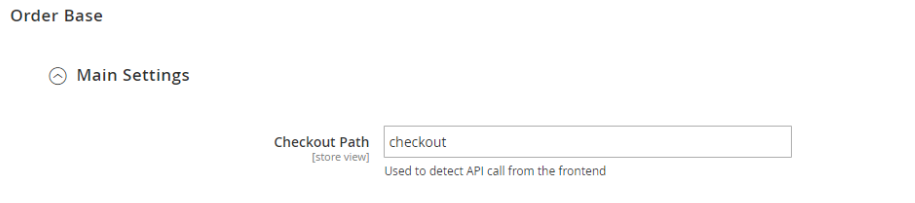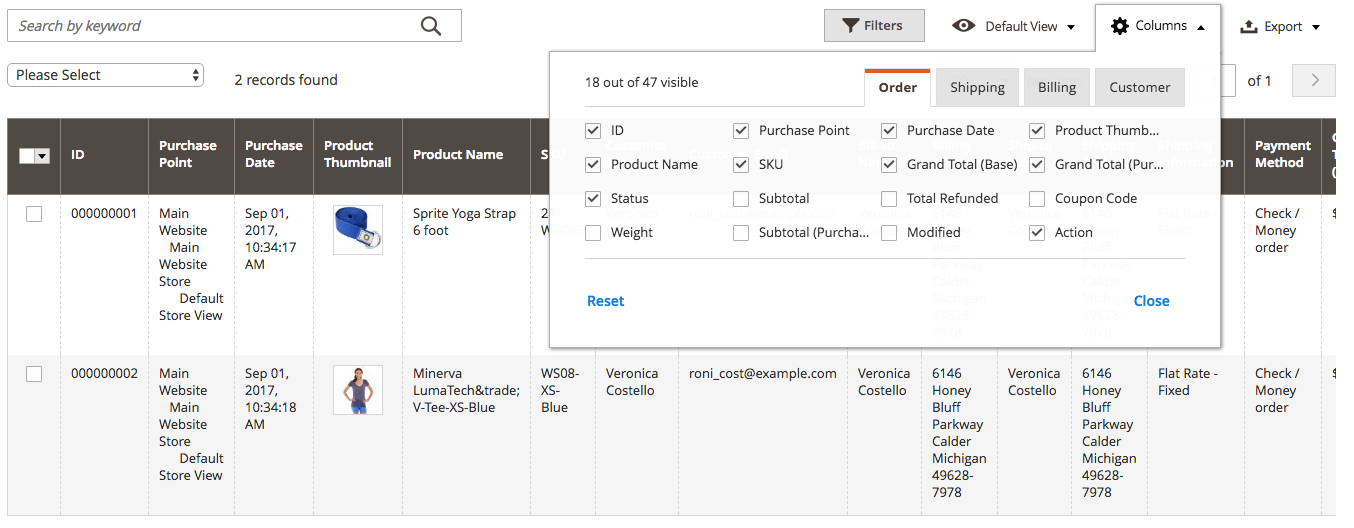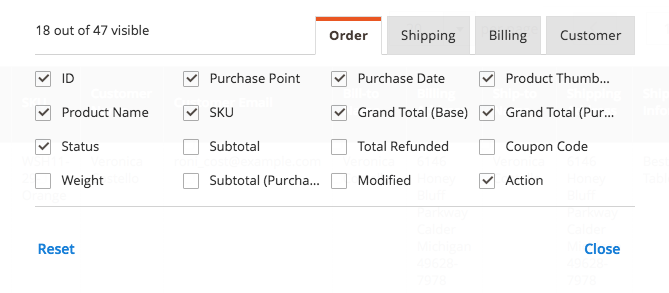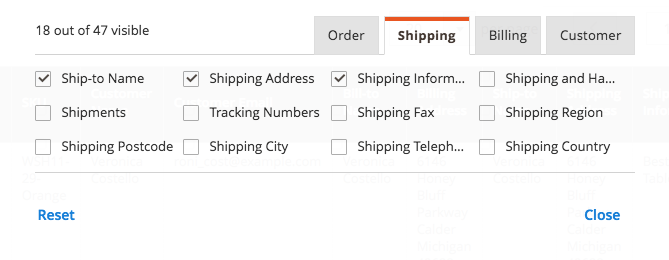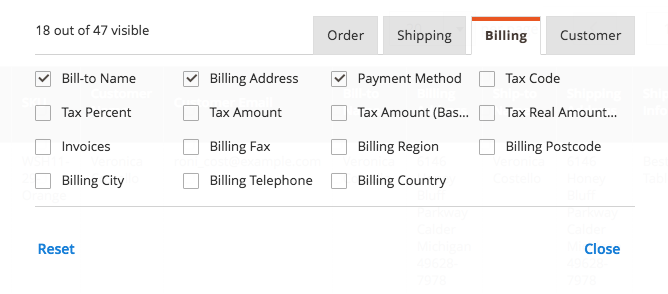Magento 2 Extended Sales-Orders Grid Manual¶
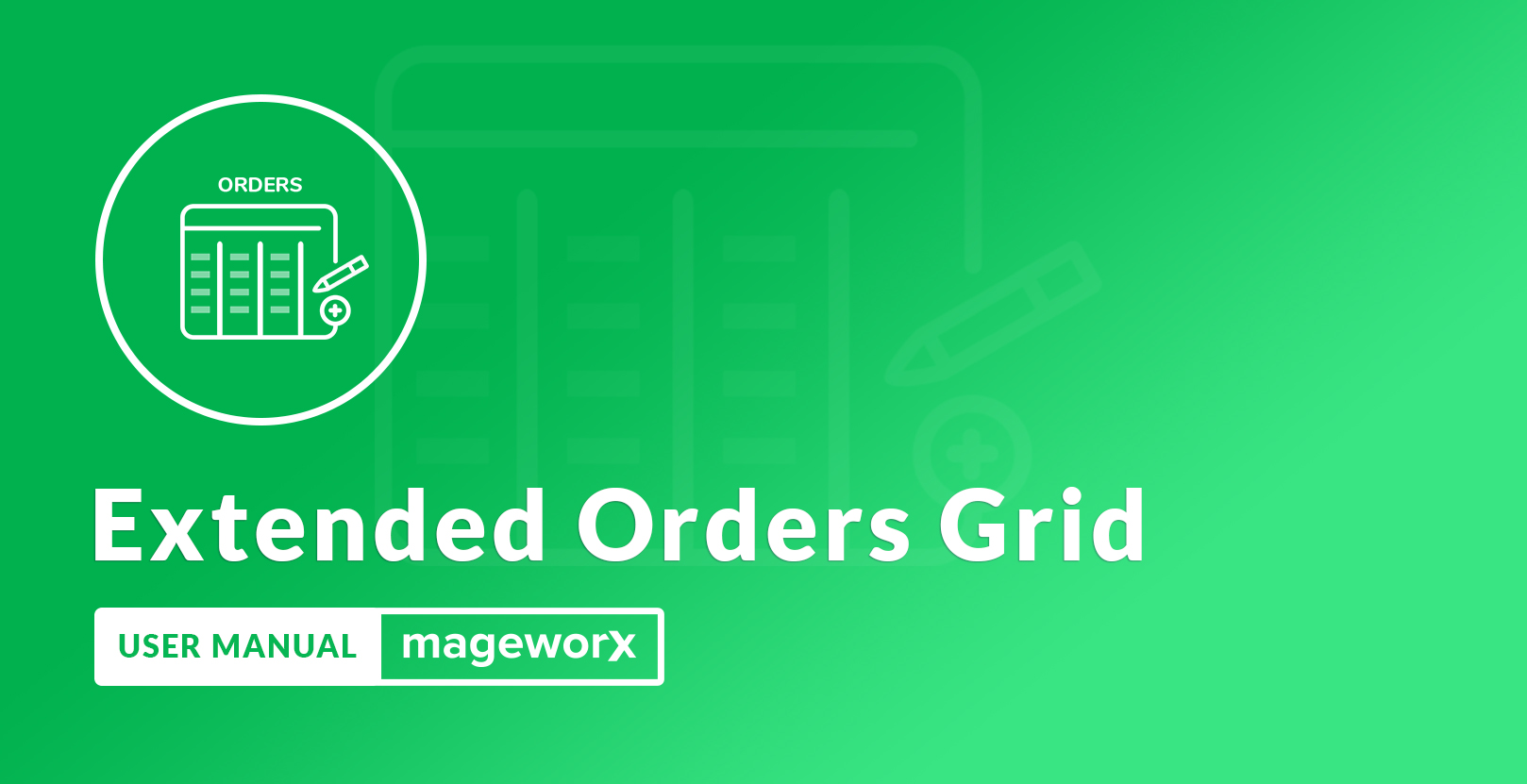
Introduction¶
Order processing is one of the key aspects in e-Сommerce business. Such activities as order creation/editing/archiving, as well as order shipping and processing refunds (if necessary) should always be organized smoothly and logically.
When it comes to the above mentioned aspects, Magento 2 is quite a good solution, because it supports the full order processing workflow, just with several limitations.
Order Workflow in Magento 2¶
Basically, the order process consists of the following steps:
Once an order has been placed (but not paid and shipped) - its status is automatically set to Pending. Then, you create an invoice from the Admin Panel, and the status is changed to Processing. And finally, when you confirm shipment to finalize the order, it gets the status Complete.
With the default functionality, to modify an order, you have to cancel it, which is quite inconvenient. Say, if you make any changes to customer’s address, you will have to choose a shipping method again. If a customer used a credit card payment method, you will have to re-enter all the data. By default, you can’t edit orders that have been invoiced. Magento doesn’t allow you to delete orders by default. You can only set the order status to 'Cancelled'.
Magento 2 Extended Sales-Orders Grid extension provides the ability to fully adjust the view of the standard Sales-Orders Grid. It displays all important orders attributes (and 28 extra ones) without the necessity to go to the ‘View details’ page and hide any column.
Requirements and Installation¶
Extended Orders Grid supports Open source (Community), Commerce (Enterprise) editions and Commerce cloud. The current version of the Magento installed on your website can be found in the lower right corner of any backend page.
Extended Orders Grid has 3 separate ways of installation:
1) Copy the code (ready-to-paste package);
2) Use MageWorx Repository;
3) Use local Composer.
Extension Configuration¶
Log into the Magento Admin panel and go to STORES ⟶ Configuration ⟶ MAGEWORX ⟶ Order Management. The configuration itself consists of 2 tabs.
Orders Grid¶
Sync Orders Additional data – synchronization may be needed when you installed the extension for the first time or reenabled it. It can also be useful if you observe some incorrect information.
Orders Base¶
Edit the Checkout Path setting if you are using some third-party checkout with the custom URL.
Extended Sales-Orders Grid¶
Log into the Magento Admin panel and go to Sales ⟶ Operations ⟶ Orders.
The Columns tab has 28 extra columns to view on the grid. The columns are divided into separate groups:
- Order
We add these columns here:
-
Coupon Code
-
Weight
-
Subtotal (Purchased)
-
Modified
-
Product Name
-
SKU
-
Product Thumbnail
- Shipping
We add these columns here:
-
Shipments
-
Tracking Numbers
-
Shipping Fax
-
Shipping Region
-
Shipping Postcode
-
Shipping City
-
Shipping Telephone
-
Shipping Country
- Billing
We add these columns here:
-
Tax Code
-
Tax Percent
-
Tax Amount
-
Tax Amount (Base)
-
Tax Real Amount (Base)
-
Invoices
-
Billing Fax
-
Billing Region
-
Billing Postcode
-
Billing City
-
Billing Telephone
-
Billing Country
- Customer
We add the Customer Id column here.
Mass Order Actions¶
Magento 2 out of the box provides several actions for the sales-orders grid. Magento 2 Order Management extension significantly extends the number of these actions.
On the left, the default order actions are shown, on the right - the ones provided by Order Management extension.
-
The Complete action provides the ability to directly complete any order without any intermediate step.
-
The Delete Completely action physically removes orders from the database.
Other actions are divided into 2 groups: the store owner can either notify or not the client of the changes in the order. These actions are as follows:
-
Capture to capture the payment;
-
Invoice to create an invoice for an order;
-
Invoice + Print to create an invoice and print packing slip with shipping label
-
Ship to initiate the shipping
The Notify Customer group has some email-oriented actions:
-
Re-send Order Email
-
Re-send Invoice Email
-
Re-send Shipment Email
They allow to resend the order, invoice and shipment emails accordingly.
Got Questions?¶
MageWorx offers FREE lifetime support and updates for any extension developed for Magento. Need help with the extensions? Feel free submit a ticket from https://www.mageworx.com/support/
MageWorx offers outstanding services developing custom-tailored solutions for Magento platform to attain your eCommerce objectives. Our professional impassioned team provides profound and custom oriented development of your project in a short timeframe.